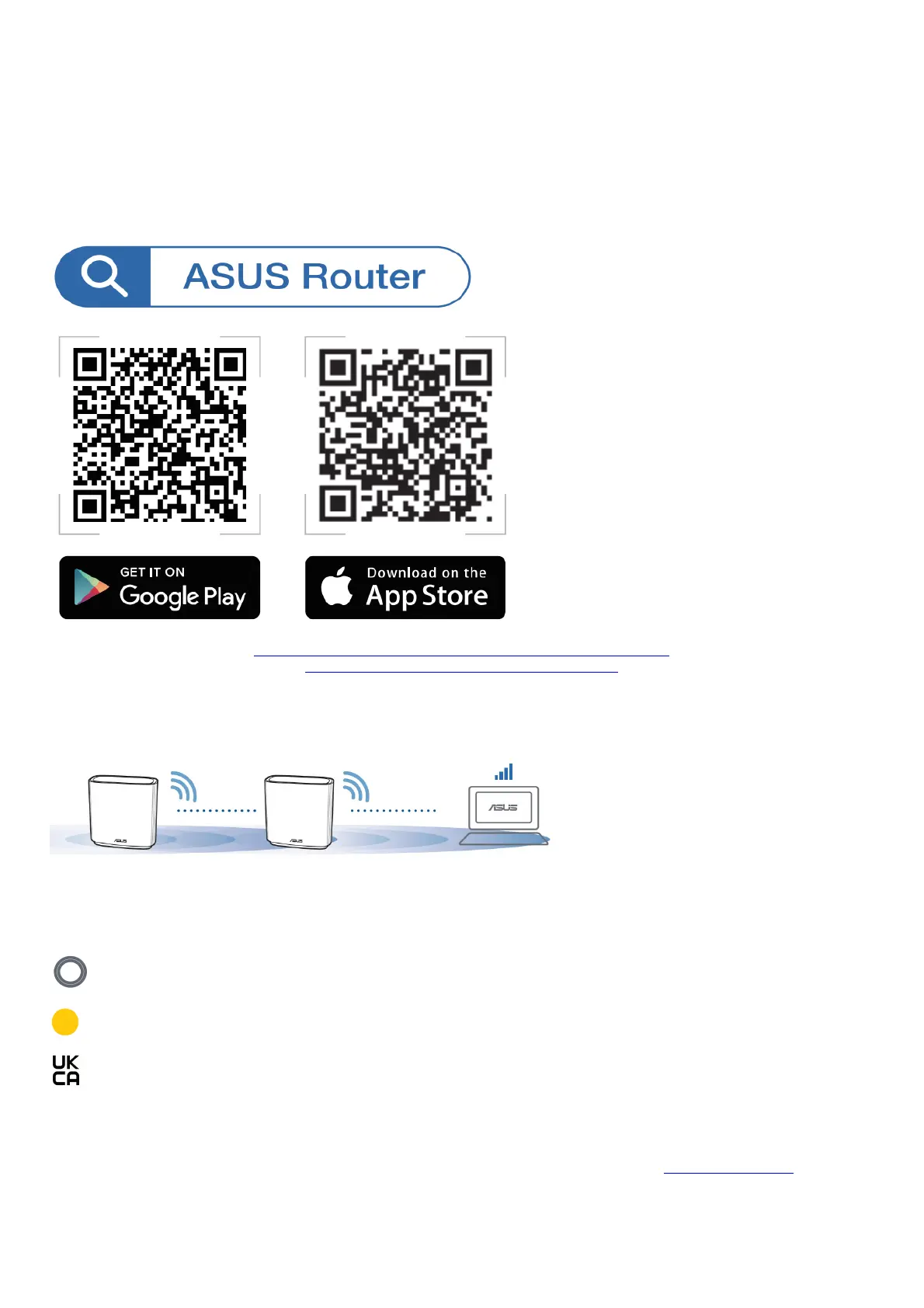[App] Log in to your existing router via ASUS Router App and choose “Add AiMesh Node” to complete the setup.
Troubleshooting
If your AiMesh router cannot find any AiMesh node nearby or synchronization fails, please check the following and try again.
a. Move your AiMesh node closer to the AiMesh router ideally. Ensure that it is within 3 meters.
b. Your AiMesh node is powered on.
ASUS Router App
Download the free ASUS Router APP to set up and manage your router(s).
https://play.google.com/store/apps/details?id=com.asus.aihome&hl=en
http://itunes.apple.com/app/asus-router/id1033794044
Relocation THE BEST PERFORMANCE
Locate the AiMesh router and node at the best place.
NOTES: To minimize interference, keep the routers away from devices like cordless phones, Bluetooth devices, and microwave ovens.
We recommend that you place the routers in an open or spacious location.
ZenWiFi AC LED indications
Solid white: Good signal
Solid yellow: Weak signal
Solid red: No signal
FAQ FREQUENTLY ASKED QUESTIONS
Ql. Does the AiMesh router support Access Point mode?
A: Yes. You can choose to set the AiMesh router as router mode or access point mode. Please go to web GUI ( http://router.asus.com) and go to the
page Administration > Operation Mode.
