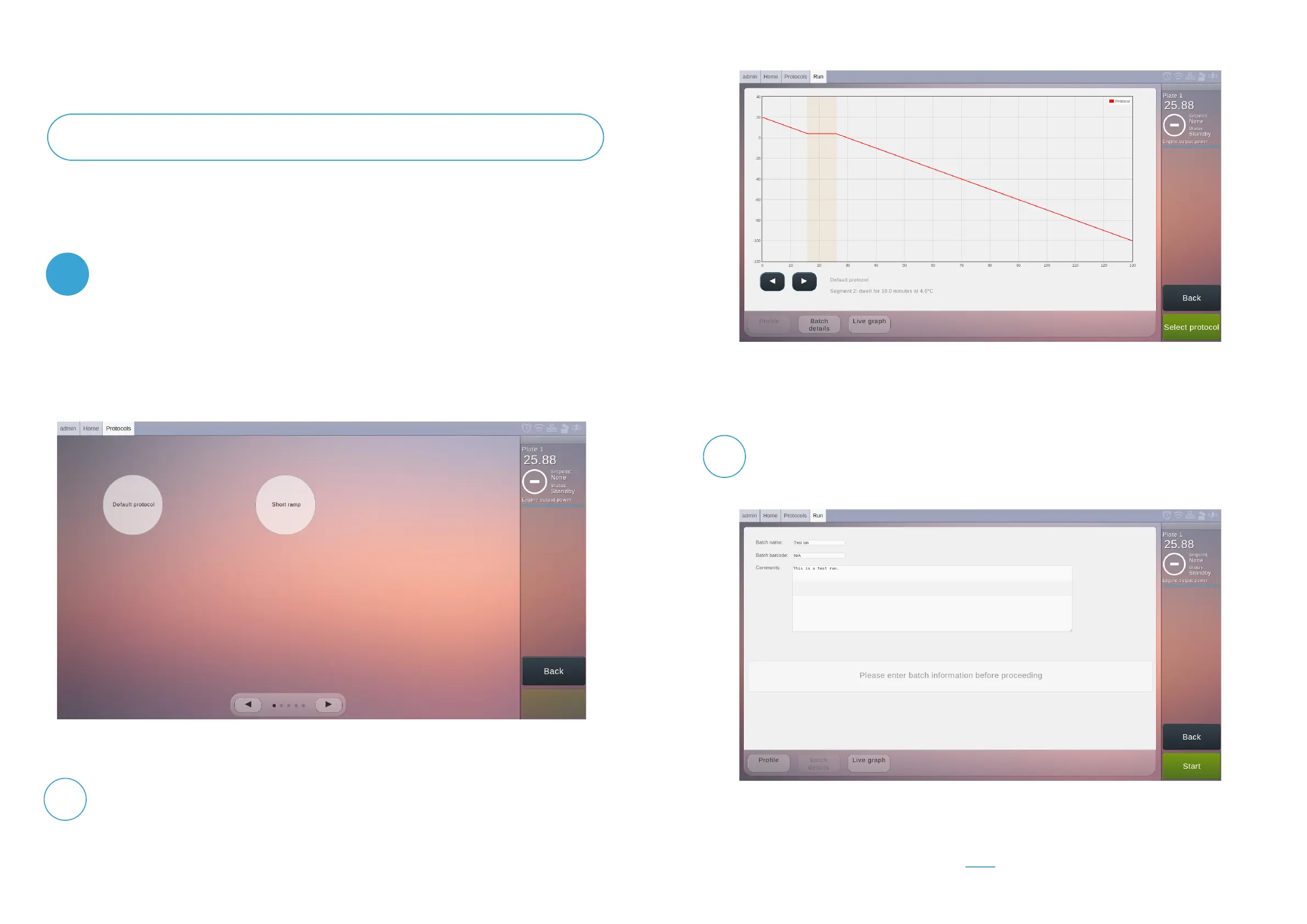Selecting a protocol to run and entering batch data
The run protocol menu has three tabs, which can be accessed via buttons on the bottom.
The default is the protocol details tab; see Figure 5, which shows the protocol behaviour
in detail. If the protocol is suitable, press ‘Select protocol’ at the bottom of the status
column, which will change the menu window to the batch details tab, see Figure 6.
Figure 4 Select Protocol Menu
Figure 5 Run protocol menu, showing the protocol details tab. Use this to examine the
protocol and ensure it is the correct protocol to run.
Figure 6 Run protocol menu, batch details tab. Use this menu to enter details about the run,
such as name, barcodes and comments, before starting the run.
This changes the menu window to the select protocol menu, see Figure 4. Here you can
select one of the stored cooling protocols, whether they are pre-installed or customized
(see manual). Up to six protocols are shown at one time, and you can use the bottom
arrows to scroll and see more protocols. Select any protocol by pressing its icon. This
takes you to the run protocol menu.
5
From the main menu, press ‘Select and Run Protocol’
5.1
On the batch details menu, it is necessary to enter a name for the run, and barcodes and
comments can optionally be added.
5.2
12 13
