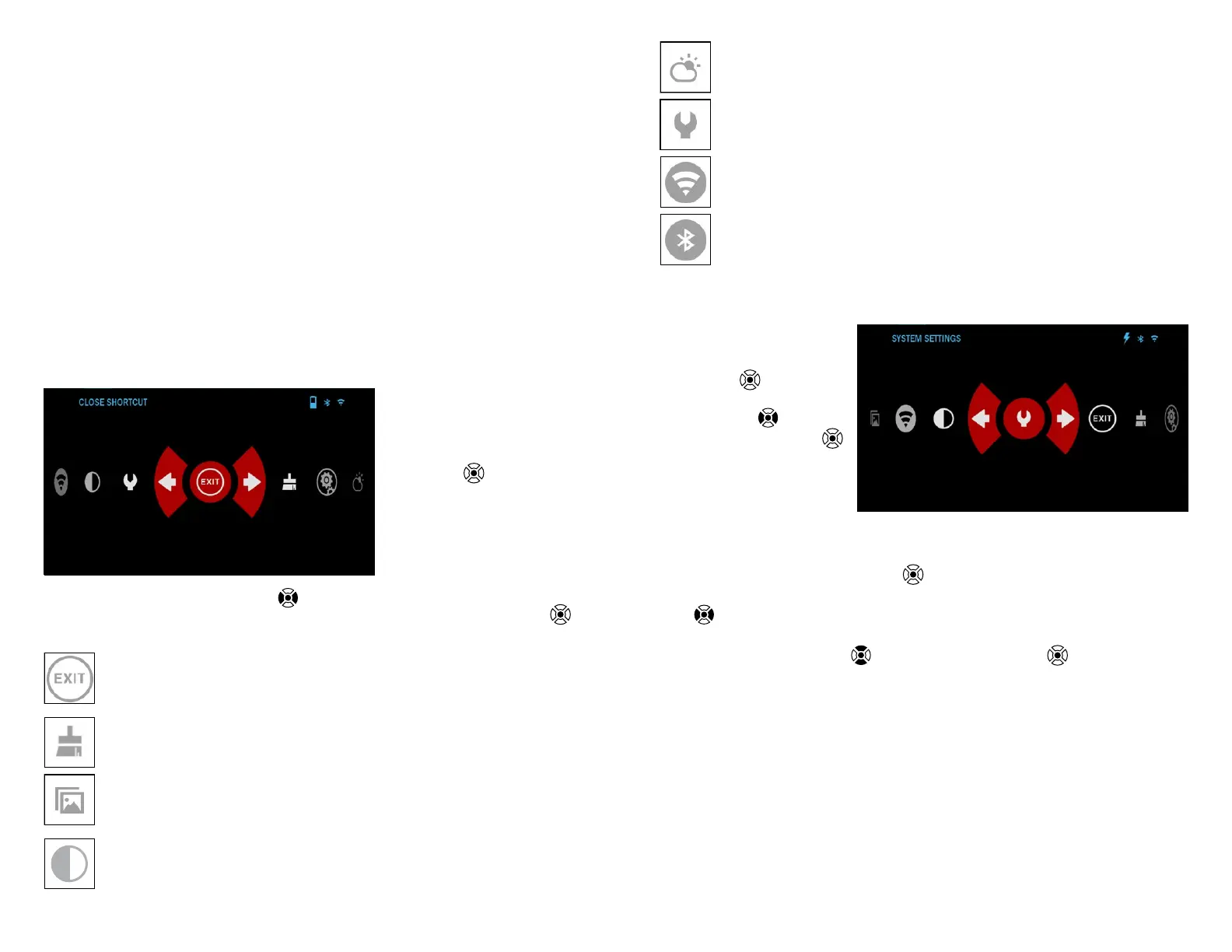12 13
MODES
The BinoX 4T Pro has 2 modes of ope ration: basic and advanced.
Basic Mode has the following feature options:
1. System Settings
2. Advanced Shortcut
3. Contrast.
Advanced Mode has the following feature options:
1. Exit
2. System Settings
3. Advanced Shortcut
4. Environment
5. WiFi
6. Gallery
7. NUC
8. Contrast.
SHORTCUT CAROUSEL
The Carousel is your ac-
cess to a number of short-
cuts that will allow you to
quickly access your bin-
ocular’s features. Hold the
OK button
from Home-
screen to access the Car-
ousel.
Buttons highlighted in
Red are the only ones that
activate a particular short-
cut.
Use the LEFT & RIGHT buttons
to move bet ween functions.
To turn a particular function ON or OFF, you should click the OK button
while that function is selected. Example — WiFi.
EXIT
Exit Carousel.
NUC
Allows you to make a non-uniformity compensation (NUC).
GALLERY
Gives you access to the library of Images and Videos that are stored
on your binocular’s micro SD card.
CONTRAST
The difference in luminance and color that makes an object more dis-
tinguishable.
ENVIRONMENT
Allows for input of various environmental data, such as wind speed
and direction.
SYSTEM SETTINGS
Allows access to various system options and adjustments.
WIFI
Allows you to connect to your smart phone or tablet; password is
atnsmarthd.
BLUETOOTH
Allows you to connect to ATN Smart accessories and other ATN de-
vices, ie X-Sight 4K and ThOR 4.
USING SYSTEM SETTINGS
To access the System
Settings, enter the Short-
cut Carousel by holding the
OK button
. Select the
wrench icon with RIGHT or
LEFT buttons
.
Push the OK button
to enter the menu.
The System Settings
consists of a Tab Bar at
the top of the screen, list of
subcategories in the center
and Help Information at the bottom.
On the left side of the Tab Bar you will find the Exit (with arrow icon). Select-
ing Exit and pressing the OK button
will bring you back to the Homescreen.
Movement between the tabs is carried out using the LEFT and RIGHT but-
tons
.
Each tab includes subcategories. To select a particular subcategory you
should use Keypad buttons
and press the OK button
to select it.
