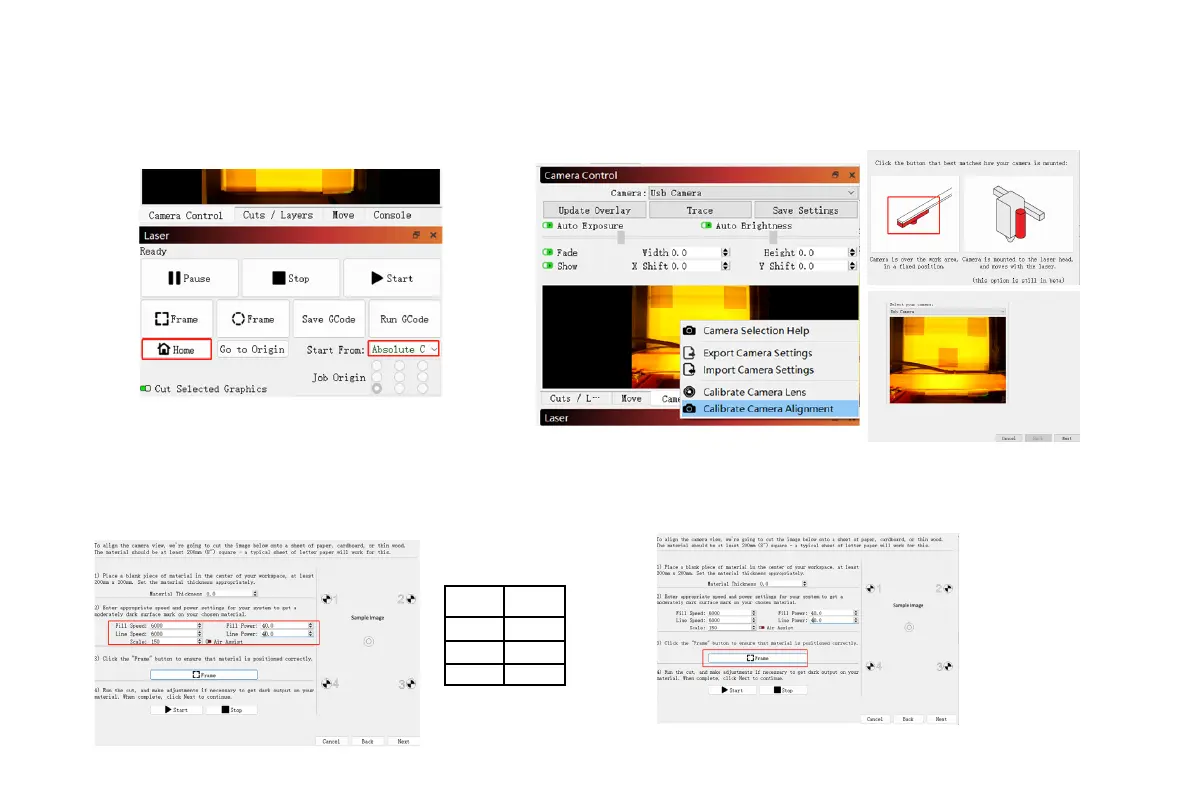08
3.3 Alignment Calibration
3.3.1 Remove the dot card, x the laser focus to 8mm, and
select "Absolute Coords"->"Home" for the coordinates.
3.3.2 Click on "Camera Control"->"Calibrate Camera Alignment"->"-
Camera"->"Next".
Scale
Scale
mm^2
100
200
200*200
150
300*300
400*400
3.3.3 Set the engraving parameters (refer to the laser's
parameter table) and set the Scale value according to
the desired positioning size, recommended input is 150.
3.3.4 Check for any collisions while framing. If a collision occurs, adjust
the Scale value to a smaller one.
