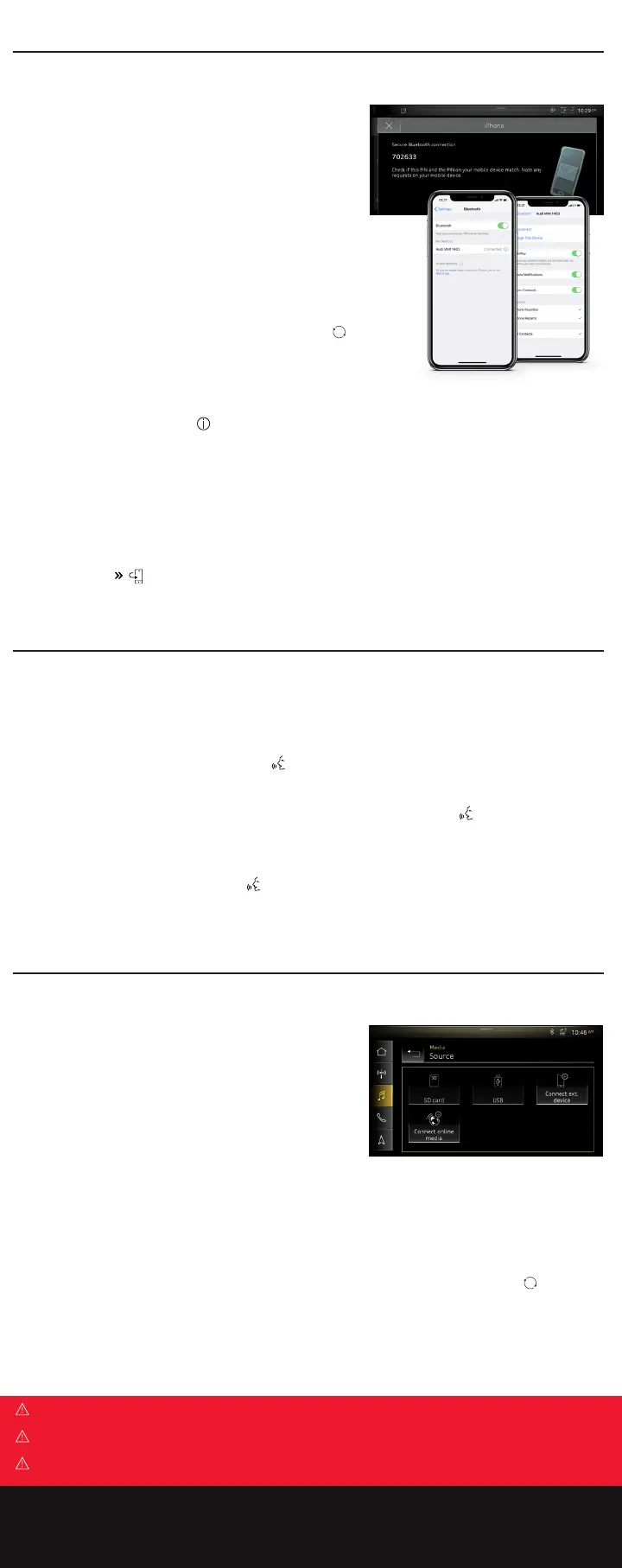Media
Media and Audio
The Multi Media Interface can access multiple media sources,
including compatible Bluetooth-connected devices, USB-connected
devices, onboard Radio/Satellite sources, online media (via Wi-Fi
hotspot) and SD cards. Bluetooth streaming is not available when
Apple CarPlay is active.
To access a media source:
1. Select Media on the touch display.
2. Select Source and choose from the available options.
To connect additional mobile devices (after two phones are paired):
1. Select Media.
2. Select Source.
3. Select Connect external device.
4. Activate the Bluetooth menu on the external device.
5. Select New connection and select from available Bluetooth devices displayed. Press the Refresh icon if the device
is not displaying.
6. A PIN will be generated. Conrm the PIN on your mobile device.
Bluetooth
®
, Voice Recognition & Media
Warnings: Bluetooth Audio Player
See Bluetooth Audio Player in your Owner’s Manual for more detailed information and for important safety warnings.
Warnings: Voice Recognition System
See Voice Recognition System in your Owner’s Manual for more detailed information and for important safety warnings.
Warnings: Media
See Media in your Owner’s Manual for more detailed information and for important safety warnings.
Bluetooth
®
Technology
Initial Setup
Once a compatible phone is paired, it is designed to reconnect each time
you start the vehicle.* Your contact list will automatically synchronize,
allowing you to access contacts, and make and receive calls through the
Infotainment system. Bluetooth is not available when Apple CarPlay
®
is active.
To pair a compatible phone:
1. Turn the ignition on with the vehicle in Park.
2. Activate your phone’s Bluetooth.
3. Open the Bluetooth menu on your phone, ensure “Audi MMI XXXX”
(last four digits of VIN) appears as an option.
4. Select Phone on the touch display to view available Bluetooth devices.
5. Select Connect mobile device.
6. Select your device from the device list. Press the Refresh icon
if your device is not displaying.
7. Select Pair on your device once the PIN on your phone matches the
one generated by the MMI. This conrmation step pairs your phone.
8. Select Allow on your device to sync contacts.
• Open the Bluetooth submenu on your device and enable Show Notications, Sync Contacts and Apple CarPlay
for iOS devices.
Some devices may require a selection to allow access to the address book.
*Some phones may require a response to automatically connect upon re-entering the vehicle. Once paired, the Bluetooth symbol appears on the
display status bar along with network strength bars and will be displayed whenever a paired phone is connected to the Multi Media Interface.
Switch Between Paired Phones
A primary and secondary phone can be paired to the vehicle. To swap the primary/secondary order, from the vehicle touch
display select Phone . The secondary will now be primary and vice-versa.
Voice Recognition
Enable the online Speech dialog system:
1. On the MMI, select Settings then select General.
2. Select Speech dialog system.
3. Consent to speech dialog system online recognizer, provide consent by sliding button to the right.
• A short press of the Voice Recognition button on the multifunction steering wheel will also activate MMI voice
recognition. You can control audio, navigation and telephone functions with voice recognition commands, such as
“Play FM 103.5.”
• When a compatible device is connected, a long press of the Voice Recognition button will enable voice
recognition with your phone’s digital assistant. Use commands such as “Call Mary Smith, mobile” or “Call last
number dialed.”
To switch voice recognition system o:
• Press and hold the Voice Recognition button on the multifunction steering wheel. You can also say “Cancel” or
press Cancel on the touch display.
