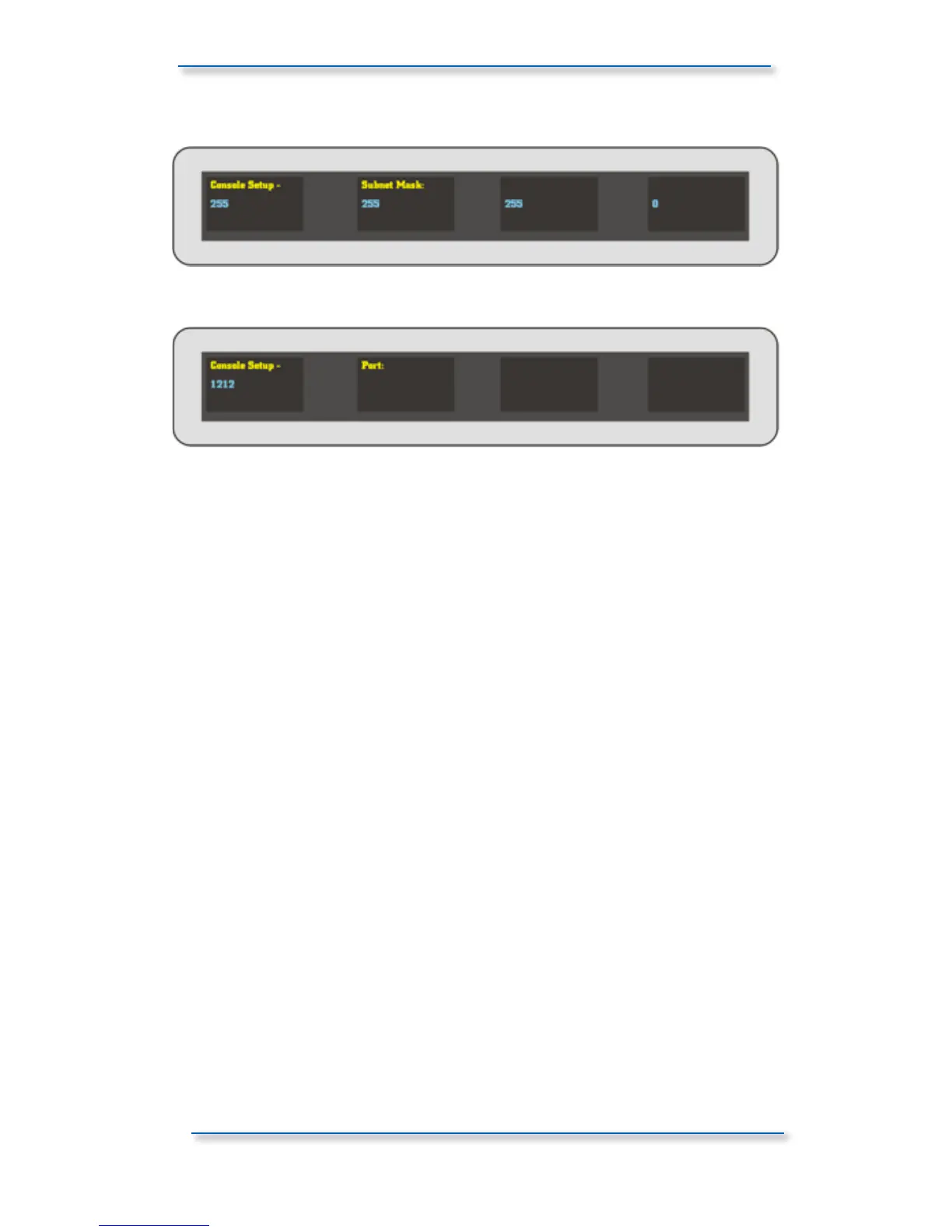Subnet Mask set to 255.255.255.0
Port set to 1212
Press the setup key again to exit setup and your setting will be saved.
Now power down the console and restart your Apple computer.
Once booted, ensure that the AuNet application is running and open on your DAW
machine. Next, power up the console.
After the console boots, it should be picked up by AuNet (you may have to repeat
the power down / restart process if you are experiencing difficulties).
AuNet should indicate detection of the console and should also show you the serial
number of the console. Select the console and click on the connect button to the
bottom right.
Your console should now be connected to your studio DAW computer and ready
for configuration as a HUI™ control surface and analogue automation platform.
Setting up the console with DHCP (for use with routers)
If you have more than one device connected to your DAW computer, you will most
likely be using a network router to talk to all of these devices. If you have
connected ASP8024-DLC to your DAW computer via a network router, you will
need to use DHCP to enable automatic configuration of IP address, providing fast
and smarter networking.
Ensure that you enable DHCP in your DAW computer system preferences (you
should already know how to do this if you are running an existing network). You
will most likely be running DHCP with automatic IP hand out. Ensure that the
console is set to use DHCP on the second page of the setup menu, once set reboot
the console and follow the same AuNet connection procedure as outlined
previously once the console is detected.
