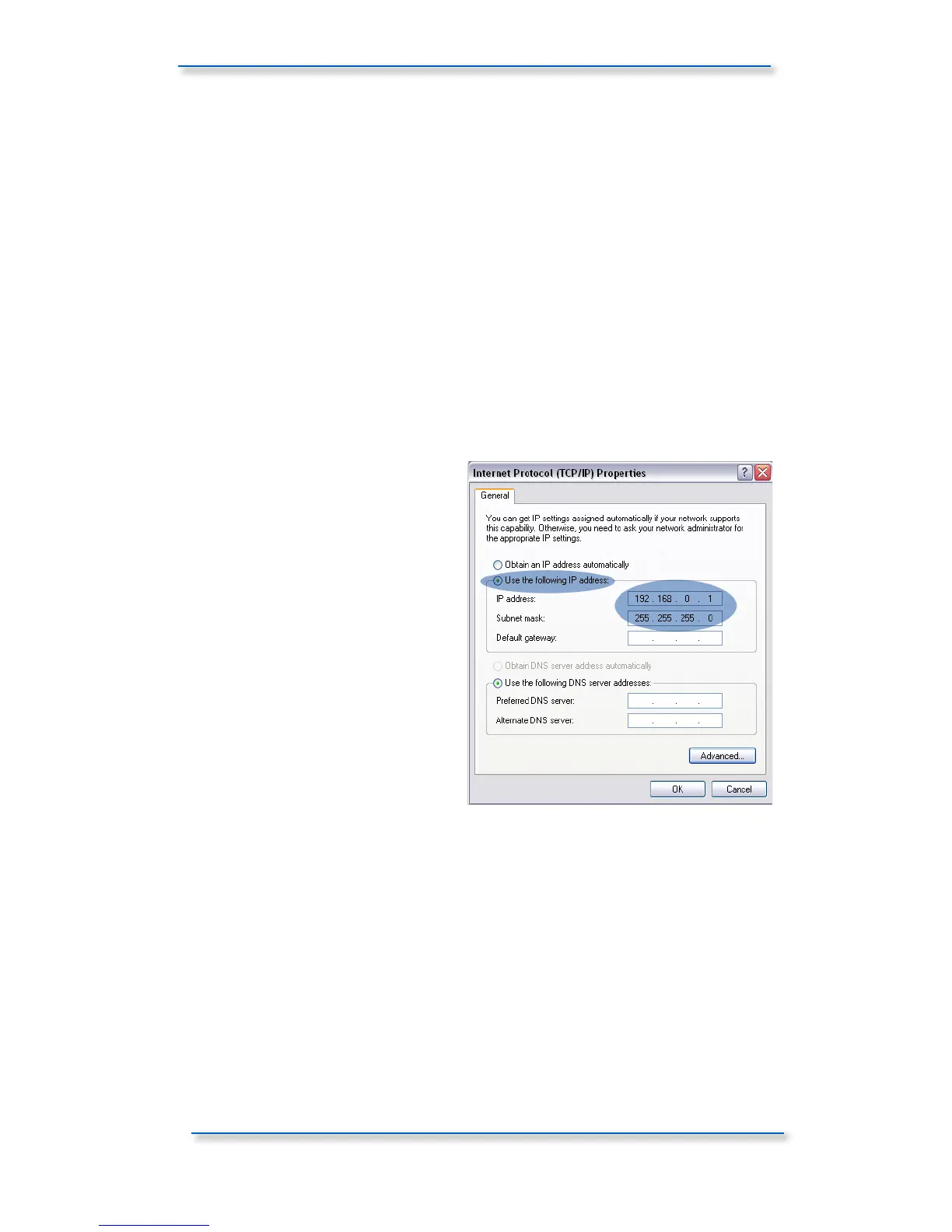Networking (PC)
Once you have connected AS8024-DLC to your studio computer via either a direct
Ethernet link or through a router and installed AuNet, you are ready to set up the
networking side of the console.
IP Address Setup for Direct Connection
Until your console is connected (or any other LAN device to your PC), the LAN
status indicated in Control Panel > Network Connections will be unplugged.
Right click on the Local Area Connection icon and select Properties.
Networking (PC) In the Local Area Connections properties dialogue window scroll
down and select Internet Protocol TCP/IP and then open the properties dialogue
box with the button to the right.
Here select the ‘use the following IP
address’ radio button.
> Set IP Address to 192.168.0.1
> Set Subnet Mask to 255.255.255.0
Leave the default gateway blank and
click OK.
Your PC may take some time to apply
the settings so please be patient.
Power the console on and once
booted, check that a connection has
been opened in the Network
Connections window via the Control
Panel.
On the Console
Moving across to ASP8024-DLC panel, power up the console and once booted,
press the SETUP button. The OLED displays will show the first page of console
setup. First set the application you are using with ASP8024-DLC.
The options at the time of release include:
• Apple Logic 9
• Avid Pro Tools 8
• Steinberg Cubase 5 (Nuendo)
Use the first rotary encoder to select the required DAW application. Note that
once a change has been made, the setup switch LED will flash to indicate that a
setting has changed. If you exit setup by pressing the switch once more and then
return by entering setup again, you will notice that your setting has been
automatically saved.
