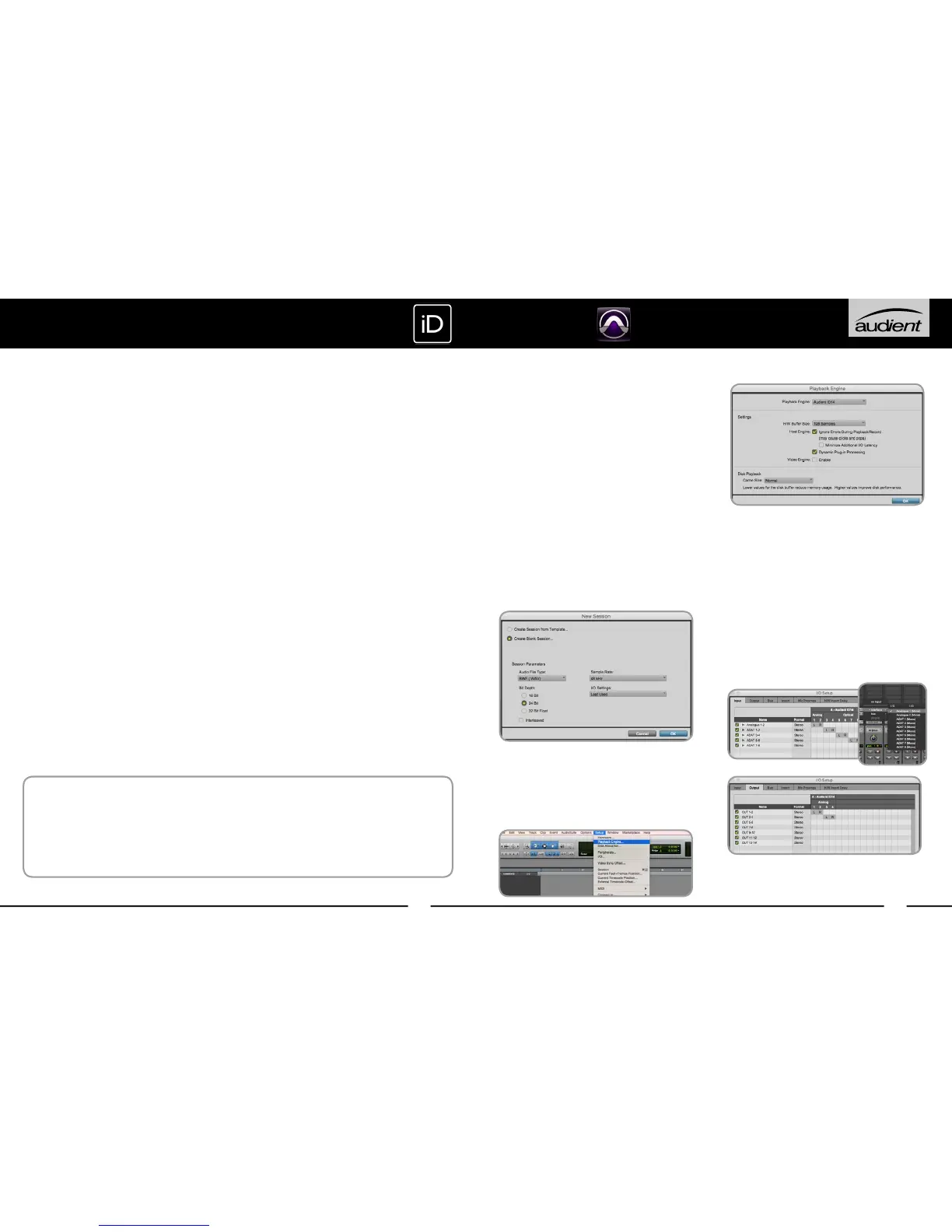2827
Operation with Pro Tools
Once iD14 has been successfully installed
following the steps detailed after page 6 of
this manual, launch Pro Tools and ensure
that a new session is created at the desired
sample rate (if clocking internally) or at
the rate of the clock source (if clocking
externally).
If using Windows, make sure that you have
set the correct latency and buffer size
settings in the iD app before opening a
project. Changing these settings will result
in ProTools needing to restart.
Playback Engine
Go to Setup > Playback Engine... and ensure
that iD14 is set as the active playback
device.
I/O Setup
Go to Setup > I/O... to label your inputs and
outputs and ensure that iD14 is correctly
reporting 10-inputs and 4-outputs to and
from Pro Tools. Note that analogue outputs
1-4 are the DAW playback channels in the
iD mixer and can either be routed through
the iD mixer or hard-wired directly from Pro
Tools to the physical outputs.
For more Pro Tools information consult
your Avid user manuals & documentation.
PROTOOLS SETUP
Keyboard Shortcut Index
To allow you to find all shortcuts for the
mixer application in one place without
having to go through each page of this
manual please refer to this table:
Location Mac Windows Description
Faders Alt + Click Alt + Click Resets fader to unity gain (0 dB)
Pans Alt + Click Alt + Click Resets pan pots to central
position
Solos Cmd + Click Ctrl + Click Clears all solos if clicking on a solo’d
channel
Overrides all other solos (for solo
exclusive) if clicking on an unsolo’d
channel
Meters Alt + Click Alt + Click Clicking on peak hold indicator will
clear all clip indicators
System Panel Cmd + S Ctrl + S Save mixer configuration
Cmd + O Ctrl + 0 Load mixer configuration
View Modes Cmd + 1 Ctrl + 1 View Mic/Line Inputs
Cmd + 2 Ctrl + 2 View Optical (Digital) Inputs
Cmd + 3 Ctrl + 3 View DAW Mix Inputs
Cmd + 4 Ctrl + 4 View System Panel
Please check the iD14 page online at www.audient.com/products/iD14
for the latest mixer application updates.
More shortcuts may be added without notification.
KEYBOARD SHORTCUTS