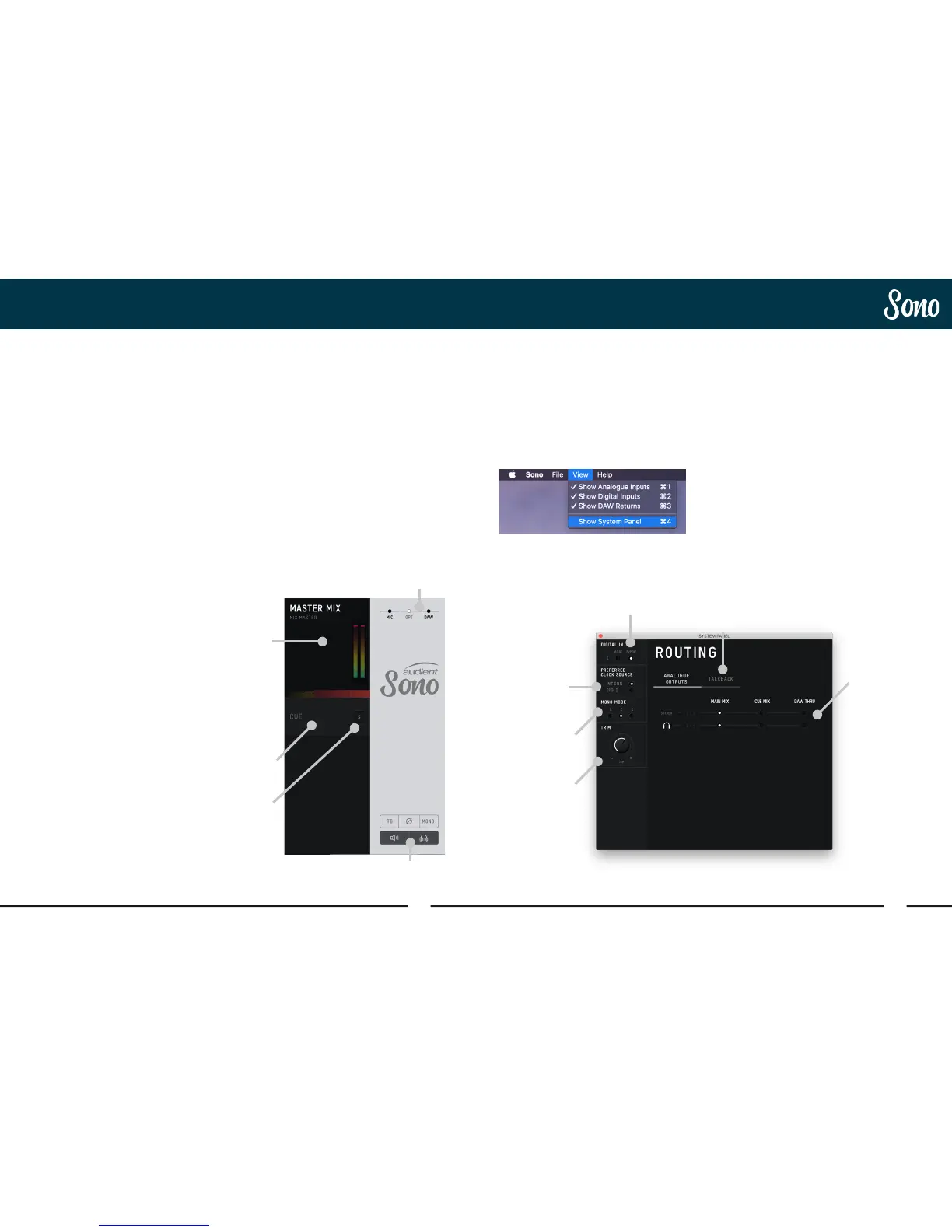34 35
Sono System PanelSono Software Mixer
Sono Mixer Application
System Panel
The final part of the mixer application is
the System Panel. This contains advanced
functions of the Sono application and allows
you to change some behaviours of the device.
This can be opened by going to:
View > Show System Panel
System Panel Overview:
Master Section
At the far right of the mixer is the master
section. This part of the mixer will aect things
on a more global scale.
Master Mix
When selected, this changes the currently
active mix to the Main Mix. This would be
the mix for the engineer to send to the main
speakers
Cue
When selected this selects the Cue mix as the
currently active mix. The mixer will have green
glow to indicate this.
This would typically be used as the Artists mix
to be listened to via headphones
Cue Solo
The cue solo allows you to listen to the cue
mix via your normal monitoring path. This can
be used to quickly check a cue mix before
your send it to an artist via headphones.
Channel View
Channel View allows you to hide groups
of faders to remove channels you may not
be using. You can choose to remove the
analogue input channels (MIC), the optical
inputs (OPT) or the DAW returns (DAW).
Monitor Controls.
These allow you to control your monitoring to
get the best sound possible.
TB - Enable and Disabled Talkback, more
information regarding Talkback setup can be
found at Page 38
ø - Sums the output to mono and flips the
phase of one channel, this will cancel out and
audio found in the centre of the stereo field,
allowing you to concentrate on the sides and
hear parts which may normally be hidden
when played in full stereo.
Mono - Sums the output down to Mono to
allow you to check the mono compatibility of
your mixes.
Speaker & Headphone Mute - Allows you
to cut all audio being sent to either the
headphone or monitor outputs. A small ‘x’ is
shown if the output has been muted.
Optical
Format
Talkback
Setup
Routing
Matrix
Preferred
Clock Source
Mono Mode
Dim Trim
Master
Mix
Monitor
Controls
Channel
View
Cue
Cue
Solo