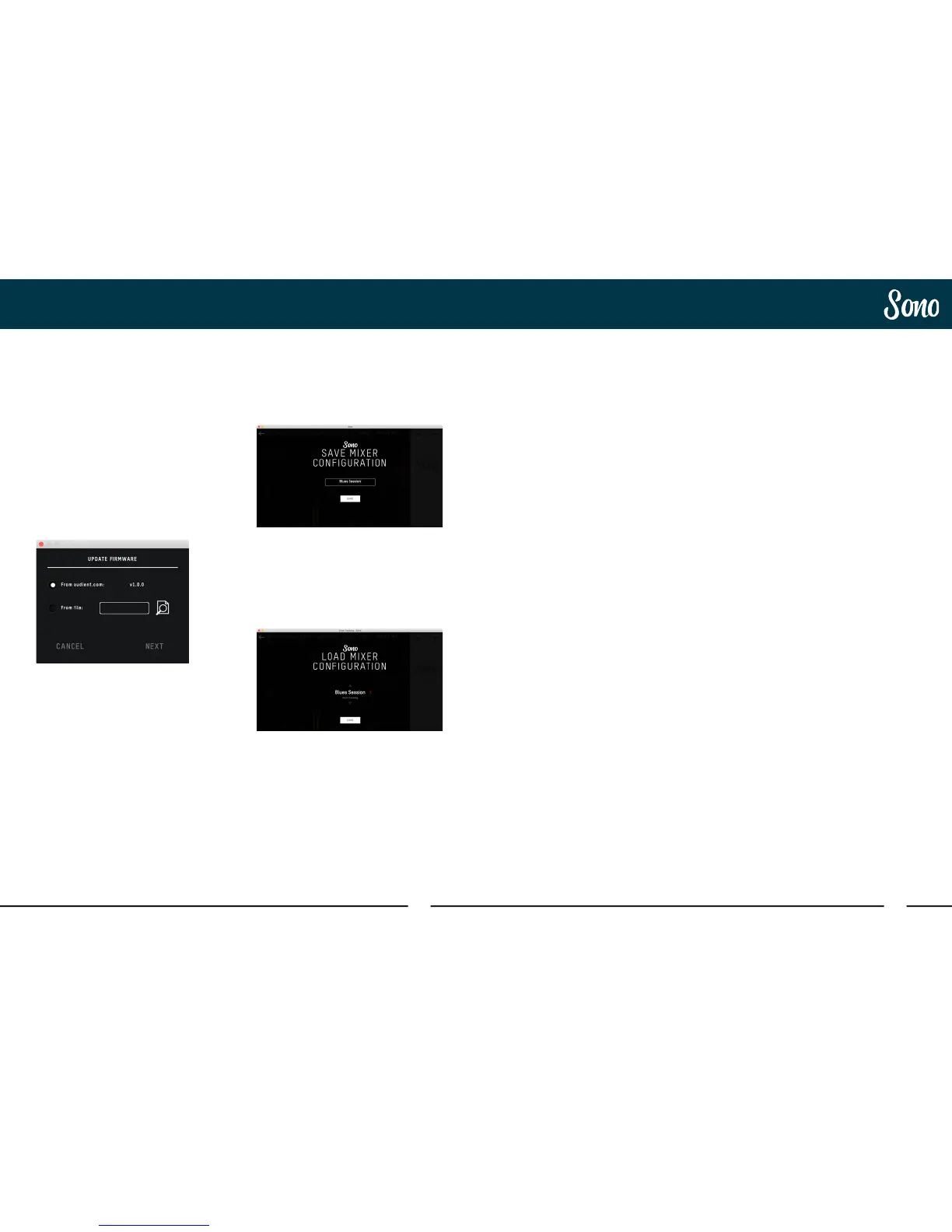38 39
Sono ApplicationSono Application
Keyboard Shortcut Index
To allow you to find all shortcuts for the
mixer application in one place without
having to go through each page of this
manual please refer to this table:
Location Mac Windows Description
Faders Alt + Click Alt + Click Resets fader to unity gain (0dB)
Pans Alt + Click Alt + Click Resets pan pots to central
position
Solos Cmd + Click Ctrl + Click Clears all solos if clicking on a
solo’d channel
Overrides all other solos (for solo
exclusive) if clicking on an unsolo’d
channel
Meters Alt + Click Alt + Click Clicking on peak hold indicator
will clear all clip indicators
Mixer Screen Cmd + S Ctrl + S Save mixer configuration
Cmd + O Ctrl + O Load mixer configuration
View Modes Cmd + 1 Ctrl + 1 View Mic/Line Inputs
Cmd + 2 Ctrl + 2 View Optical (Digital) Inputs
Cmd + 3 Ctrl + 3 View DAW Mix Inputs
Cmd + 4 Ctrl + 4 View System Panel
Firmware Update
Audient will release firmware updates for
Sono in order to add new features, improve
compatibility and address any bugs. Therefore
you may wish to periodically check for
updates.
This can be done by navigating to the Setup
menu and selecting Check for Updates.
The Sono mixer application will then check
with our update server if any updates for the
Sono are currently available. If there are then
you will prompted to install them onto the
Sono.
If you then click next, you’ll be prompted to
stop any playback through the Sono.
Click Update and the update will begin. The
Sono may turn o a number of times during
the process. Once the update has completed,
fully reboot the Sono by flicking the power
switch o, waiting for a few seconds and then
flicking it back on again.
Saving and Recalling Mixer Presets
If you have a Mixer setup you use a lot then
you can save this as a preset.
To do this, go to File > Save.
Now simply give your preset a name and
click Save. You can also export your setup
to send to a friend by clicking Export Mixer
Configuration to File.
To recall a Mixer setup, go to File > Open.
Then select the preset you wish to use.
Clicking Load from File allows you to find
presets saved anywhere on your computer.
