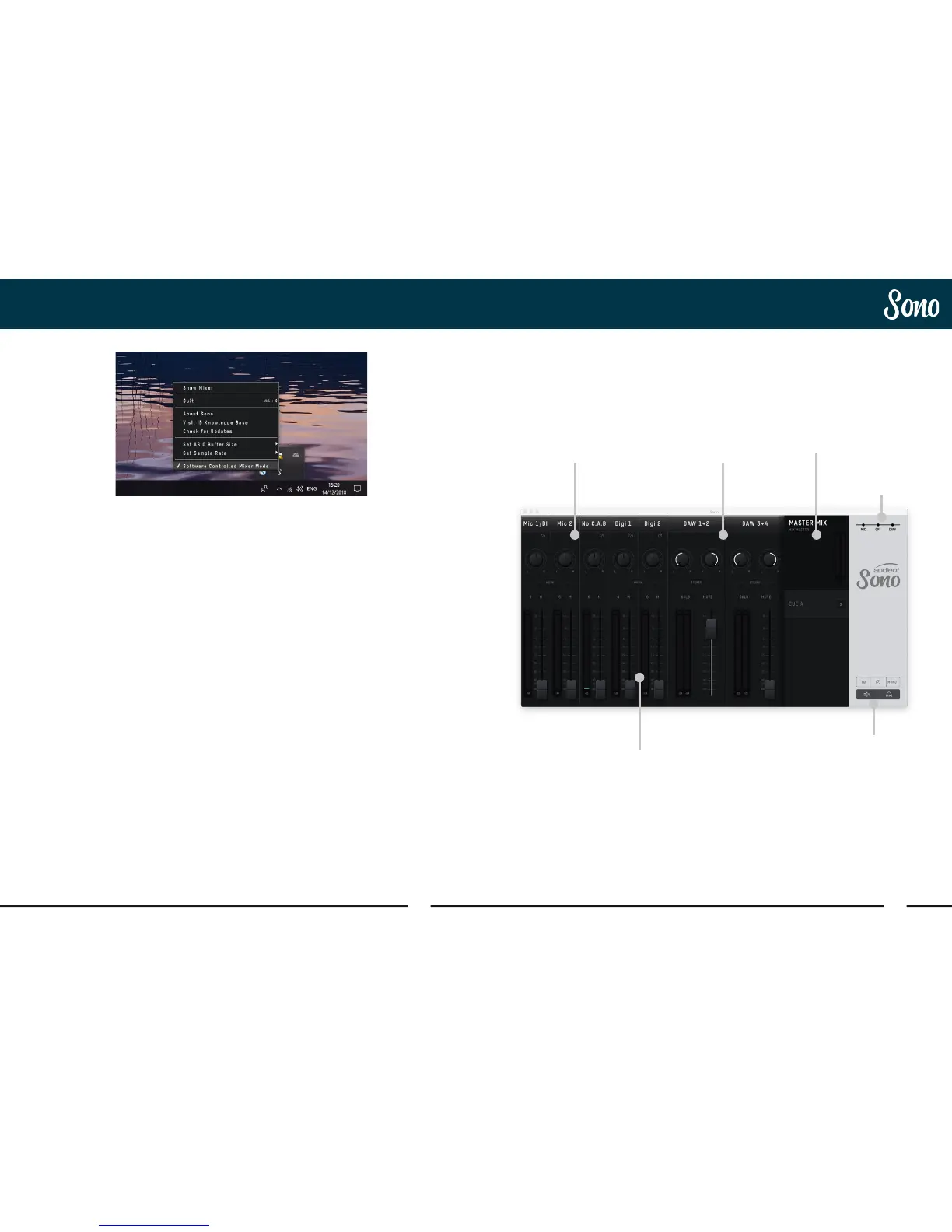30 31
Sono ApplicationSono Application
Sono Application Menu
The system tray menu gives you quick access
to various functions you may need whilst
using Sono directly
Show Mixer
If the mixer window has been hidden, this will
bring it back to the forefront.
Quit
Fully closes the Sono mixer application.
About Sono
Displays information regarding the current
version of the iD mixer application.
Visit Sono Knowledge Base
Opens a browser windows for the Audient
Helpdesk with helpful articles and FAQ’s.
Check for Updates
The Sono app will check with the Audient
update server for any available firmware
updates for Sono.
Set ASIO Buer Size (Windows Only)
Allows you to set the buer size used by your
DAW to increase/decrease latency.
Set Sample Rate (Windows Only)
Allows you to select the operating sample rate
for Sono.
Software Controlled Mixer Mode
This allows you to select between controlling
the Sono monitor mix either from the
hardware knob, or using the Son software
mixer.
When the Software Controlled Mixer Mode
is selected, please note that the Monitor Mix
control on Sono itself will not function.
Analogue Input
Channels
DAW Return
Channels
Mix Selection Pane
Digital Input
Channels
Monitor Controls
Channel View
Options
