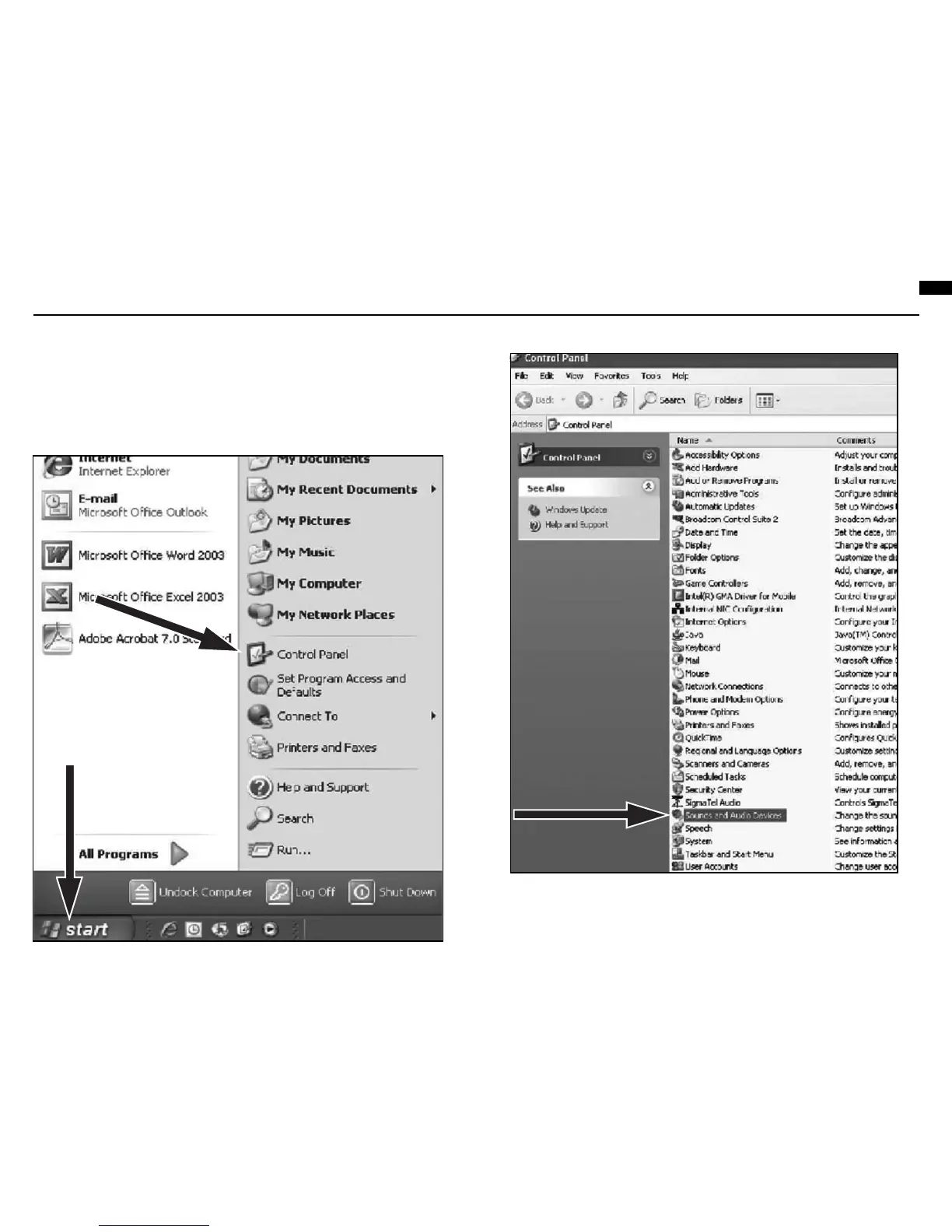6
7
1. Plug the free end of the USB cable into the USB port on your computer. The
microphone’s blue LED will illuminate, indicating the mic is receiving power. Your
computer will automatically recognize the USB device and install a driver.
2. In the lower right portion of your screen you may see a message that new hardware
was found; or you may see a driver software installation notice.
3. To select the AT2020 USB as your default recording device, begin at your Start menu.
Select Control Panel.
Preliminary setup with Windows XP
(Service Pack 2; other operating systems may vary slightly)
4. Select Sounds and Audio Devices.
5. .Select the Recording tab. Make sure that the AT2020 USB microphone is set as
the default recording device. (Y
ou should see a green check mark beside the
AT2020 USB.).
EN
