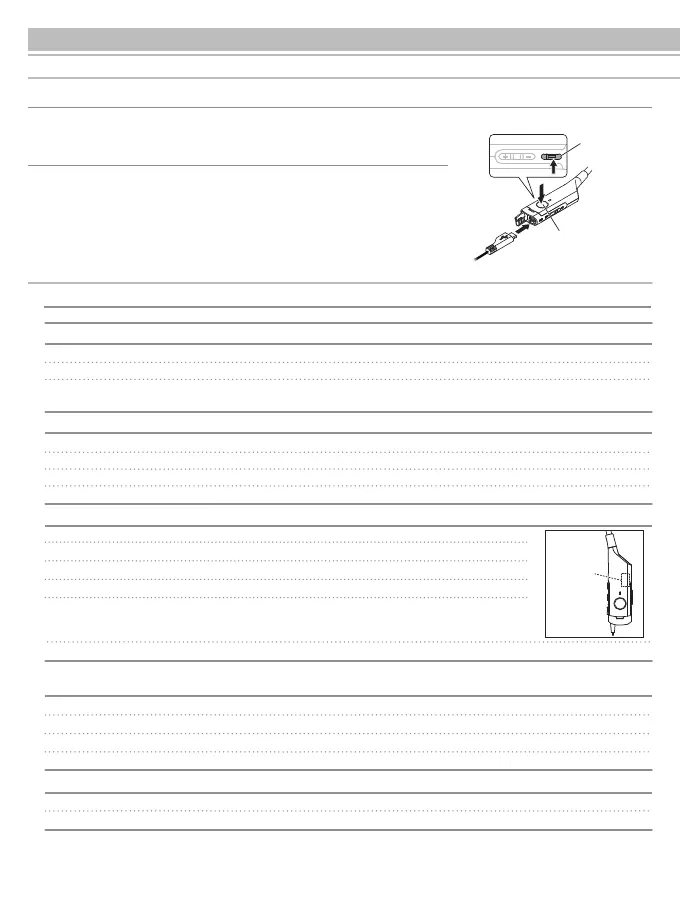10
English
Other functions
Troubleshooting
Auto Power Off function
The headphones will automatically turn off after 5 minutes of not being connected to a device with the power turned on.
*The NC switch is not linked to this function. Turn it OFF manually.
Reset function
Charge the headphones.
Power is not supplied
Unable to pair
Bring the headphones and the Bluetoothdevice closer together – within the range of 1 meter.
Set proles for the Bluetooth device. For procedures on how to set, refer to the operation manual for the
Bluetooth device.
Turn on the power of the headphones and the Bluetooth device.
No sound comes out / a faint sound
Turn up the volume of the headphones and the Bluetooth device.
For the HFP/HSP connection, switch to the A2DP connection. (Mobile phones only.)
Switch the output of the Bluetooth device to the Bluetooth connection.
Pairing is available on version 2.1+EDR or later of the communication system of the Bluetooth device.
If the headphones do not work or other malfunctions occur, refer to "How to
Charge", attach the supplied USB cable to the headphones and to your computer,
then press the Control button while holding down the power button. Pressing
these buttons should resolve the problem.
To reset the headphones again, start again from re-inserting the USB cable.
If problem does not improve, please contact our service center.
Control button
Power button
For operation of the Bluetooth device, refer to the device's operation manual.
If the problem still remains, reset the headphones. For the procedure for resetting the device, refer to "Reset function".
Securely connect the USB charging cable and charge.
The headphones cannot be charged
Turn on the power of the headphones and the Bluetooth device.
Turn up the volume of the headphones and the Bluetooth device.
For the A2DP connection, switch to the HFP/HSP connection. (Mobile phones only.)
Switch the voice output of the Bluetooth device to the Bluetooth connection.
Turn down the volume of the headphones and the Bluetooth device.
Sound utters / noise is caused / sound is interrupted
Keep the microwave and other devices such as wireless LAN away from the headphones.
Keep TV, radio and devices with built-in tuners away from the headphones.
Turn off the equalizer settings of the Bluetooth device.
Cannot hear the person on the other end / voice of the person on the other end
sounds too quiet
The antenna is installed in the position shown in the gure on the right. Make sure there
are no obstructions (such as metallic objects or walls) between this antenna and the
Bluetooth device.
Briey press the power button when the USB charging cable is connected.
Internal
Antenna
Noise may occur when connecting or reconnecting to a Bluetooth device. Complete the connection.
