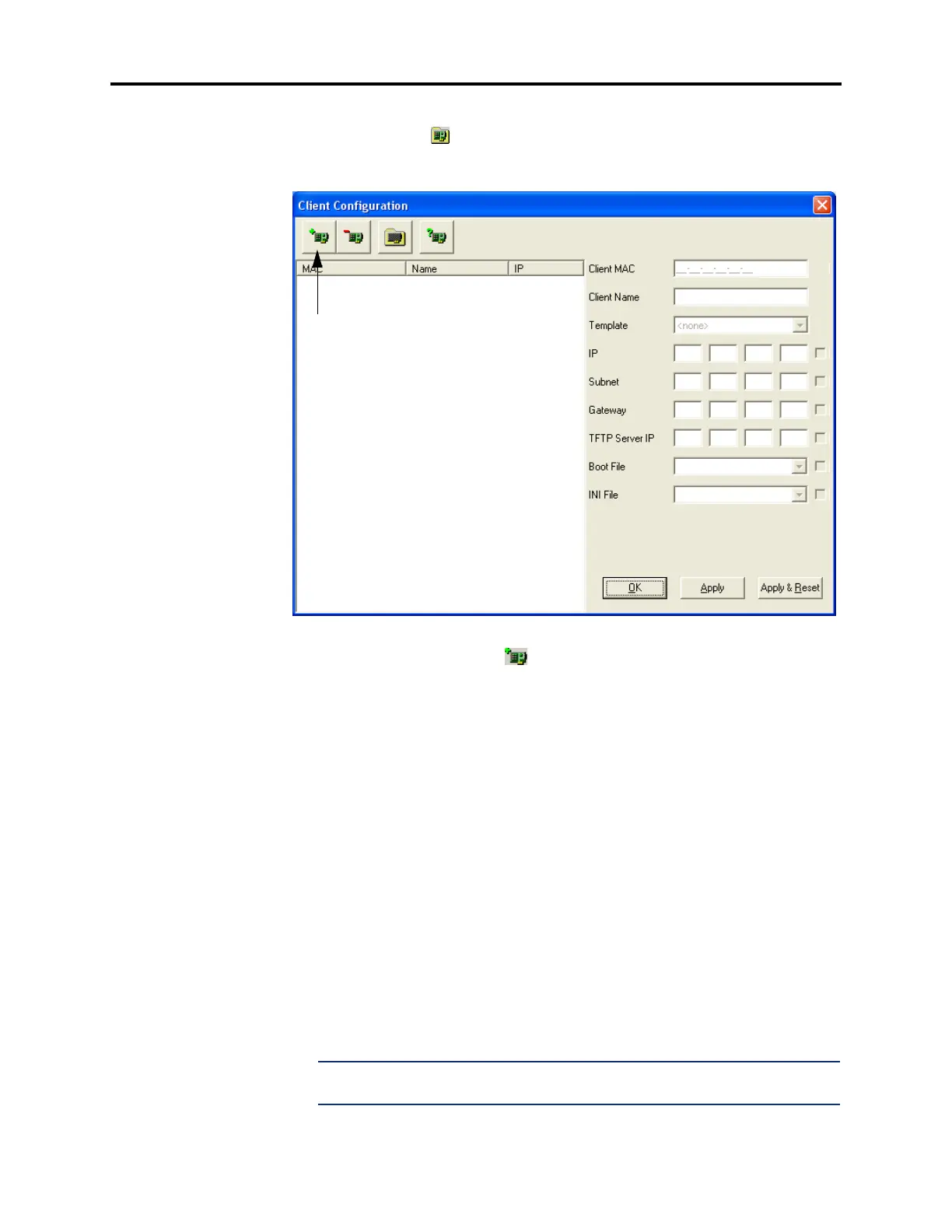Page 7 of 19
AudioCodes™ MP-104 Gateway Quick Start Installation Guide
August 2004
13. In the main BootP/TFTP Server screen, select Clients from the Services menu or click
the Edit Clients icon ( ). The following blank dialog appears. This Client Configura-
tion dialog allows the client (AudioCodes MP-104 gateway) to connect to the server
application for code and configuration updates.
14. Click the Add New Client icon ( ), and configure the settings as described below.
After configuring, the dialog should look like the one shown on the following page.
• Client MAC: Enter the MAC address, which can be found on the bottom of the
MP-104 device.
• Client Name: Enter the desired name (e.g., mp104).
• Template: Select <none>.
• IP: Obtain the IP address of the MP-104 from your network administrator, and
enter the value in this field.
• Subnet: Enter the subnet mask of the MP-104.
• Gateway: Obtain the default gateway IP address of the MP-104 from your network
administrator, and enter the value in this field.
• TFTP Server IP: Enter the IP address of the computer that the BootP/TFTP
Server application is running.
• Boot File: Select ramMP10X.cmp from the drop-down list. Then, add the -fb
switch after the file name (ramMP10X.cmp -fb). This switch automatically
burns the ram.cmp into the flash memory.
NOTE: If you do not add the -fb switch, the system will not burn the boot file into
the flash memory automatically.
• INI File: Select MP1XXFXO_usa/uk.ini from the drop-down list.
Add New Client Icon
