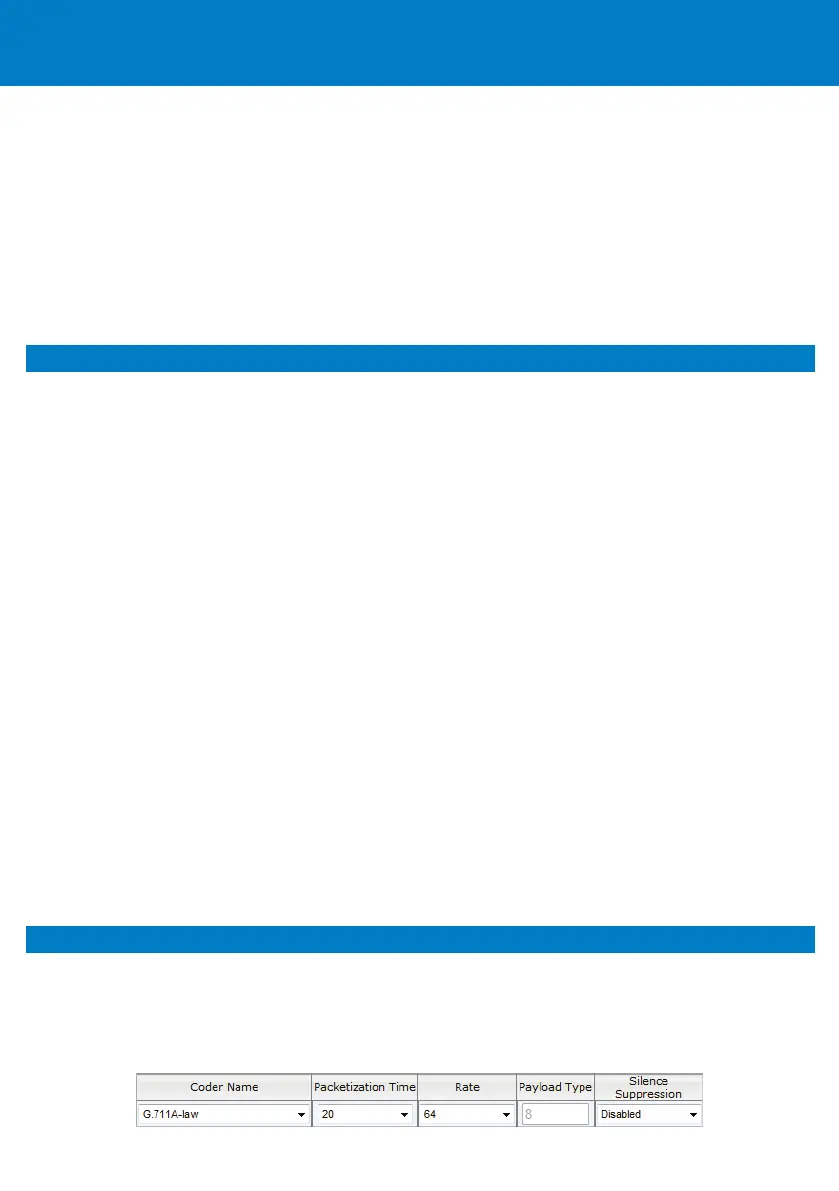• AudioCodes MP-124 FXS Patch Panel: Mount the Patch Panel in a 19-inch ra ck. Insert a nd fasten the
Pa tch Pa nel's 50-pin male connector to the MP-124 50-pin female Telco connector. Connect your
analog equipment to the Pa tch Pa nel using RJ-11 ca bles.
3. Connect two 18-AWG wires to the DC terminal block (ensure correct polarity), a nd then secure the DC
termi nal block to the MP-124 DC inlet. Connect the other end of the DC cable to a -48 VDC power
supply; The Ready LED f i rs t flashes a mber a nd then turns gre en after initialization completes. The Lan
LED turns gre en i ndicating an Ethernet link.
4. For de s ktop mounting, simply place MP-124 on a horizontal desk. For 19-inch rack mounting, re fer to
the Hardware Installation Manual.
5 Assigning an IP Address
Your MP-124 i s shipped with a default IP a ddress:
IP Address:10.1.10.10
Subnet: 255.255.0.0
Default Gateway: 0.0.0.0
To change the IP address:
1. Unplug MP-124 from the network a nd reconnect the Ethernet port directly to a PC’s LAN port, using
a n Ethernet crossover ca ble.
2. Cha nge your PC’s IP a ddress and subnet mask to correspond with the MP-124 default IP address and
subnet mask (see above).
3. In your Web browser, enter the default IP a ddress of MP-124 (e .g., http://10.1.10.10); the MP-124
Web-based management tool opens, re questing your l ogin cre dentials.
4. Log in using the default (case-sensitive) username ("Admin") and password ("Ad min"), and then click
Login.
5. Access the Interface ta ble (Configuration tab > VoIP menu > Network > IP Interfaces Table).
6. Modi fy the IP address to corre spond with your network IP a ddressing scheme, a nd then click Submit.
7. Sa ve your settings to flash ("burn") i n the Maintenance Acti ons p age (Maintenance ta b >
Maintenance menu > Maintenance Actions); your Web browser disconnects from the MP-124 Web
i nte rface.
8. Unplug MP-124 from your PC a nd reconnect it to the network.
9. Re s tore your PC’s IP a ddress and s ubnet mask to their original settings, and then restart your PC and
re-a ccess the MP-124 Web interface with its newly assigned IP address.
6 Configuring Basic SIP Settings
Confi gure MP-124 with basic SIP parameters using the Web interface:
To configure basic SIP parameters:
1. In the Coders Table page (Configuration tab > VoIP menu > Coders and Profiles > Coders), confi gure
coders used by MP-124 that best suit your VoIP network and are supported by your VoIP provider.
