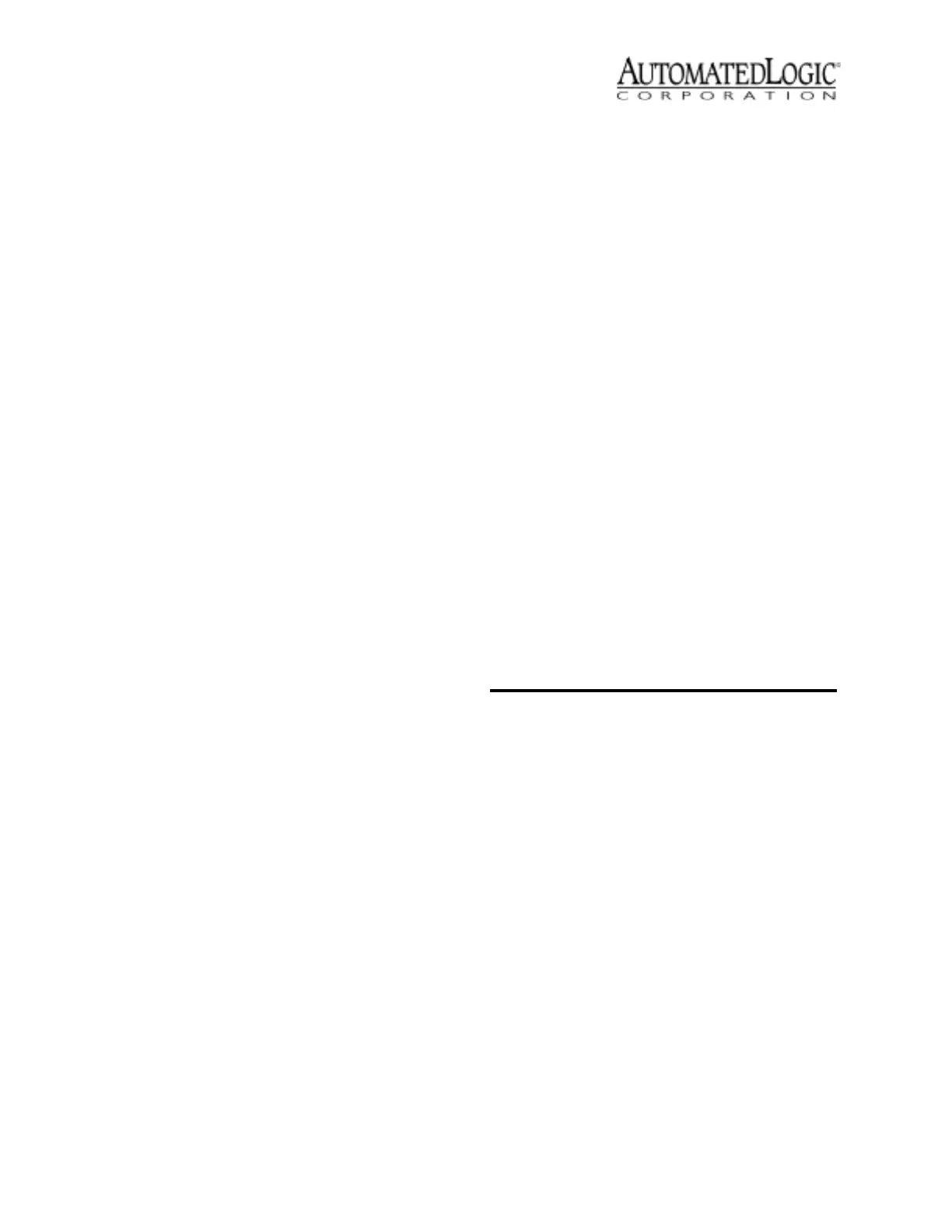Revised 4/3/00 • M220nx 8 © 2000 Automated Logic Corporation
Transferring Memory
TheM220nxmodulecanstoreupto14
Function Blocks (FBs) and the M2M module
driver. If you have any problems transferring
memory to the module, contact Technical
Support at (770) 429 3002.
1. Log in to SuperVision on a workstation
connected to the CMnet. You can also
connect directly to the module using the
Access Port; see “Communicating with the
Workstation” on page 5.
2. Navigate to the module driver and look at
the module status report in SuperVision to
make sure the module type and number
agree with the module.
• To view the module status report in
SuperVision v3.0, click Tools-
Troubleshooting-Module Status.
• To view the module status report in
SuperVision v2.6b, press the Esc key,
type MO , , module address,15
and press Enter.
3. Transfer memory to the module.
• In SuperVision v3.0, click Tools-
Troubleshooting-Transfer Memory to
Module.
• In SuperVision v2.6b, choose Download
Memory for This Module.
4. When the memory transfer is finished,
check the module status report again.
Make sure the FB List on this page shows
all the FBs you intended to transfer.
Troubleshooting
Formatting the Module
When you are unable to communicate with a
module, you can, as a last resort, manually
format the module to try to restore
communication. Formatting the module
erases all memory, so you need to transfer
memory back to the module once it is
formatted.
1. Turn the module’s power off. Make sure
the module’saddressswitchesarenotset
to ’0,0’.
2. Press and hold the Format button (see
Figure 1 on page 2 for location).
3. While continuing to hold the Format
button, turn the module’s power on.
4. Continue to hold the button until the Error
LED flashes three times in sync with the
Run LED.
5. Release the Format button.
6. Transfer memory to the module. Refer to
“Transferring Memory”.
LEDs
The M220nx module has several LED
indicators to show the status of certain
functions. Table 5 explains the Run and Error
LED signals in detail to assist troubleshooting.
Table 5. LED Signals
Run LED Error LED Condition
2flashes
per second
Off Normal
2flashes
per second
1 flash per
second
Normal, but module is
alone on the CMnet
2flashes
per second
2flashes
alternating
per second
Five minute auto-restart
delay after system error
2flashes
per second
2 flashes in
sync per
second
Module is configured for a
different baud rate than the
rest of the CMnet
2flashes
per second
3flashes
per second
Module has just been
formatted
2flashes
per second
4flashes
per second
Two or more item s in the
database have the same
ARC156 CMnet address
2flashes
per second
On Exec halted after frequent
system errors
5flashes
per second
On Exec start-up aborted, Boot
is running
