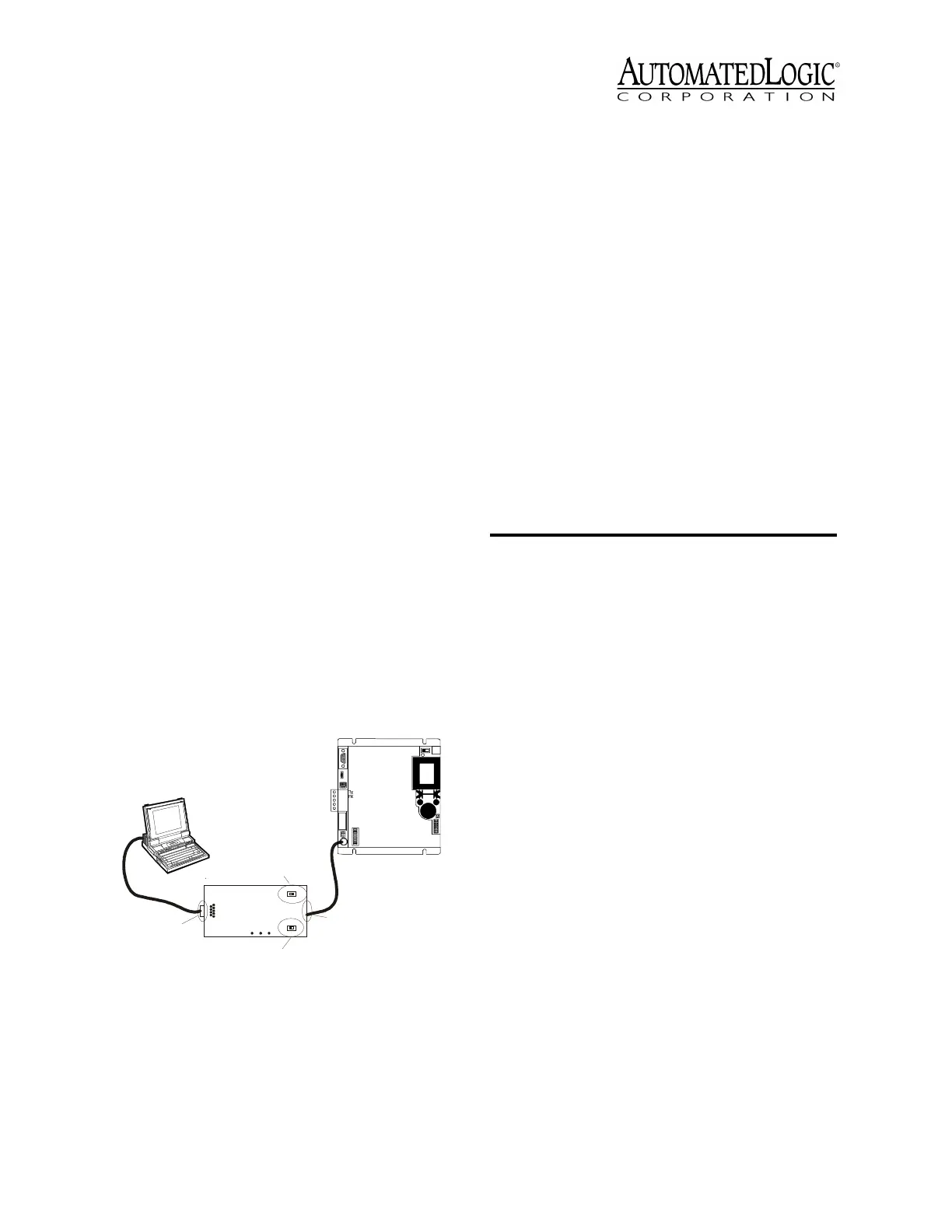Revised 11/26/01 • UNI/32 8 © 2001 Automated Logic Corporation
receive power through communication
lines). Some panels can be reinitialized
by resetting the panel.
• Make sure the module driver and all
GFBs are transferred into the module.
You can verify this by checking the
module status page for the UNI/32
module.
• For WebCTRL systems, make sure the
module driver properties and the
properties for each GFB are set up
properly in WebCTRL.
For SuperVision systems, make sure the
module driver parameters and the
parameters for each GFB are set up
properly in SuperVision.
Communicating with the Workstation
Using SuperVision
When using SuperVision, you can connect a
workstation or portable computer directly to
the UNI/32 module using an APT and the
module’s Access port (see Figure 8).
NOTE
This type of connection should only
be used to troubleshoot the module or
transfer memory.
The baud rate of the Access port is
determined by the first switch on the eight-
position DIP switch (see Figure 7 on page 6). If
you need to change the switch’s position, turn
the UNI/32 module off first. Once you have
adjusted the switch, turn the module back on.
1. Connect the computer’s serial port to the
EIA-232 port of the APT using a standard
straight-through serial cable.
2. Set the APT’s Mode Select switch.
• On an ARC156 network segment, use
the TTL setting.
• On a legacy CMnet, use the 485 setting.
3. Connect the Access port of the APT to the
Access port of the module.
4. In SuperVision, define the connection type
using Table 1.
Formatting the Module
If you are unable to communicate with a
module after transferring memory, you can,
as a last resort, manually format the module
to try to restore communication. Formatting
the module erases all memory, so you need to
transfer memory back to the module once it is
formatted.
NOTE
Since the module is automatically
formatted when you transfer memory, you
should only manually format the module if
communication was not established after the
memory transfer.
1. Turn the module’s power off. Make sure
the module is addressed correctly.
2. Press and hold the Format button (see
Figure 2 on page 3 for location).
Figure 8. Using the Access Port
9
Rx
6
1
2- Tx out
3- Rx in
5- Gnd
1,6,8- +10V or floating
Tx +5V
APT
5
Exec.4 relay
Isolate Network
Mode Select
TTL
485
ACCESS
PORT
EIA-232
Port
Mode Select
Switch
Exec. 4 relay
Switch
Access
Port
UNI
Table 1. Connection Types
SuperVision
Version
Typ e o f
CMnet
Gateway
Present?
Use Connection
Type
3.0 any n/a Access Port
2.6 ARC156 yes Direct Connect
2.6 ARC156 no Direct Network
2.6 legacy n/a Direct Network
