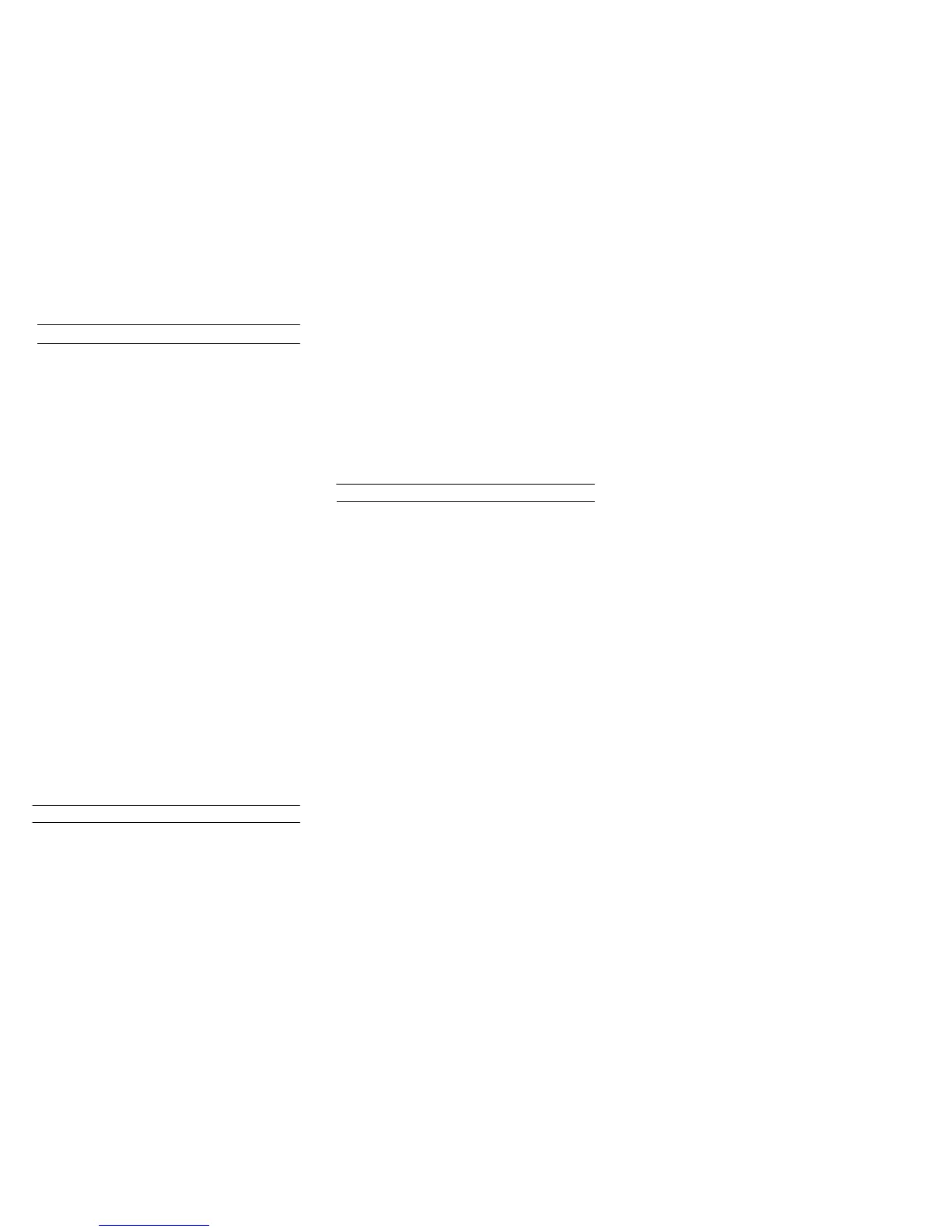For more information: Go to www.avaya.com/support for latest support information, including the user guide, administrator guide, installation and maintenance
guide, interactive document, and software downloads.
August 2012
Contacts
Adding a new contact
1. Press CONTACTS > New.
2. Using the dialpad, enter the first and last
name.
3. Select the next field and enter the number.
4. Select the next field and select Work,
Home, Mobile, or Track Presence.
5. Press Primary if applicable.
6. To add another number, repeat Step 3 to
Step 5.
7. Press Save or OK.
Editing a contact
1. Press CONTACTS.
2. Search and select the required contact.
3. Press More > Edit.
4. Select the field to edit.
5. Using the dialpad, edit the information.
6. Press Save or OK.
Saving Exchange contacts on your deskphone
1. Press CONTACTS.
2. Press the Exchange softkey. The
Exchange key is available only if you have
saved contacts in your Outlook.
3. Press +Local.
4. On the Contact Edit screen, specify the
name, telephone numbers (up to 6), and
telephone types for the contact.
5. Press Save.
Call History
Adding an entry from the call history to your
contacts list
1. Press HISTORY.
2. Select the number you want to add to your
Contacts list.
3. Press +Contact.
4. Edit the name and telephone number, if
required.
5. Press Save.
Removing an entry from a call history
1. Press HISTORY.
2. Select the number that you want to delete.
3. Press More > Delete.
4. Press Delete or OK.
Options and settings
Changing the language
1. Press HOME.
2. Select Options & Settings.
3. Press Select or OK.
4. Select Language & Region.
5. Press Select or OK.
6. Select Language.
7. Press Select or OK.
8. Select a display language.
9. Press Select or OK.
10. Press Yes.
Setting up speed dialing
1. Press HOME.
2. Select Options & Settings.
3. Press Select or OK.
4. Select Assign Speed Dial Entries.
5. Press Select or OK.
5. Scroll to the first unassigned line and press
Assign or OK.
6. Scroll to the contact you want to assign and
press Select or OK.
7. Select the telephone number.
8. Press Select or OK.
Setting up favorites
1. Press HOME.
2. Select Options & Settings.
3. Press Select or OK.
4. Select Assign Favorite Entries.
5. Press Assign or OK.
6. To add a favorite contact, select an
assignment line and press the Contacts
softkey.
7. To add a favorite feature, select an
assignment line and press the Features
softkey.
8. Scroll to the contact or the feature, and
press Select or OK.
Integrating other applications with your phone
1. Press HOME
2. Select Options & Settings.
3. Select Advanced Options.
4. Press Select or OK.
5. Select Exchange Integration.
6. To establish or change your credentials,
select Email Name & Password and enter
the required information.
7. Press Save or OK.
8. To set or change your calendar
preferences, select Calendar and enter the
required information.
9. To change your contacts preferences,
select Contact and enter the required
information.
10. Press Save or OK.
