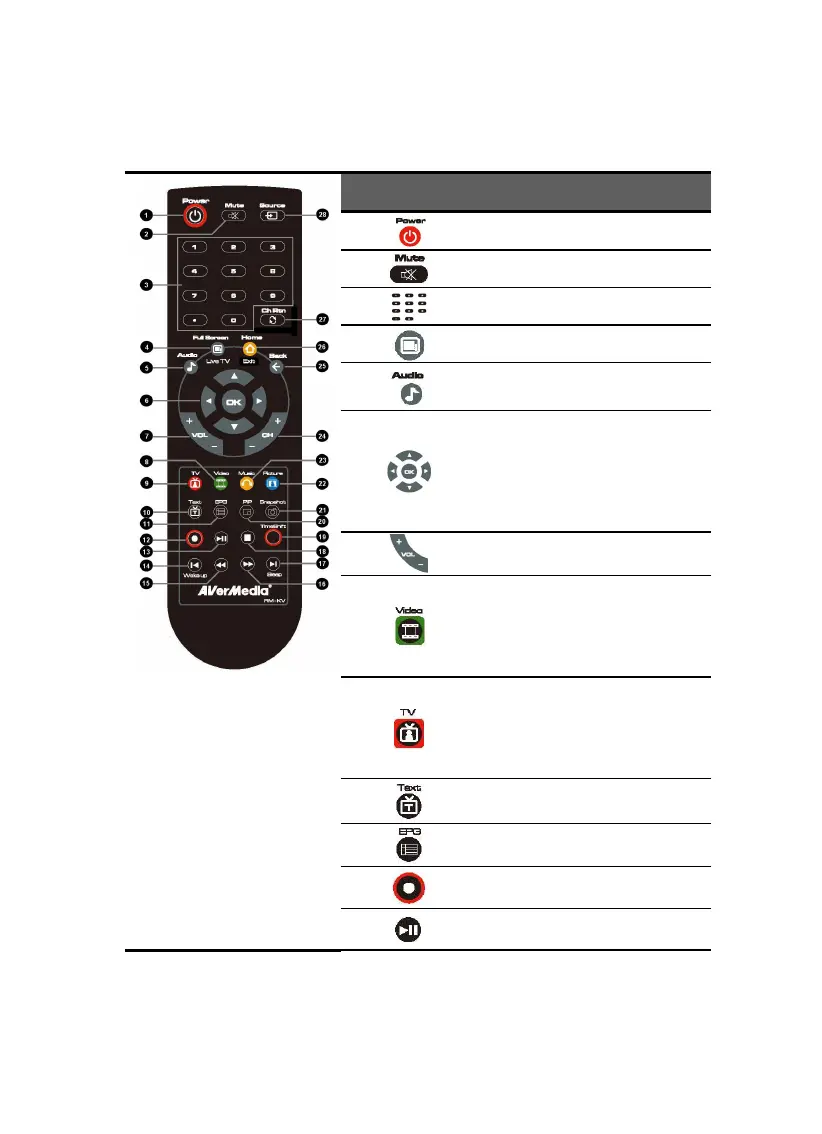AVerTV CaptureHD / AVer3D CaptureHD
Remote Control Buttons
Button Description
(1)
Turn on/off the application.
(2)
Turn off/on the sound.
(3)
Use numeric buttons to select a channel.
(4)
Display TV in full screen.
(5)
Change between available audio modes.
(6)
Main Screen: Use the arrow button to
navigate all on-screen items. Use OK to
confirm the selection.
PIP Mode: Change size or position of
the selected screen by the arrow
buttons.
(7)
Volume up / Volume down.
(8)
Main Screen: A shortcut to the main
menu-- “Video”.
Teletext Mode: Jump to the teletext
page of the corresponding color
according to this button.
(9)
Main Screen: A shortcut to the main
menu--“TV”.
Teletext Mode: Jump to the teletext
page of the corresponding color
according to this button.
(10)
View Teletext / Close Caption
information.
(11)
View EPG information. (This function is
only available for digital TV)
(12)
Record the current program.
(13)
Play the selected file or temporarily freeze
the playback.
