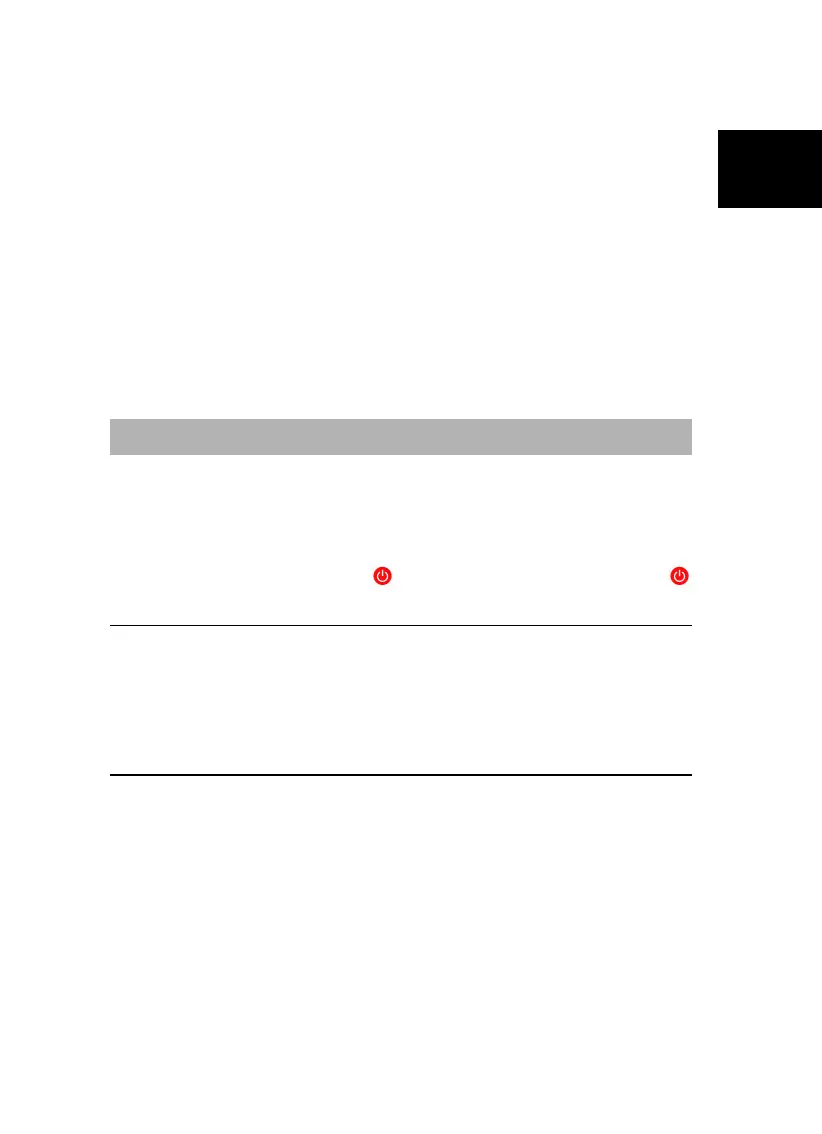Quick Installation Guide
English Việt nam ภาษาไทย Slovenský Magyar Hrvatski Slovenščin
a
Polski Česky Българск Türkçe
Windows Vista
™
/ Windows Vista
™
Media Center Edition / Windows
®
7
1. To remove the installed TV software utility from the system, simply choose Start
All Programs AVerMedia AVer MediaCenter 3D Uninstaller.
2. When the “User Account Control” dialog box appears, select Allow.
3. Select Remove All Next OK Finish.
Windows
®
8
1. Right click on AVer MediaCenter 3D on the Metro Start screen, and click
on Uninstall.
2. In Programs and Features, select AVer MediaCenter 3D
Uninstall/Change.
3. Select Remove All Next OK Finish.
Remote Control
After installing drivers and applications, you can use a remote control to turn on/off the
programs, select channels, adjust volume and so on.
Remote Turn-on Function: When the PC is in turn-off mode, users can use
remote control to turn on the PC and the application. To use, just point the remote
control at the receiver and press
button to turn on the PC. Then press
button again to turn on the application.
NOTE:
1. The Remote Turn-On Function may be disabled depending on your PC motherboard.
2. To enable the Remote Turn-On Function, please make sure you’ve enabled the PCI
wake-up function in the BIOS setting. To do so, first enter the BIOS setting; then choose
Power Management Setup and set PCI device to “Power On” (please note that the BIOS
setting and descriptions may vary).
