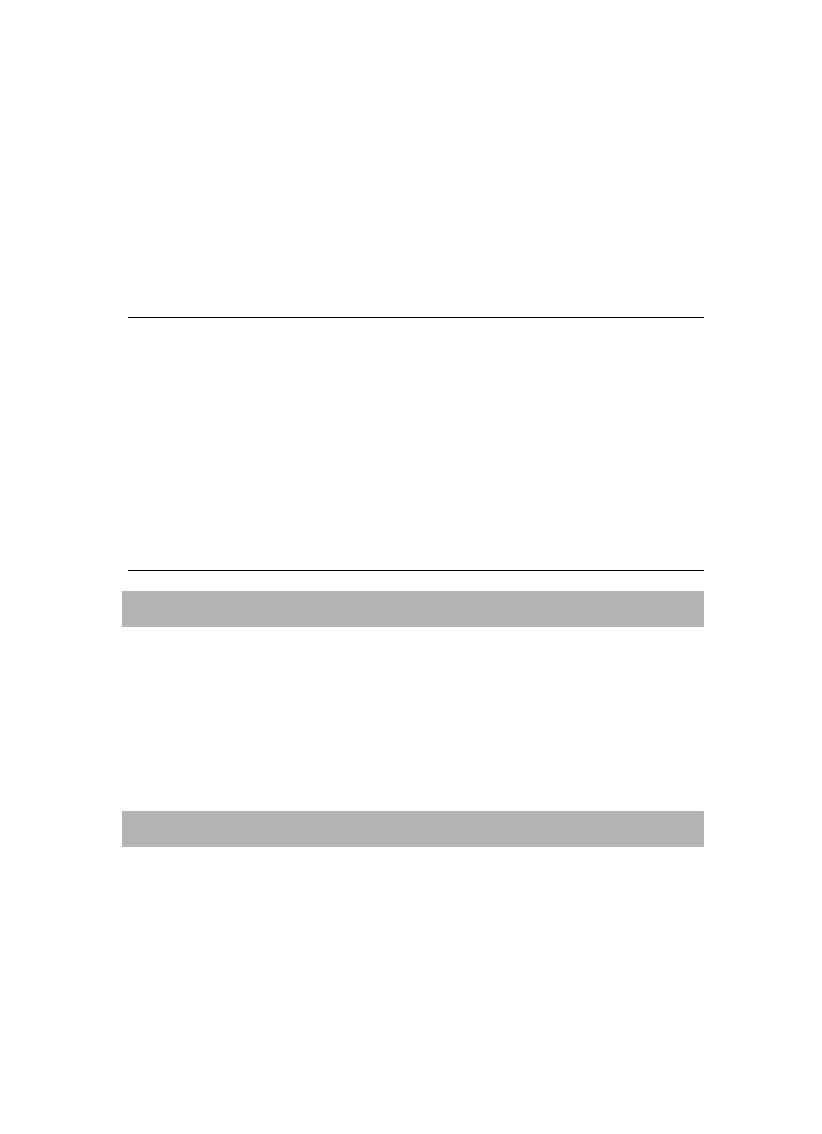AVerTV CaptureHD / AVer3D CaptureHD
7. Read the license agreement and if you agree to the terms, select “I accept
the terms of the license agreement” and then click Next.
8. Choose Complete to install all the necessary softwares, including
AVer MediaCenter 3D, DirectX 9.0c and Driver. Then click Next. For
advanced users, it is recommended that you choose Custom to select the
software you want. To choose a different destination folder, click Browse.
9. Then click Finish to complete the installation.
NOTE:
1. If DirectX 9.0c or above is not installed in your system, usually the installation CD
will automatically install it during the process of installation. Make sure your
system has DirectX 9.0c or above installed so that the TV software utility can
function properly.
2. The product does not come with a software DVD decoder. If users can playback DVD
or MPEG-2 video files on the computer, there is no need to install a DVD decoder.
However, if the Decoded Error message appears on the screen, please install the
compatible DVD decoder via the Windows
®
XP Media Center Edition Partners site.
3. The 3DTV functions in AVer MediaCenter 3D are not supported in the Windows
®
XP
operating system.
Activating AVer MediaCenter 3D Application
Windows
®
XP / Windows Vista™ / Windows
®
7
To run the application from the Programs menu, choose Start Programs
AVerMedia
AVer MediaCenter AVer MediaCenter 3D.
Windows
®
8
Click on AVer MediaCenter 3D on the Metro Start screen or double click on
AVer MediaCenter 3D on the Desktop.
Uninstalling Application and Drivers
Windows
®
XP / Windows
®
XP Media Center Edition
To remove the installed TV software utility from the system, simply choose Start
Programs AVerMedia AVer MediaCenter 3D Uninstaller Remove All
Next OK Finish.
