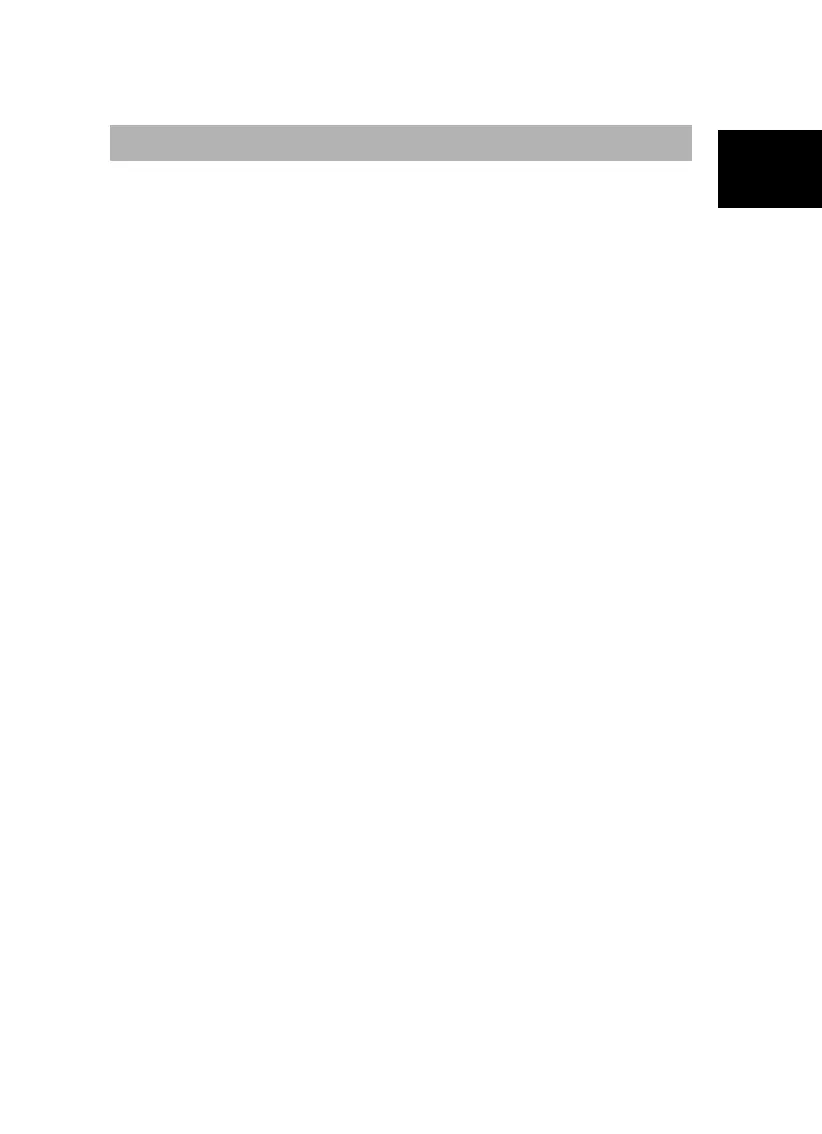Quick Installation Guide
English Việt nam ภาษาไทย Slovenský Magyar Hrvatski Slovenščin
a
Polski Česky Българск Türkçe
Installing Drivers and the TV Software Utility
After the device is installed properly, turn on the computer. The system will
automatically detect the new device. Simply skip the wizard, and insert the
accompanying installation CD to install the driver and TV software utility
simultaneously.
Installing Drivers and the Application in Windows
®
XP / Windows
®
XP
Media Center Edition
1. The “Found New Hardware Wizard” dialog box will appear. Just click Cancel to
skip the Wizard installation procedures.
2. Place the installation CD into the CD-ROM drive.
3. When the installation main screen appears, choose Install
AVer MediaCenter 3D.
4. Click Next to continue the installation process.
5. Read the license agreement and if you agree to the terms, select “I accept the
terms of the license agreement” and then click Next.
6. Choose Complete to install all the necessary softwares, including
AVer MediaCenter 3D, DirectX 9.0c and Drivers. Then click Next. For
advanced users, it is recommended to choose Custom to select the software
you want. To choose a different destination folder, click Browse.
7. In the “InstallShield Wizard” dialog box, if you are instructed to restart your
computer, select Yes. Then click Finish to complete the installation.
Installing Drivers and Application in Windows Vista
™
/ Windows Vista
™
Media Center Edition / Windows
®
7 / Windows
®
8
1. The “Found New Hardware Wizard” dialog box will appear. Just click Cancel
to skip the Wizard installation procedures.
2. Place the installation CD into the CD-ROM drive.
3. When the “AutoPlay” dialog box appears, select Run Autorun.exe.
4. When the installation main screen appears, choose Install
AVer MediaCenter 3D.
5. If the “User Account Control” dialog box appears, select Allow to continue
the process.
6. Click Next to continue the installation process.
