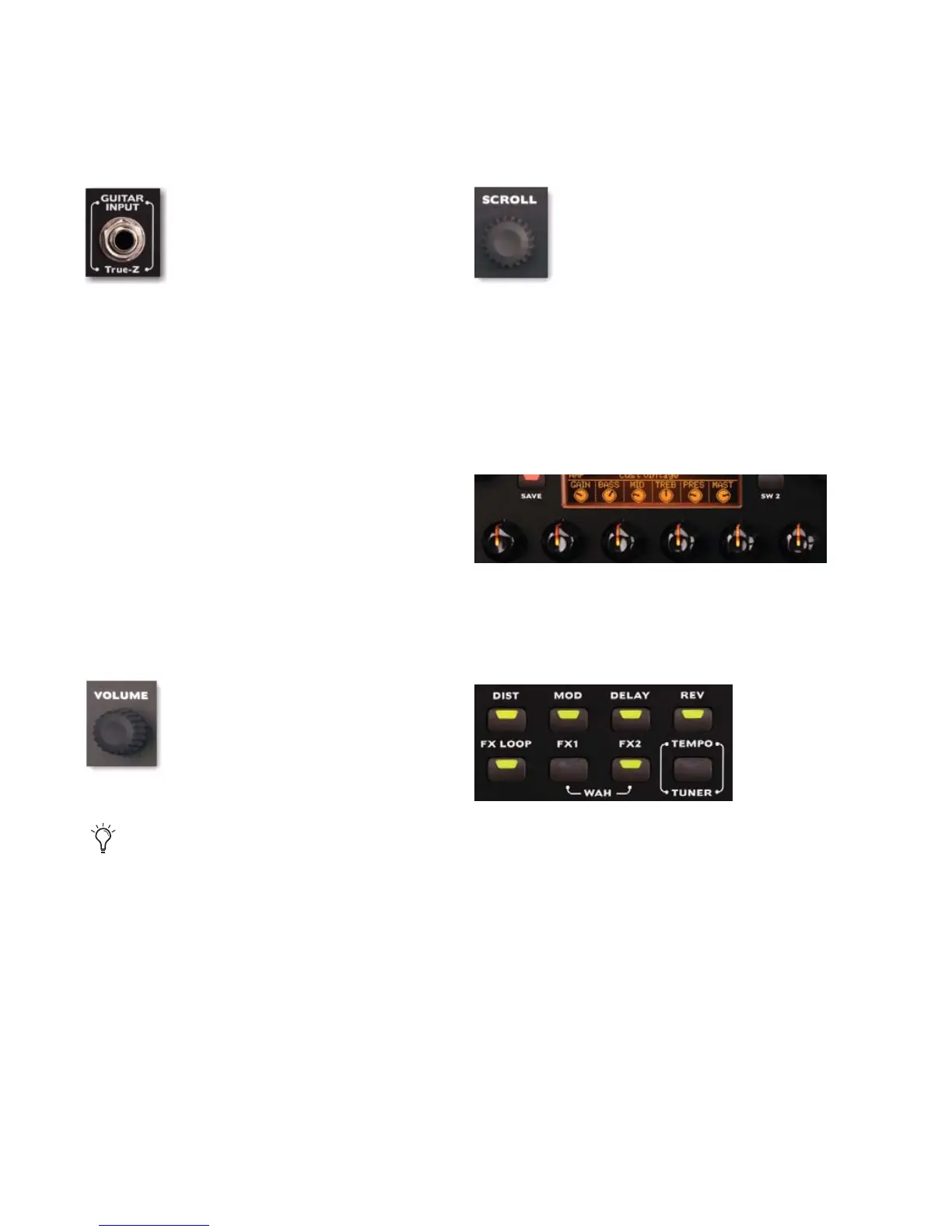Eleven Rack User Guide4
2 Connect your guitar to the Guitar Input on
the front panel of Eleven Rack.
3 Connect the power cable.
4 Make sure any connected amplifiers or pow-
ered monitors are turned off or muted.
5 Set the Eleven Rack Power switch to On. The
Eleven Rack logo will appear, and the Eleven
Rack will begin its warm-up process.
6 When the name of the first preset sound (or
Rig) is displayed, turn your amp or powered
speakers back on.
7 Try playing your guitar. Make sure the guitar’s
volume is turned up. How’s it sound? You may
want to adjust the output volume of Eleven Rack
by turning the Volume knob on the front panel.
8 You can browse through Eleven Rack’s various
Rigs, by turning the Scroll wheel.
9 Try adjusting the lit Control Knobs to change
the featured amp or effects settings. You can see
what kind of control each knob is assigned to on
the display. In the following example, the left-
most knob controls Gain, the second knob con-
trols Bass, and so on.
10 Press some of the Effects Bypass buttons
(such as Dist, Mod, or Delay) to toggle the vari-
ous effects on and off.
Guitar input (front panel)
Volume knob (front panel)
If you aren’t getting sound when you play
your guitar, make sure that the Rig Input
User Option is set to Guitar. For more infor-
mation, see “Rig Input” on page 17
.
Scroll wheel (front panel)
Control knobs and displayed knob assignments
Effects Bypass buttons
