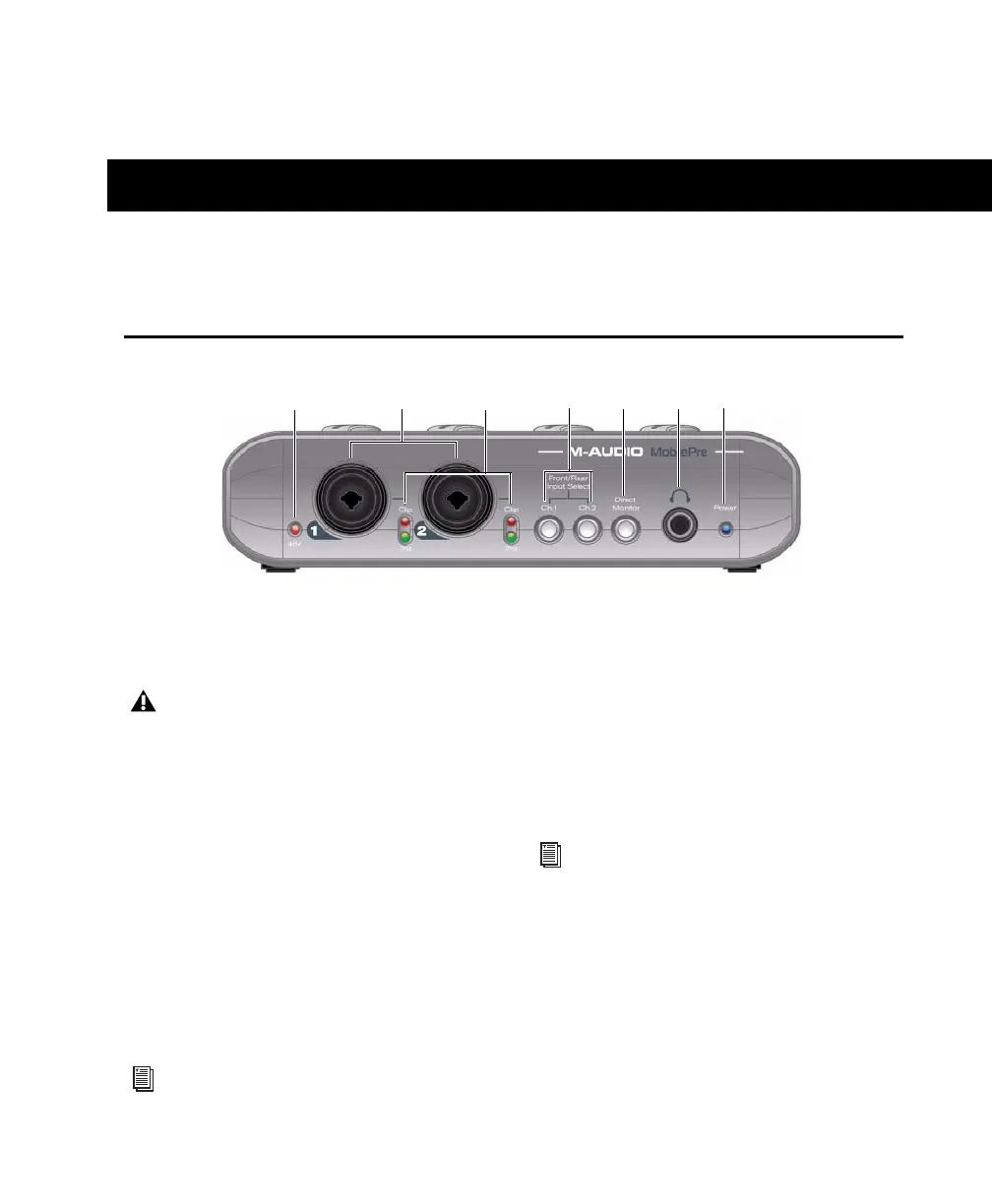Chapter 2: Controls and Connectors 3
chapter 2
Controls and Connectors
Front Panel
1 Phantom Power Indicator (48V) This red LED
illuminates when the Phantom Power switch
(back panel) is set to the “on” position.
2 Microphone/Instrument Inputs These con-
nectors accept either a standard XLR micro-
phone cable, or high-impedance 1/4-inch TS
instrument cable.
3 Signal/Clip Indicators The green LED indi-
cates the presence of a signal at the correspond-
ing input. The red LED indicates “clipping” or
distortion.
4 Front/Back Input Buttons These buttons al-
low selection of the front or back panel inputs
for their corresponding channels.
5 Direct Monitor Button This button switches
Direct Monitoring on and off, which provides a
latency-free mix of the input signal and the out-
put of your music software. When Direct
Monitoring is switched off, you must use the
monitoring option in your music software.
6 Headphone Output Connect your stereo head-
phones to this 1/4-inch output. Set the volume
using the top panel Headphone control knob.
7 Power Indicator This blue LED indicates that
MobilePre is receiving power from the USB port
on the host computer.
Although phantom power can be used
safely with most microphones, it may dam-
age some ribbon microphones. Always turn
off phantom power and wait at least ten
seconds before connecting a ribbon micro-
phone.
For more information, refer to “Setting Your
Recording Levels” on page 12.
For more information, refer to “Direct Mon-
itoring” on page 12
