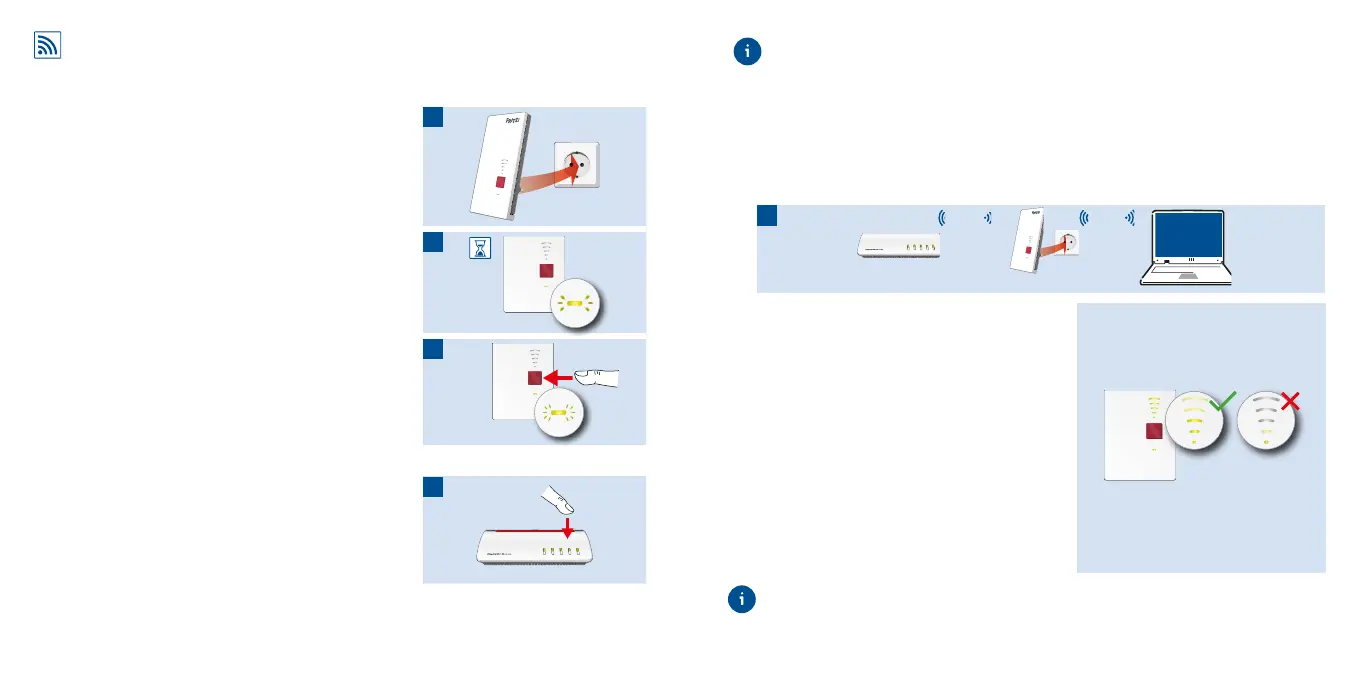Wireless Bridge: Connect the FRITZ!Repeater 2400
to a Wireless Router at the Touch of a Button (WPS)
1. Plug the FRITZ!Repeater 2400 into an outlet near
your FRITZ!Box (wireless router).
The FRITZ!Repeater 2400 starts operation.
Connect
2. Wait until the status LED starts slowly ashing
green.
As soon as the status LED slowly ashes green,
the FRITZ!Repeater 2400 is ready for a connection.
Connect
3. Press the “Connect” button.
The status LED ashes green more rapidly.
Connect
4. Within 2 minutes, start WPS on your FRITZ!Box (wireless router):
- FRITZ!Box with “WPS” or “Connect/WPS” button:
Press button briey.
- FRITZ!Boxes with “WLAN” or “WLAN/WPS” button:
Press button for about 6 seconds until the “WLAN”
LED ashes.
Power/DSL
WLAN
Fon/DECT
Connect/WPS
Info
The status LED and the bars of the LED for connection quality on the
FRITZ!Repeater lights a steady green when the wireless connection is established.
If the status LED starts ashing slowly green again, the connection was not
established. Repeat the connection instructions starting from step 3.
5. Insert the FRITZ!Repeater 2400 into an outlet located about halfway between the
FRITZ!Box (wireless router) and the wireless devices to be added to the wireless
network.
The FRITZ!Repeater and your FRITZ!Box (wireless router) connect once more. The
status LED and the bars of the LED for connection quality light up as soon as the
connection is established.
Power/DSL
WLAN
Fon/DECT
Connect/WPS
Info
Connect
WiFi WiFi
3 - 5 bars
The FRITZ!Repeater 2400 has a good wireless
connection and is ready for operation.
Connect
1 - 2 bars
The FRITZ!Repeater 2400 has a weak
wireless connection. Insert the the
FRITZ!Repeater into an outlet closer to the
FRITZ!Box (wireless router).
0 bars and the status LED ashes orange
The wireless connection cannot be
established. Insert the the FRITZ!Repeater
into an outlet closer to the FRITZ!Box
(wireless router).
The optimum position for your FRITZ!Repeater 2400 in the home network of your
FRITZ!Box (wireless router) can be determined with the FRITZ!App WLAN;
see page 14.
98
