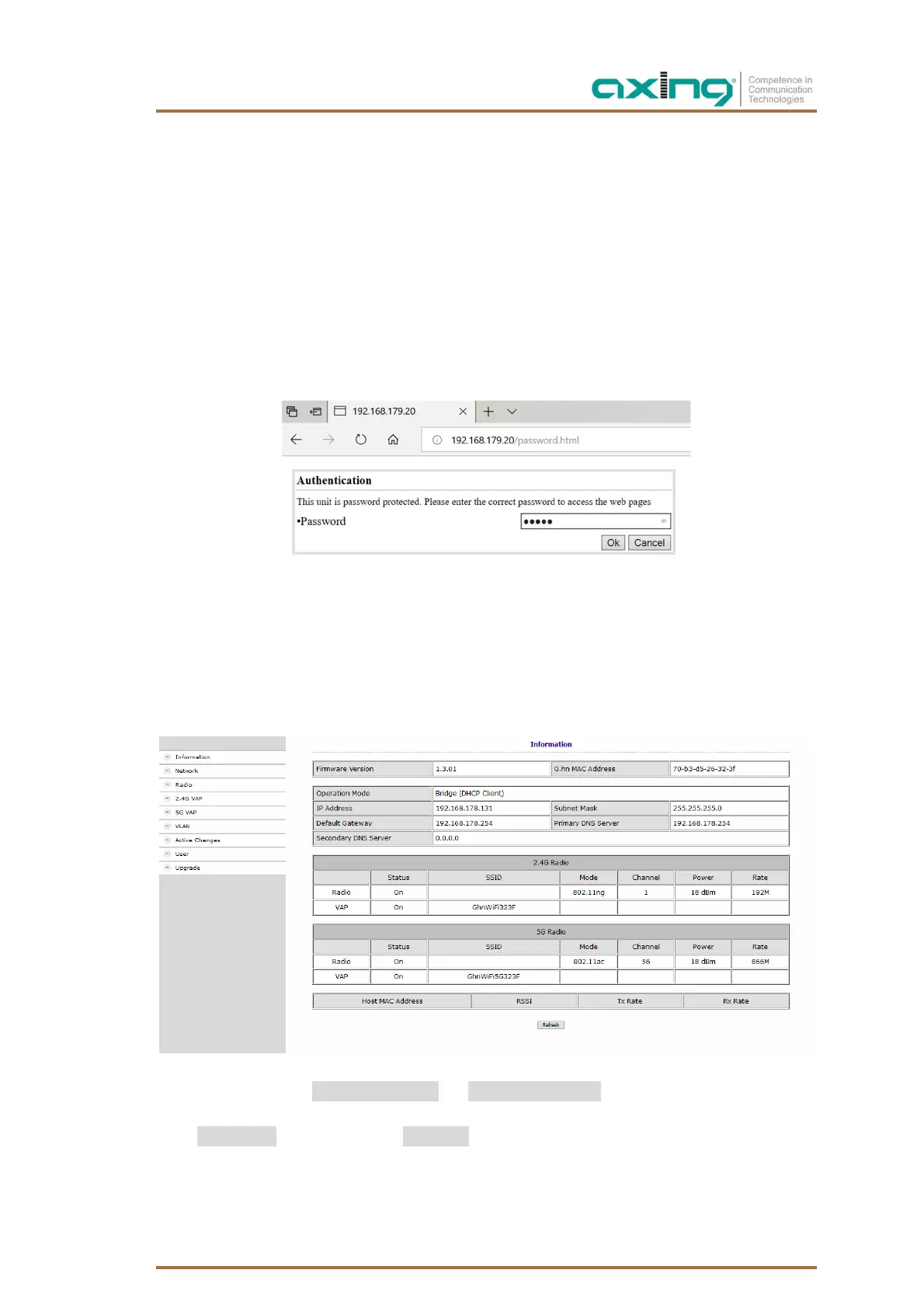2021-06-23 | Technical improvements, changes in design, printing- and other errors reserved. 19
5. Configuration of EOC 2-32
The configuration of the EOC 2-32 is done via a graphical user interface. Eoc 1-32 can not be configured.
5.1. Access to the graphical user interface
To access the EOC 2-32, your PC must be on the same IPv4 network.
The EOC 2-32 receive two IP addresses each from the DHCP server (one for G.hn and one for WiFi).
Enter the WiFi IP address of the EOC 2-32 in the address bar of your browser. The EOC 2-32 prompts you for
a password in a window.
The password is printed on the bottom of the device.
5.2. Information
The window contains the navigation on the left and displays the contents of the selected entry on the right.
Information about the device is summarized in the Information window.
The upper part shows the firmware version and G.hn MAC address (refer to 3.5 on page 9), and IP
address data obtained from the DHCP server or set manually. The most important parameters for the two WIFI
bands 2.4G Radio = 2.4 GHz band and 5G Radio = 5 GHz band are listed below.