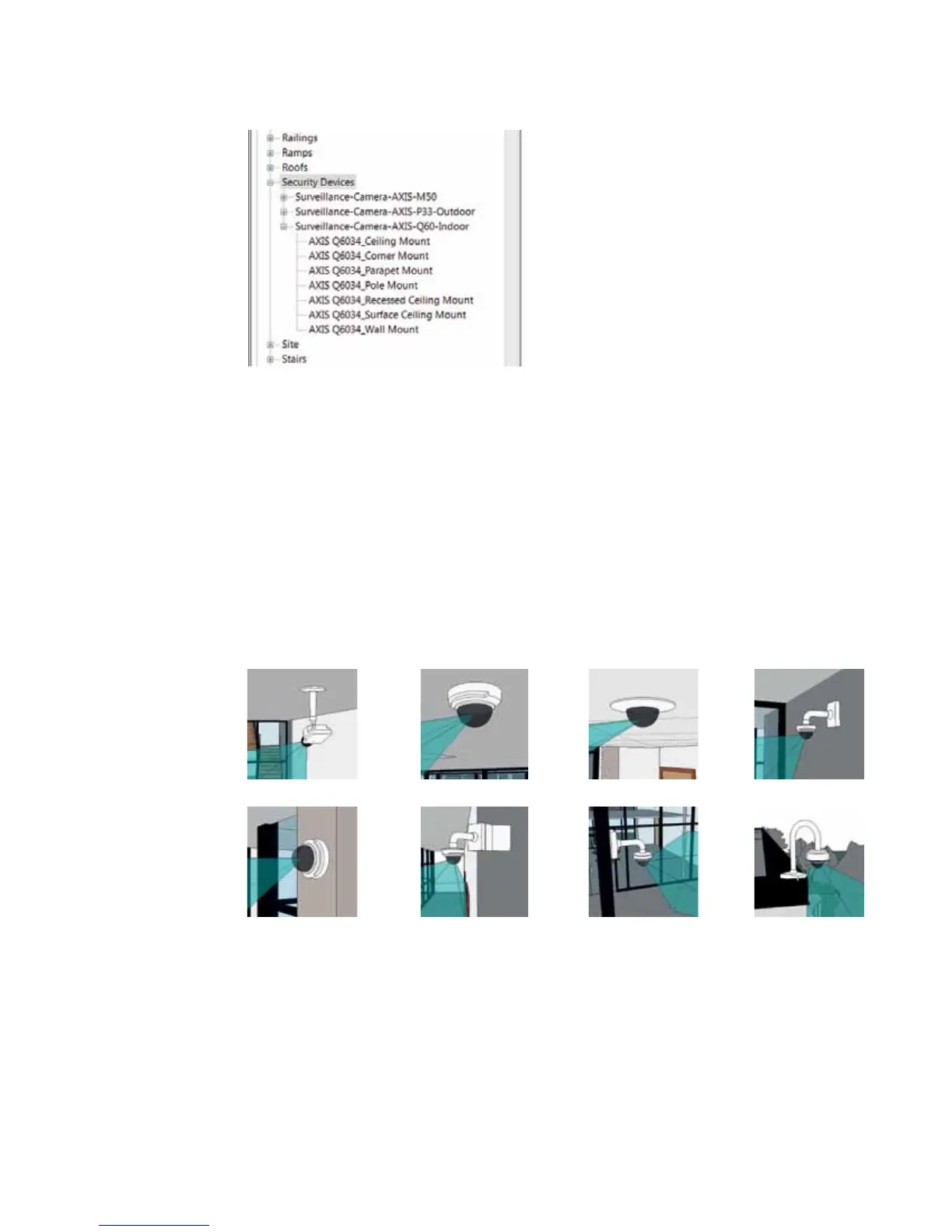4
Once loaded, the Axis cameras are found under Security Devices in the project browser.
3. Using the camera families
The key features of Axis’ parametric camera families are:
> Support for dierent mounting options
> Interactive visualization of camera eld of view in oor plans, sections and 3D views.
> Detailed AXIS Security Device Schedule listing all cameras and mounting options
> Product data for BIM
3.1 Mounting options
Each camera family supports the mounting options supported by the camera out of the box, or using
optional AXIS T91A-series accessories. The available mounting options depend on which versions were
selected when loading the family.
Some mounting options using the indoor models from the P33-series are shown below:
Use the type selector in the Revit properties palette to switch between mounting options and camera
models.
Ceiling mount Surface ceiling mount Recessed ceiling mount Wall mount
Surface wall mount Corner mount Pole mount Parapet mount
