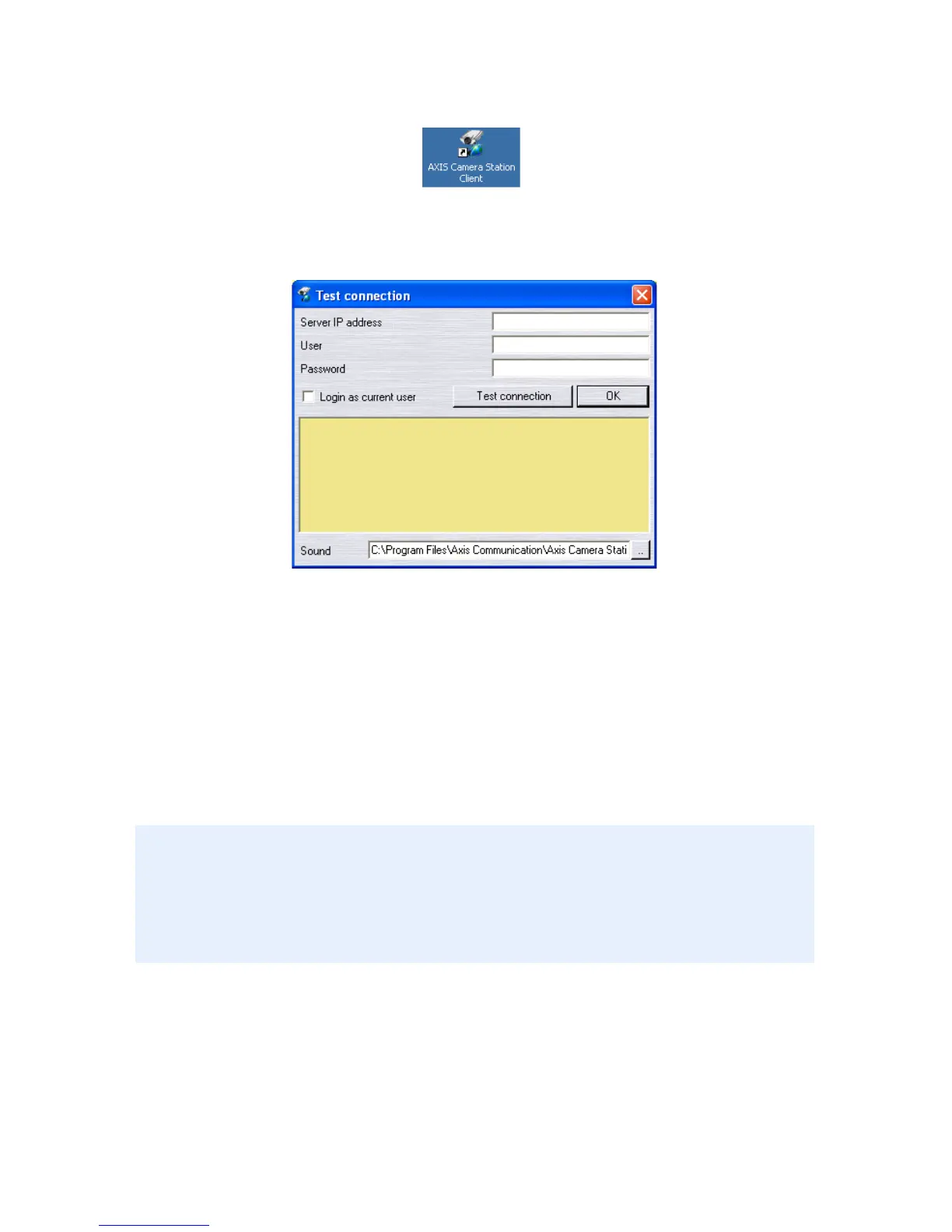22
4. Click your way through the Installation Wizard. When you are
finished, open AXIS Camera Station Client from Start |
Program Files or click the program icon on the desktop:
5. Click File | Connection...to complete the installation.
6. The first time you connect, this window will appear:
7. Enter
•the IP address or host name of the server PC where AXIS
Camera Station is installed
• and, if required, the user name and password.
8. Click OK.
Notes:
• When working with one than one AXIS Camera Station, a list of recently
accessed Camera Stations is available in the File menu.
• If there are problems connecting to the server, click Test connection to
troubleshoot the problem. Port 11007 is used and must be opened in the
firewall, router, etc.