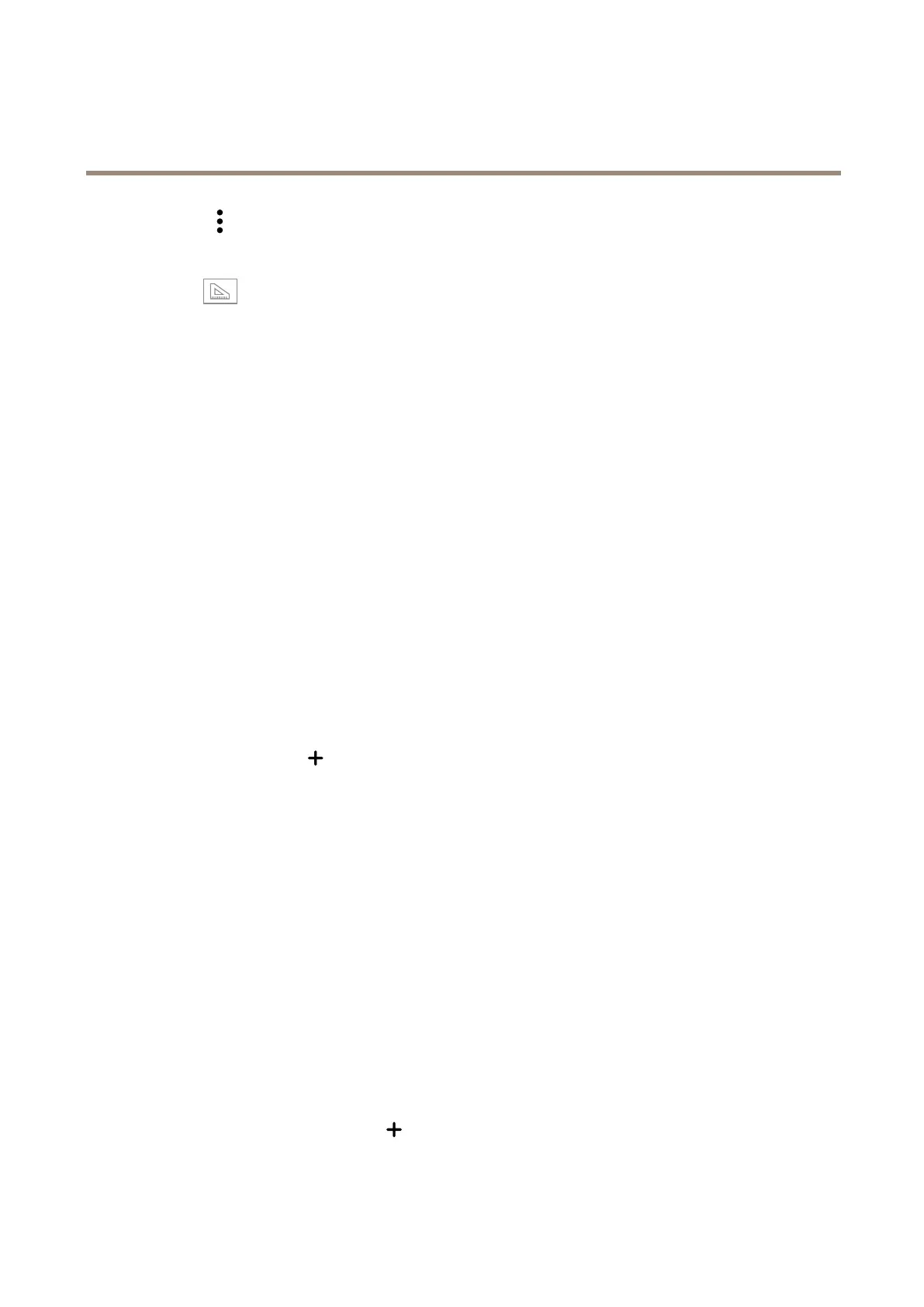AXISM11Series
Configureyourdevice
1.ClickandselectLegacydeviceinterface.
2.GotoSettings>System>Orientation.
3.Click.
4.Inthecamera’sliveview,adjustthesizeandpositionoftherectanglearoundtheareaofinterest,forexamplewhereyou
expectlicenseplatestoappear.
Youcanseethenumberofpixelsforeachoftherectangle’ssides(XandY),anddecideifthevaluesareenoughfor
yourneeds.
Hidepartsoftheimagewithprivacymasks
Youcancreateoneorseveralprivacymaskstohidepartsoftheimage.
1.GotoVideo>Privacymasks.
2.Click+.
3.ClickthenewmaskandenteraName.
4.Adjustthesizeandplacementoftheprivacymaskaccordingtoyourneeds.
Tochangethecolorforallprivacymasks:expandPrivacymasksandselectacolor.
SeealsoPrivacymasksonpage23
Showanimageoverlay
Youcanaddanimageasanoverlayinthevideostream.
1.GotoVideo>Overlays.
2.SelectImageandclick
.
3.GototheImagestab.
4.Draganddropanimage.
5.ClickUpload.
6.GototheManageoverlaytab.
7.Selecttheimageandaposition.Youcanalsodragtheoverlayimageintheliveviewtochangetheposition.
Showatextoverlayinthevideostreamwhenthedevicedetectsanobject
Thisexampleexplainshowtodisplaythetext“Motiondetected”whenthedevicedetectsanobject.
1.Starttheapplicationifitisnotalreadyrunning.
2.Makesureyouhavesetuptheapplicationaccordingtoyourneeds.
Addtheoverlaytext:
1.GotoVideo>Overlays.
2.UnderOverlays,selectTextandclick
.
9