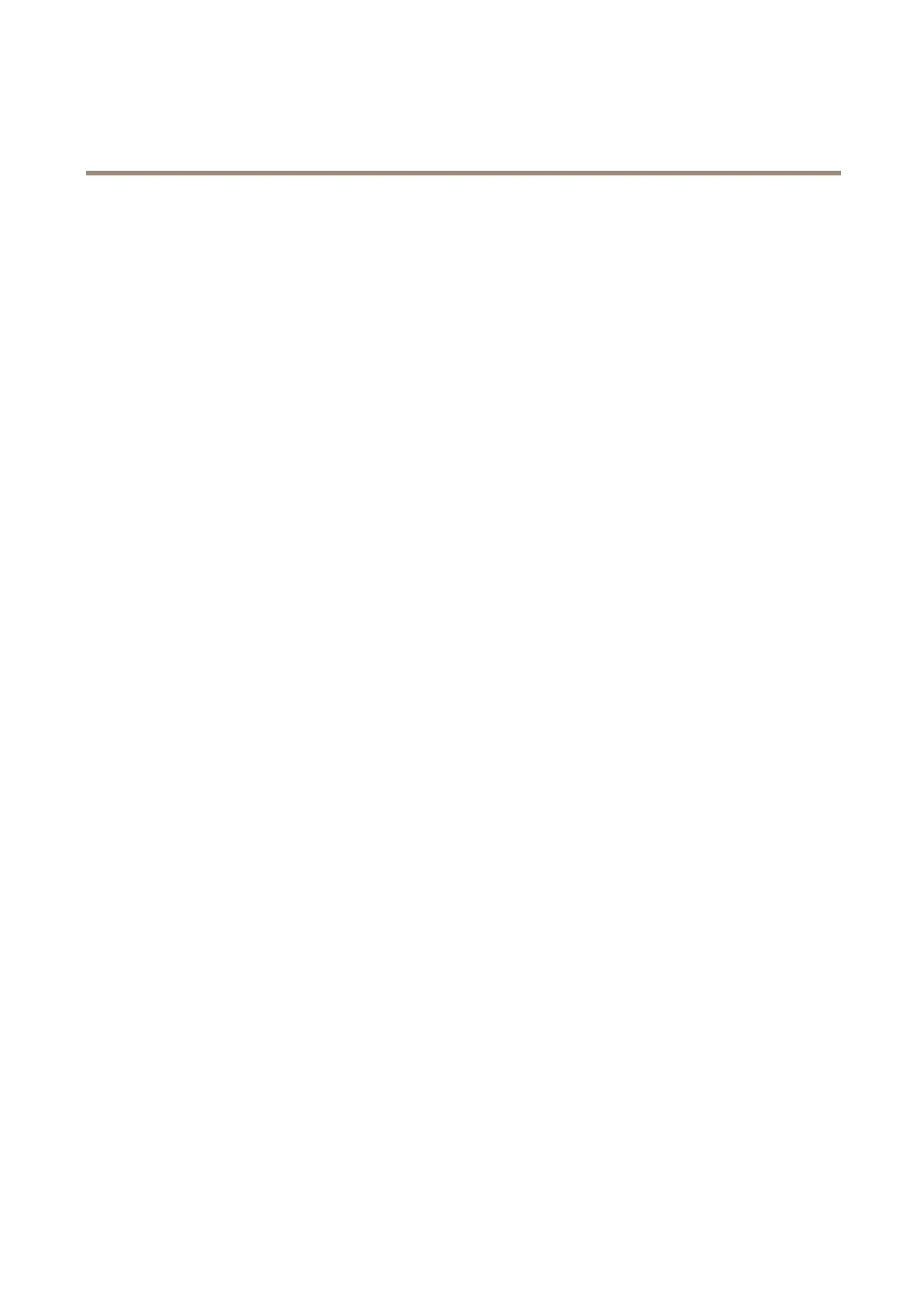AXISP3265-LVE-3LicensePlateVerifierKit
Additionalsettings
Usevirtualportstotriggeractions
Virtualportscanbeusedtogetherwithaccesscontroltotriggeranykindofaction.Thisexampleexplainshowtosetup
AXISLicensePlateVeriertogetherwiththecamera’sI/Oporttodisplayatextoverlayusingavirtualport.
Requirements:
•Cameraphysicallyinstalledandconnectedtothenetwork.
•AXISLicensePlateVerierupandrunningonthecamera.
•Cablesconnectedbetweenthebarrierandthecamera’sI/Oport.
•Basicsetupdone.See.
1.Gototheapplication’swebpageandselecttheSettingstab.
2.GotoAccesscontrol.
3.UnderAccesscontrol,selecttheTypedrop-downlist,selectInternalI/O.
4.SelecttheI/Ooutput#.
5.SelectaportintheVirtualportdrop-downlist.
6.IntheBarriermodedrop-downlist,selectOpentoall.
7.IntheVehicledirectiondrop-downlist,selectany.
8.IntheROIdrop-down-list,selecttheareaofinterestyouwouldliketouse,orifyouwouldliketouseall.
9.Inthecamera’swebpage,gotoSystem>Events.
10.ClickAddrule.
11.UnderConditionselectVirtualinputisactiveandtheportnumberyouhaveselected.
12.UnderAction,selectUseoverlaytext.
13.SelectVideochannels.
14.Typethetextyouwantdisplayed.
15.Addthedurationofthetext.
16.ClickSave.
17.GotoVideo>Overlays.
18.GotoOverlays.
19.SelectTextinthedrop-downmenuandclick+.
20.Type#DorselectthemodierintheModiersdrop-downlist.
21.Checkthatthetextoverlayisdisplayedwhenavehicleenterstheregionofinterestintheliveview.
22
