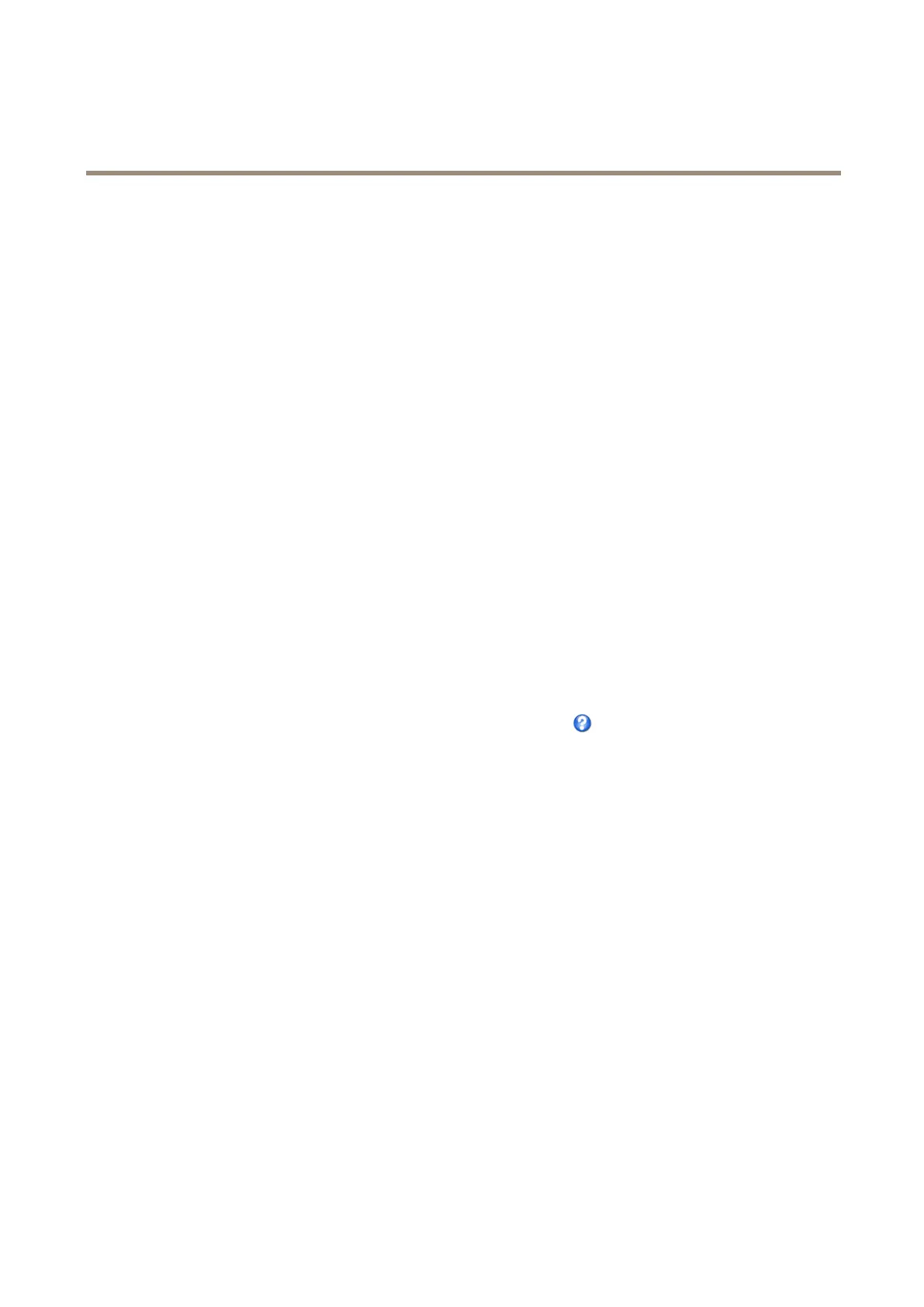AXISP3905-RNetworkCamera
Aboutvideosettings
Aboutoverlayimages
Anoverlayimageisastaticimagesuperimposedoverthevideostream.Theimage,forexampleacompanylogo,isrstuploadedto
theAxisproductandthenusedtoprovideextrainformationortomaskapartoftheimage.
Imagespecications:
•TheuploadedimageshouldbeaWindows24-bitBMPimagewithmaximum250colors.
•Theimagewidthandheight,inpixels,mustbeexactlydivisiblebyfour.
•Theimagecannotbelargerthanthemaximumimageresolution.
•Ifyoucombineatextoverlaywithandimageoverlay,thetextoverlayalwaystakespresidenceovertheoverlayimagein
height.Atextoverlayalwaysstretchesacrossthewholevideoimagewhichmeansyoucannotshrinktheoverlaystripto
makeroomforanimage.Forinformationaboutthedifferenttextoverlayheights,seeAboutoverlaytext.
Sinceitisstatic,thepositionandsizeofanoverlayimageremainsthesameregardlessofresolutionandpan,tiltorzoommovements.
Tocoverapartofthemonitoredarea,useprivacymasks.SeeAboutprivacymasksonpage22.
Howtouploadanoverlayimage
1.GotoVideo>OverlayImage.
2.ClickBrowseandbrowsetothele.
3.ClickUpload.
4.TheTransparencySettingspageisnowdisplayed:
-Tomakeacolorintheoverlayimagetransparent,selectUsetransparencyandentertheRGBhexadecimalvalue
forthecolor.Example:Tomakewhitetransparent,enterFFFFFF.
Formoreexamplesofhexadecimalvalues,seetheonlinehelp
.
-Toscaletheimageautomatically,selectScalewithresolution.Theimagewillbescaleddowntotthe
resolutionusedbytheAxisproduct.
5.ClickSave.
Howtoincludeanoverlayimage
1.GotoVideo>OverlayImage.
2.SelecttheimagetousefromtheUseoverlayimagelistandclickSave.
3.GotoVideo>VideoStreamandselecttheImagetab.
4.UnderOverlaySettings,selectIncludeoverlayimageatthecoordinates.
5.Tocontroltheimage’sposition,entertheX(horizontal)andY(vertical)coordinates.TheX=0andY=0positionis
thetopleftcorner.Ifapartoftheimageispositionedoutsidethevideoimage,theoverlayimagewillbemovedso
thatthewholeimageisvisible.
6.ClickSave.
Aboutprivacymasks
Aprivacymaskisauser-denedareathatcoverspartsofthemonitoredarea.Privacymasksappearasblocksofsolidcolorandare
appliedonthevideostream.PrivacymaskscannotbebypassedusingtheVAPIX®applicationprogramminginterface(API).
22
