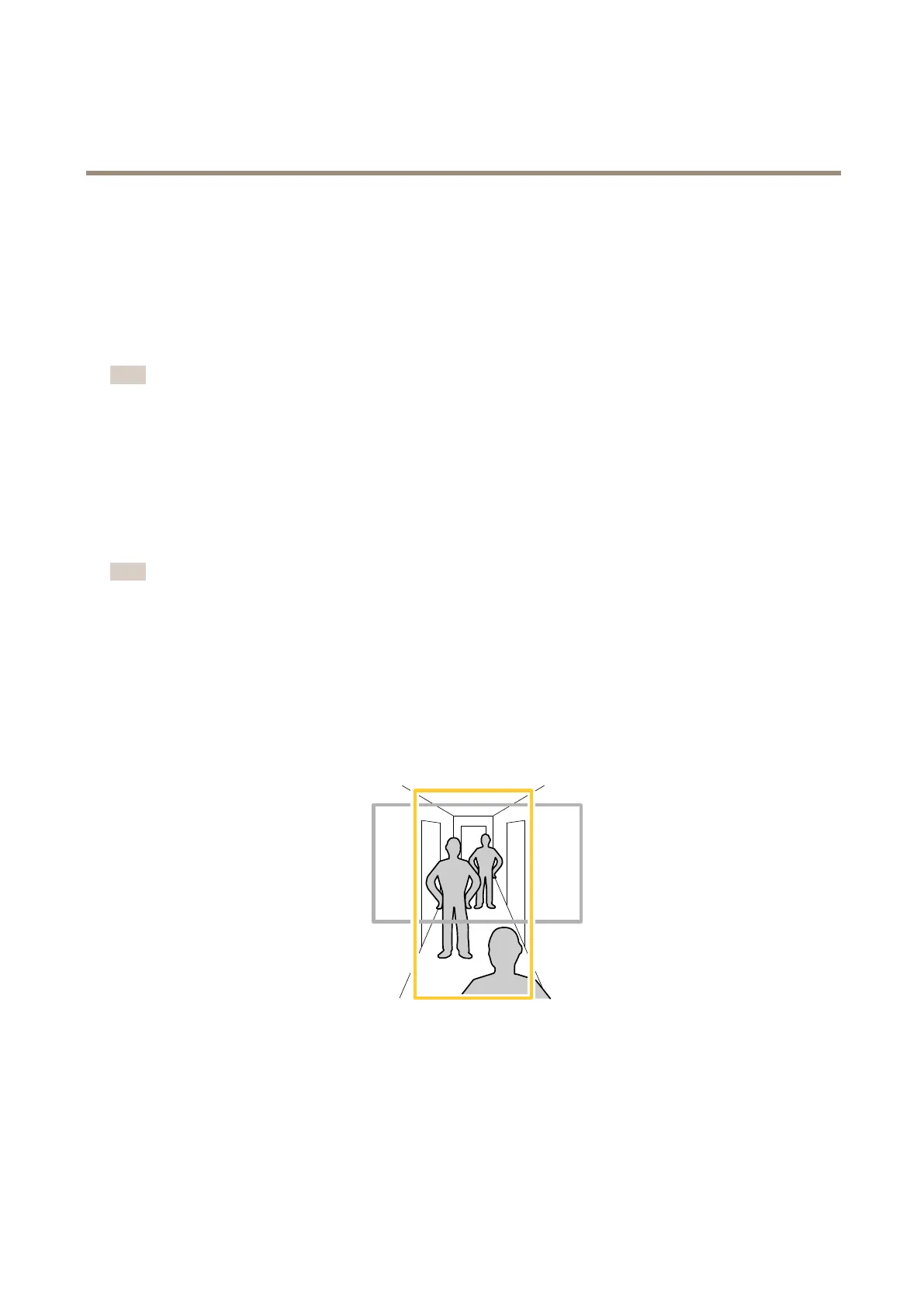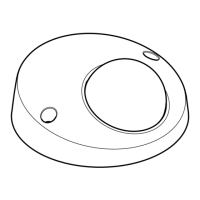AXISQ1615-LEMkIIINetworkCamera
Configureyourdevice
FindoutmoreaboutWDRandhowtouseitataxis.com/web-articles/wdr.
Stabilizeashakyimagewithelectronicimagestabilization(EIS)
ElectronicImageStabilization(EIS)canbeusedinenvironmentswheretheproductismountedinanexposedlocationandsubjectto
vibrations,forexample,windorpassingtrafc.
EISmakestheimagesmoother,steadierandlessblurry.Italsoreducesthelesizeofthecompressedimageandlowersthe
bitrateofthevideostream.
Note
TheimageiscroppedslightlywhenEISisenabled,loweringthemaximumresolution.
1.GotoVideo>Installation>Imagecorrection.
2.TurnonImagestabilization.
Compensateforbarreldistortion
Barreldistortionisaphenomenonwherestraightlinesappearincreasinglybentclosertotheedgesoftheframe.Awideeldofview
oftencreatesbarreldistortioninanimage.Barreldistortioncorrectioncompensatesforthisdistortion.
Note
Barreldistortioncorrectionaffectstheimageresolutionandeldofview.
1.GotoVideo>Installation>Imagecorrection.
2.TurnonBarreldistortioncorrection(BDC).
3.Usetheslidertoimprovetheimage.
Monitorlongandnarrowareas
Usecorridorformattobetterutilizethefulleldofviewinalongandnarrowarea,forexampleastaircase,hallway,road,ortunnel.
1.Dependingonyourdevice,turnthecameraorthe3-axislensinthecamera90°or270°.
2.Ifthedevicedoesn’thaveautomaticrotationoftheview,gotoVideo>Installation.
3.Rotatetheview90°or270°.
9
