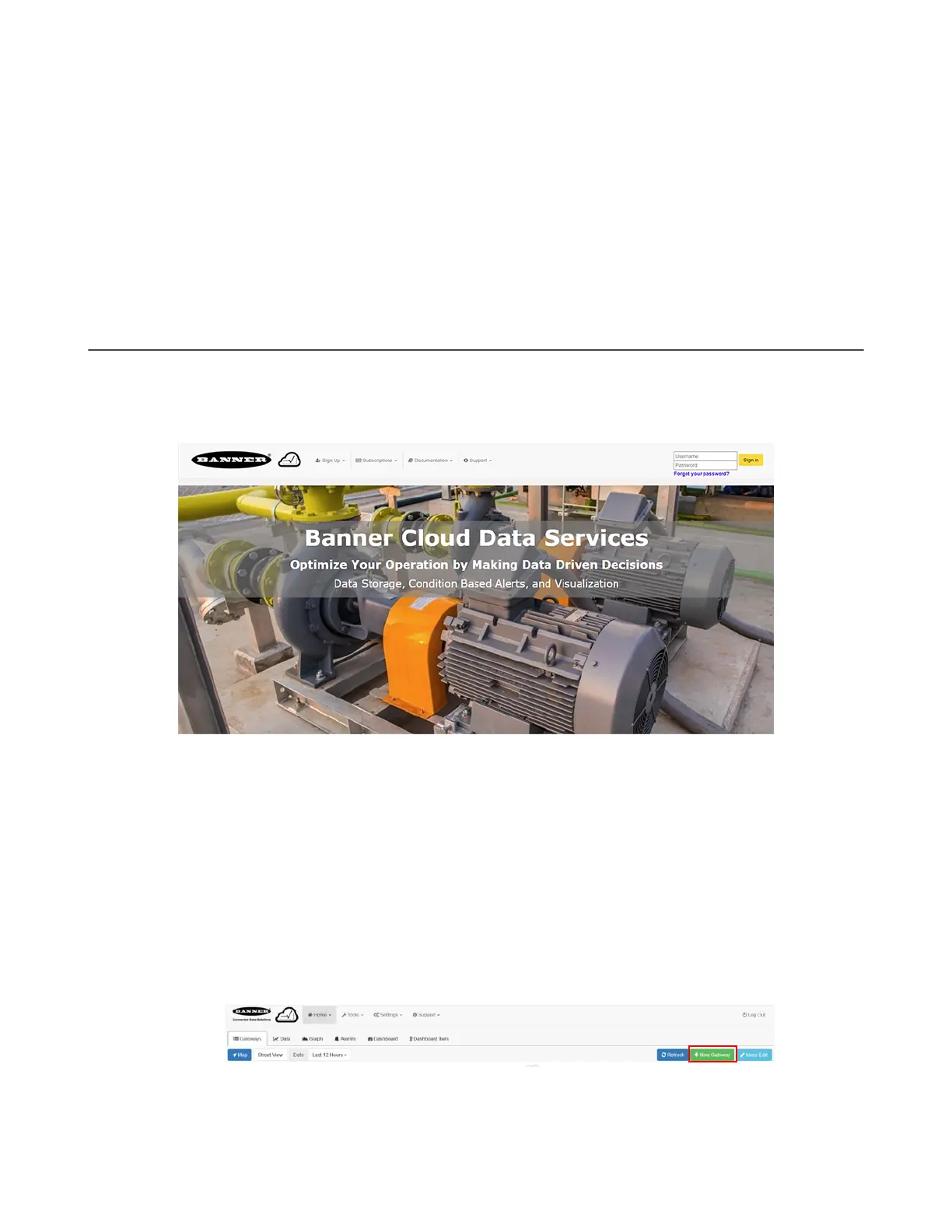2. Click on the drop-down arrow next to the cellular carrier to expose the ICCID and IMEI entry fields.
3. Select the appropriate cellular carrier for your kit.
• For a kit model number ending in -V, select Verizon.
• For a kit model number ending in -A, select AT&T.
4. Enter the ICCID and IMEI numbers.
The ICCID and IMEI numbers are on the back label of the DXM.
5. Refresh the page as prompted.
The device appears under the carrier line of service with a Status of Active.
It can take up to five minutes for the cellular module to be recognized by the network. Please wait until Status has changed
to Active before proceeding. You will also receive a confirmation email that your device has been activated.
The DXM is now connected to the cellular network.
5.2 Banner Cloud Data Services (BannerCDS)
5.2.1 Activate Cloud Services
Follow these instructions to activate your cloud services account.
1. Go to the bannercds.com website.
2. Register your account by going to the Sign Up menu.
3. Select Enter Authorization Code and Create Account.
4. Enter the requested information. The authorization code is on the Authorization Card included with your kit.
5. Read and accept the Services Access and Use Agreement.
5.2.2 Create a New Gateway
After you log into the Banner Cloud Data Services website, the Gateway screen displays. Follow these steps to create a new
monitoring site.
1. Click on +New Gateway.
Create a new Gateway/site for each device that will be sending data to the web server.
A Create New Gateway prompt appears.
2. Verify Traditional is selected for the Configuration.
DXM Enclosure Kit (DEK) Series
16 www.bannerengineering.com - Tel: + 1 888 373 6767