Do you have a question about the Banner DXM and is the answer not in the manual?
Instructions for applying power to the DXM controller, including wireless controller and power supply details.
Steps to bind a DXM Gateway to a DXM and assign a node address using the radio's LCD and dial.
Procedure to bind a Multi-Hop radio to a DXM and assign a Device ID using the radio's LCD and dial.
Steps to conduct a site survey from the DXM, checking network status and signal strength.
Steps to set the IP address, subnet mask, and gateway using the DXM's LCD menu system.
Instructions on using the DXM Configuration Software to define parameters and save them to an XML file.
Overview of configuring the DXM using the dedicated software and saving settings to an XML file.
Guide to traditional setup using the configuration software, including model selection and navigation.
How to modify registers, including changing default settings and setting modify-parameter options.
Steps to create a new read rule in the RTU Read configuration for specific register data.
Procedure to set the DXM's time zone and daylight saving time via the system settings.
Instructions for saving the configuration file and uploading it to the DXM via the configuration menu.
The DXM Controller is a versatile device designed for wireless network management and data acquisition, functioning as either a MultiHop master radio or a DX80 Gateway radio. It facilitates communication within a wireless network, allowing users to bind external radios, conduct site surveys, and configure various operational parameters.
The DXM Controller serves as the central hub for a wireless network, managing communication between multiple radios. It supports both DX80 and MultiHop radio networks. In a DX80 network, the DXM acts as a Gateway, controlling site surveys and displaying results on its LCD. For MultiHop networks, it functions as a master device, passing site survey requests to Modbus slave devices.
A key function of the DXM is its binding capability, which ensures that nodes and repeaters/slaves communicate only with their designated Gateway or master radio. This process involves assigning unique extended addressing (XADR) or binding codes to define the network. The DXM's internal ISM radio can be bound to other radios in the wireless network, and it can assign node addresses to DX80 Nodes or device IDs to MultiHop repeaters/slaves.
The device also offers comprehensive configuration options through its LCD menu and dedicated configuration software. Users can set a static IP address for network connectivity (Modbus TCP/IP or EtherNet/IP), define RTU read rules for data acquisition from Modbus Slave devices, and configure system settings such as time zone and daylight saving. The configuration software allows users to define parameters, save them in an XML file, and upload the file to the DXM for operation.
| Brand | Banner |
|---|---|
| Model | DXM |
| Category | Controller |
| Language | English |



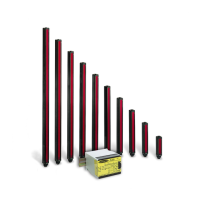
