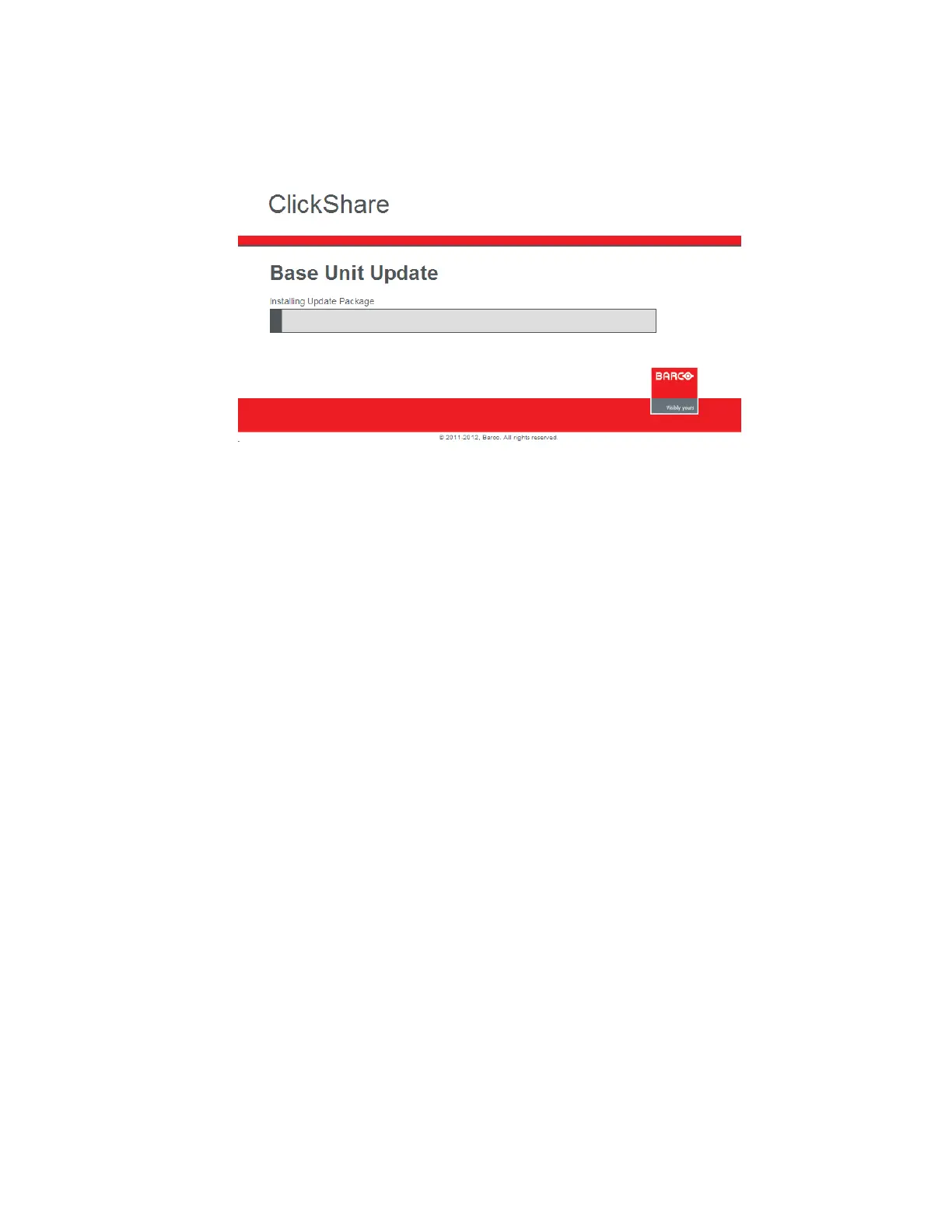7
7. During the upload of the software, the screen the unit is plugged into, as well as the
computer you are uploading the update from, will display the progress bar, after which
the unit will restart. The update should take no longer than 10 minutes.
8. After updating a base unit, the corresponding buttons for the unit must also be updated.
Plug each button in to the front of the unit to update and sync them with the unit. Note:
If the buttons do not connect to the base the first time they are plugged in after
updating, disconnect and reconnect them to the computer and they should
automatically connect to the base the second time.
9. The update is taking place while the button light and the unit light are both blinking
white. Once both the button light and the base unit light are solid red, the update is
complete. Just to be safe, wait a few extra seconds after the button has turned solid red.
We have had buttons un-pair from removing them too early.
10. After the buttons have been paired, test them on both Mac and PC computers. The new
firmware will be installed on the computer from the USB button you insert to your
computer.
Your Clickshare, buttons, and client software on your computer should now be
fully updated!