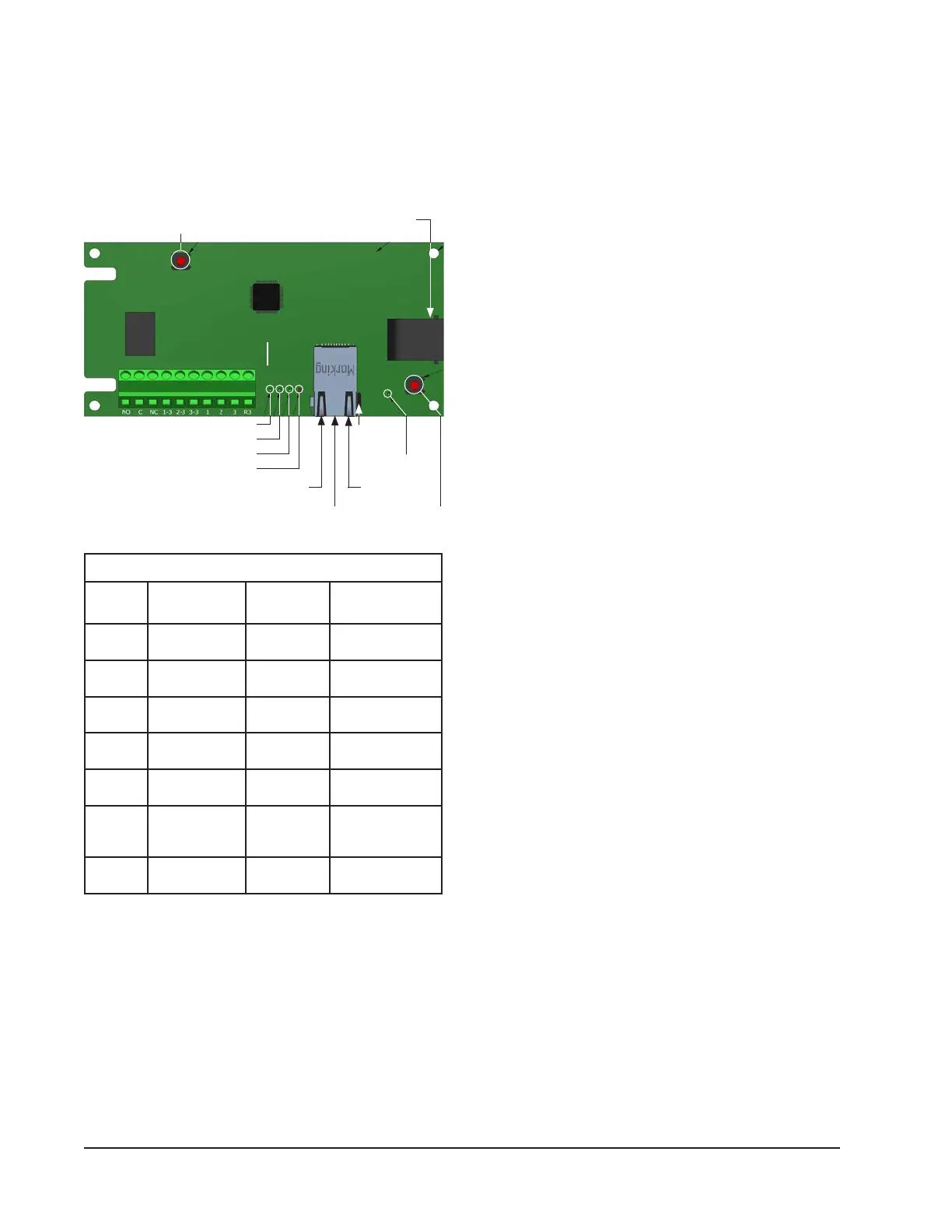Manual 2100-614K
Page 16 of 61
4. Communication cable from CB5000 Series plugs
into the Ethernet connection on main MC4002
controller board.
CB5000 Series board. This cable must be connected
to the network before testing for voltage. If voltage
exists, do not move the jumper as the CB5000 Series
will be damaged. If no voltage exists, ground the shield
by moving the ground jumper on the right side of the
Ethernet port to jumper both pins together.
1. Connect CAT 5 or CAT 6 Ethernet cable from
computer to Ethernet port on the CB5000 Series.
2. Change the computer’s IP address as shown below
to gain initial access to the CB5000 Series.
NOTE 1: Record the computer’s current IP settings
BEFORE making any changes. Reset back to these
original settings once an IP address to the CB5000
Series has been assigned.
For XP or Windows 2000:
1. Open Control Panel, double click Network
Connections.
2. Double click Local Area Connection on the General
tab and select Properties.
3. Using the General tab, scroll to Internet Protocol
(TCP/IP).
4. Highlight Internet Protocol (TCP/IP) and select
Properties.
5. Change the addresses as follows:
IP address: 192.168.1.50
Subnet mask: 255.255.255.0
Default gateway: 192.168.1.1
Preferred DNS server: 192.168.1.10
Alternate DNS server: 192.168.1.11
6. Click OK and close all windows.
7. Start the browser, enter the CB5000 Series default
IP address 192.168.1.67 and hit Enter.
8. The MC4000 log in page should appear.
For Vista, Windows 7 or Windows 10:
1. Open Control Panel, click Network & Internet.
2. Click Network & Sharing Center.
3. Click Local Area Connection or Ethernet link.
4. Click Properties.
5. Highlight Internet Protocol Version 4 (TCP/IPV4)
and select Properties.
6. Change the addresses as follows:
IP address: 192.168.1.50
Subnet mask: 255.255.255.0
Default gateway: 192.168.1.1
Preferred DNS server: 192.168.1.10
Alternate DNS server: 192.168.1.11
7. Click OK and close all windows.
Operating System
No special software is required to access the system.
The CB5000 Series has a default address, simply
follow these instructions.
To Access the System
IMPORTANT: The CB5000 Series is shipped with the
Ethernet shield ungrounded. Before moving jumper
to ground the shield, check for voltage between the
ground on the MC/MV and the shield of the Ethernet
cable that will be plugged into the Ethernet port on the
LED Light Diagnostics
Light Description
Normal
Operation
Notes
LED #1 Power Solid Green
If off, no power to
board.
LED #2 Not Used Not Used
Used for
debugging only.
LED #3
Serial
Communication
Blinking Red
If solid, reset
controller power.
LED #4 Not Used Not Used
Used for
debugging only.
LED #5 Ethernet Link Solid Green
If not on, ethernet
is not connected.
LED #6
Ethernet
Activity
Blinking
Green/Yellow
If not on,
board is not
communicating.
LED #7 Speed
Solid Green
or Off
100MB/S if on,
10MB/S if off.
CB5000 Series Communication Board
Ground
Jumper
Reset button to return to default
controller settings. Also use to
reset user name to "Admin" and
password to "Bard". See page 17.
Ethernet Port IP Default
Address Reset
Phone jack
connection to main
controller board
LED #1
LED #2
LED #3
LED #4
LED #5 LED #6
LED #7