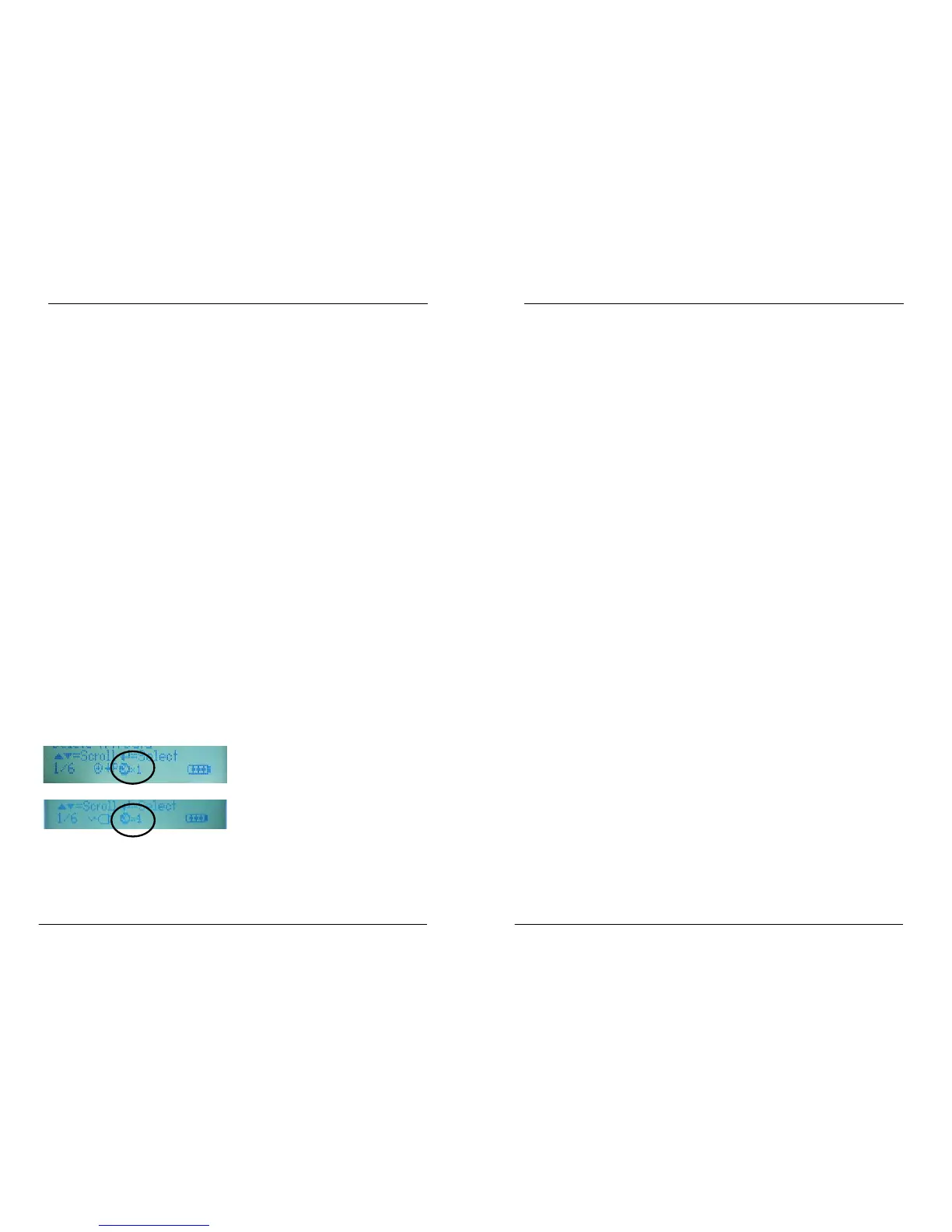Tech 400 User Guide R5 4/1/08
6
Tech 400 User Guide R5 4/1/08
23
The lower display line has several status indicators- explained later. If a TPM is read that already exists in the TPM Data, then that TPM
Data record will be updated with the new information and placed
at the top of the list just as if a new TPM had been read.
The inverse text (lighter on darker background) indicates the
se
lected item/ command- use the ‘enter’ key to execute.
Main Menu Page and Navigation Where TPM’s are reread several times, then the number of reads of
t
hat TPM is also available from the USB audit file. The ‘Home’ key always returns to this point.
Other pages exist and are accesse
d by selecting an item and
using the enter’ key
PC CONNECTION CAPABILITIES
The menu page number (e.g. x/y) on the status line indicates the
menu page or item currently displayed. The first number- x-
indicates the item number selected. The second- y- indicates the
total number of items available.
The Bartec Tech 400 can be connected to a pc for one of two
purpos
es
1) Pres
ent its stored data- Mass Storage Mode
Selected TPM Or Vehicle
2) U
pdate the Tech 400 tool’s software program (e.g. adding
new vehicles) - see additional documentation to use this
process.
This confirms the current TPM selection- either displaying the TPM
t
ype or vehicle make and model.
If no type or vehicle is selected, ‘Unknown’ is displayed.
The Tech 400 contains a database which can ‘look up’ the TPM
t
ype via selection of the vehicle make, model and year.
The USB indicator is functional und
er both circumstances. When
the tool is working in the Mass Storage Mode - the keyboard is
inhibited to maintain existing data integrity.
Current Selected Menu Item
This displays the current selected menu item- showed in ‘inverse
highl
ight’. The selection is changed using the ‘Up’ and ‘Down’
keys. The selection is completed when the Enter key is pressed.
The tool is compatible with PCs running Windows operating
sys
tems (version XP or 2000).
USB ports can be either version 1 or 2.
Wheel Mode Indicator
Results Audit System
This status line indicator confirms the current wheel mode setting- 1
or 4 wheels.
The Bartec Tech 400 is capable of presenting all of its stored data
wi
thin one or more computer files when connected to a PC via an
USB lead. This is the same ‘Mass Storage Mode’ such as used in USB
memory devices. No extra drivers or software have to be loaded
onto the pc.
SINGLE WHEEL MODE
FOUR WHEEL MODE
The files and the stored TPM Data e
nable the Bartec Tech 400 to
be used as part of an Auditing System.
The tool automatically goes into Mass Storage Device (MSD) mode
when connected
to an active USB port on the pc.
It is not necessary to power up the t
ool prior to connecting to the
pc - it will power up automatically.
