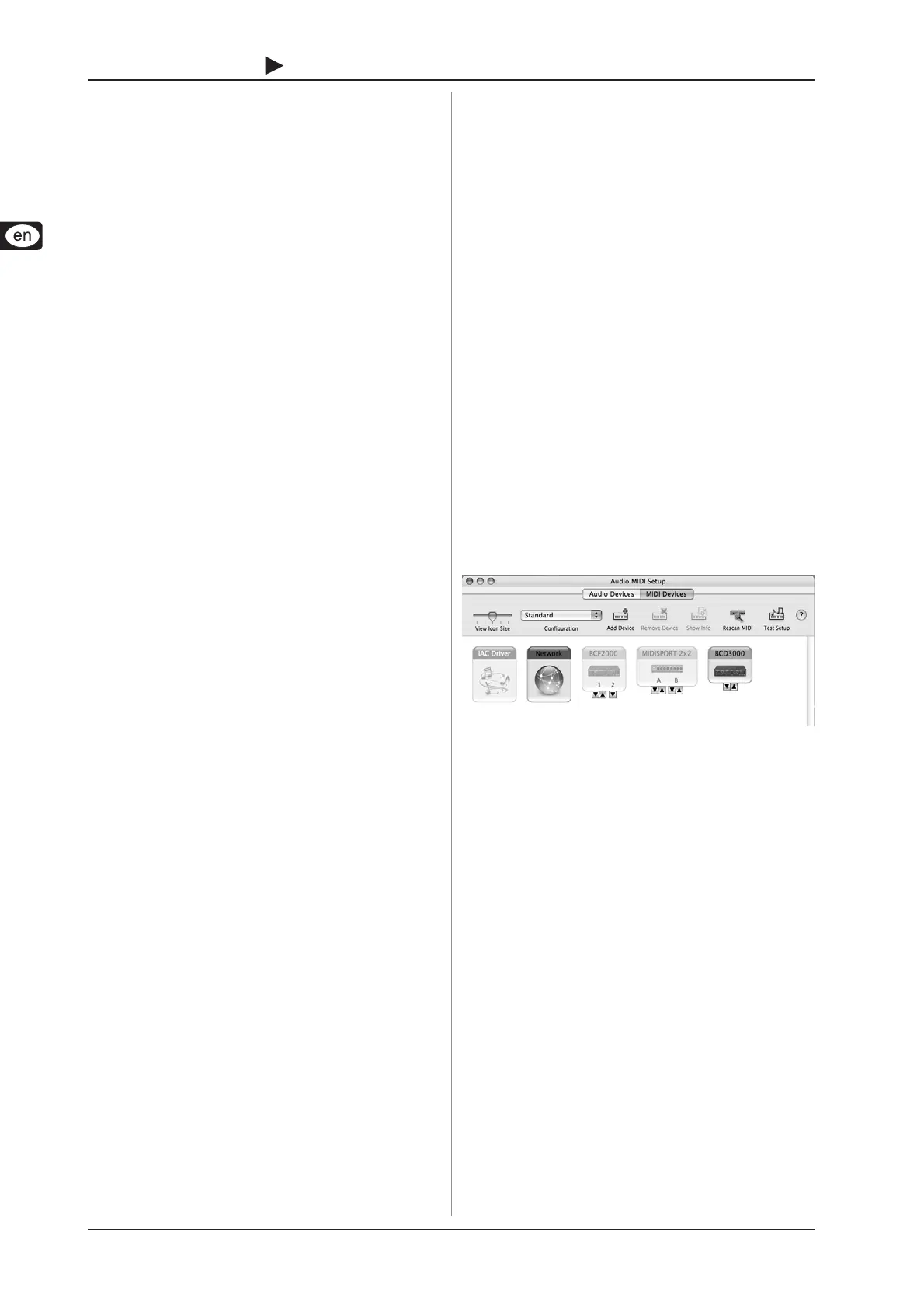6
B-CONTROL
DEEJAY
BCD3000
2. INSTALLATION
When using Windows XP, please continue with Chapter 2.1.
Mac users continue with Chapter 2.2.
2.1 Installation on Windows XP
First, install the driver on your computer. The driver is provided
on the included “BCD3000” CD-ROM.
2.1.1 Hardware installation on Windows XP
1. Connect the BCD3000 to a free USB port on your computer
2. Start Windows XP
3. Once your computer has booted, switch on the BCD3000
and wait for the device to be detected by the system. The
“Found New Hardware Wizard” opens up
4. Close all applications, in particular those running in the
background, such as virus scanner software
5. Put the driver/software CD-ROM supplied with the unit into
the CD/DVD drive
6. In the first window that opens up, select “Automatic
software installation” and click on “Next >”
7. If the error message “Driver software has not passed
Windows Logo testing” appears, ignore it and click on
“Continue anyway” to install the first part of the driver
8. Then click on “Finish”
9. Now the installation window for the WDM driver of the
BCD3000 appears on the screen. Again, select “Automatic
software installation” and click on “Next >”
10. If the error message is shown again (“Driver software has
not passed Windows Logo testing”), ignore it and click on
“Continue anyway”
11. The second part of the driver is installed
12. Click on “Finish”.
The driver installation is complete. After a system reboot, the
BCD3000 is ready for use.
Note for notebook users: If you encounter problems
operating the BCD3000 from your system, please
disable the following settings:
1. In the Device Manager (right click on My Computer
> Manage > Device Manager), click option “Batteries”
> disable Microsoft ACPI-Compliant Control Method
Battery.
2. In the USB Controller, do the following for each
single USB Root Hub: Right click > Properties > Power
management > disable the option “Allow the
computer to turn off this device to save power”.
3. Restart Windows XP. Now the system performance
of your computer should be more stable.
2.1.2 Installing TRAKTOR 3 LE on Windows XP
Installation:
1. Insert the “TRAKTOR 3 LE” CD in the CD/DVD drive.
2. Open Windows Explorer (My Computer > right mouse button
> Explorer).
3. In Windows Explorer, select the drive containing the
“TRAKTOR 3 LE” CD (for example, double-click “DVD drive
(D:)”).
4. Double-click the setup file (.exe) to start the installation
process.
5. Follow the on-screen installation instructions.
After the installation, the TRAKTOR 3 LE software is ready for
use.
Now, you can run the TRAKTOR 3 LE program via the Start
menu: Start > All Programs > Native Instruments TRAKTOR 3 LE
> TRAKTOR 3 LE.
2.2 Installation on Mac OS X
2.2.1 Hardware installation on Mac OS X
1. Connect the BCD3000 to a free USB port of your Mac.
2. The BCD3000 is now ready for use.
When “Audio MIDI Setup” is open, you see an icon for the
BCD3000. You can find the Audio MIDI Setup application under
Macintosh HD > Applications > Utilities > Audio MIDI Setup.
Fig. 2.1: The BCD3000 in Audio MIDI Setup
2.2.2 Installing TRAKTOR 3 LE on Mac OS X
1. Insert the “TRAKTOR 3 LE” CD in the CD/DVD drive.
2. Double-click the TRAKTOR 3 LE CD icon to display the
contents of the CD.
3. Double-click the TRAKTOR 3 LE setup file.
4. The program displays a welcome screen. Press “Continue”.
A dialog appears in which you can specify the type of
installation and the target folder.
5. Follow the on-screen instructions.
After the installation, the TRAKTOR 3 LE software is now ready
for use.
You can run the TRAKTOR 3 LE program via Macintosh HD >
Programs > TRAKTOR 3 LE and double-click the “TRAKTOR 3
LE” icon.
2. INSTALLATION
