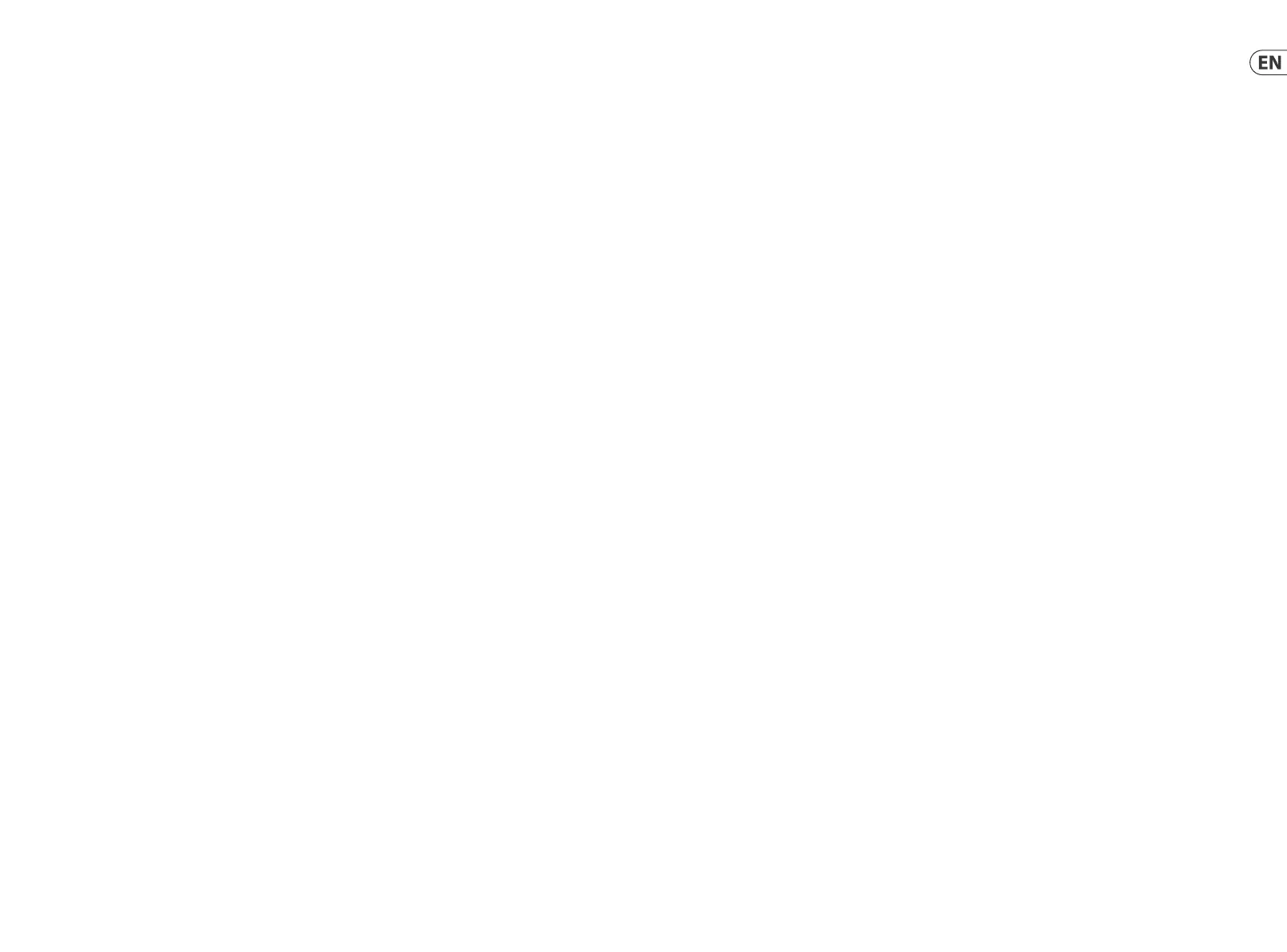(EN) Step 3: Getting started
X-TOUCH ONE Getting started
OVERVIEW
This Getting Started guide will help
you set up the X-TOUCH ONE and
brie y introduce its capabilities.
The X-TOUCH ONE allows you to
control your software DAW with the
accurate touch and feel of a high
quality controller. With 34 handy
illuminated buttons, a rotary
push-encoder, a large jog/shuttle
wheel, and a touch sensitive
motorized 100 mm fader, it can
operate a wide variety of DAWs in
various operation modes.
SOFTWARE SET-UP
The X-TOUCH ONE is a USB Class
Compliant MIDI device, and so no
driver installation is required for
Windows or Mac OS operation.
HARDWARE SETUP
Connect the X-TOUCH ONE
directly to an available USB port
on your computer using the
supplied USB cable. Make all
other connections in your system.
Apply AC power to the supplied
power supply adapter connected
to the X-TOUCH ONE, and it will
turn on. The current rmware
version number will be indicated
brie y (for example 1.02).
OPERATION MODES
The X-TOUCH ONE supports
Mackie Control, HUI, and MIDI
communication protocols
for seamless integration
with every compatible music
production software.
The text printed on the unit
corresponds to the standard Mackie
Control MC protocol. Other modes
have their own dedicated printed
overlays that t over the front panel.
MC - there are eight MC modes, each
set up for a di erent popular DAW.
One of these is the standard Mackie
Control mode, which is the default
mode for the X-TOUCH ONE from
the factory. Another mode is the
“MC User” mode where individual
buttons can be assigned by the
user as desired.
HUI - there are two HUI modes:
one standard and one HUI PRO for
Pro Tools.
MIDI - there are four MIDI Controller
modes, where each element can
send xed MIDI messages. Two are
modes where the buttons send out
Note messages, and two where they
send Control Change CC messages.
Each mode has the encoder either
absolute, or relative. The various
operation modes are shown in the
table on page 34.
CHANGING THE OPERATION MODE
1. To change the operation mode of the
X-TOUCH ONE, press and hold down
the Encoder Knob while you turn on
power to the X-TOUCH ONE.
2. Alternatively, if the unit is
already on, press and hold the
large STOP transport button and
then press the encoder knob to
enter the setup mode.
3. Rotate the encoder knob until
the desired mode is shown in
the LCD display.
4. Press the encoder knob again
and rotate it to adjust the LCD
display contrast.
5. Press the encoder knob again and
rotate it to adjust the LED display
brightness.
6. Press the encoder knob to save
the settings and return to normal
operation.
7. Choose the appropriate overlay
template for your operation mode,
and lay it on top.
MC USER MODE
In MC User mode, you can assign a
function to any of the buttons from
the list of available MC functions
shown on page 37 (except for the
top ve buttons in the Master/
Channel section). Please see the
diagram on page 36.
The assignment of the buttons
is done just after putting the
X-TOUCH ONE into MC User mode
(before adjusting the LCD contrast
and LED brightness).
1. Press and hold down any desired
button, and the text “ASSIGN” will
appear in the LCD display.
2. With the button still held down,
rotate the encoder knob to select the
new MC function of the button from
the list. Then release the button.
3. Repeat Steps 1 and 2 until all buttons
are assigned to your liking.
4. Press the encoder knob again to
adjust the LCD contrast and LED
brightness and return to the normal
operation of the X-TOUCH ONE.
DAW SETUP
In your DAW software, select
the appropriate control surface
as follows:
MC - If you are using the
X-TOUCH ONE in an MC mode,
select Mackie Control (or Mackie
Control Universal) as the control
surface in your DAW. The X-TOUCH
ONE in MC mode emulates the
operation of the Mackie Control,
so this is the control surface you must
choose in your DAW. The di erent
MC operation modes are matched to
di erent DAWs. If you are not happy
with the pre-assignment, you can
choose “MC User” operation mode
and make your own assignment for
your DAW.
HUI - If you are using the
X-TOUCH ONE in a HUI mode,
select Mackie HUI as the control
surface in your DAW. Select HUI PRO
if you are using Pro Tools.
MIDI - If you are using the
X-TOUCH ONE in a MIDI mode, select
it in your DAW as a MIDI controller.
Become familiar with your DAW’s
MIDI Learn functions, and you will
be able to map each button and
feature of the X-TOUCH ONE to a
function and control on your DAW,
or plug-in controls.
FIRMWARE UPDATE
Please check the X-TOUCH ONE
product page on our website for
any rmware updates. If there
is a rmware version later than
the currently-loaded rmware,
download the new le onto your
host computer. (The unit’s rmware
version is brie y displayed after
power on.)
To enter the rmware update mode,
hold down the REC button in the
CHANNEL section in the top right
corner, while you turn on power to
the X-TOUCH ONE.
You will need a MIDI utility such
as MIDI OX in order to send the
rmware le using SysEx commands.
Follow the detailed instructions that
come with the rmware download.
24 25Quick Start GuideX-TOUCH ONE
