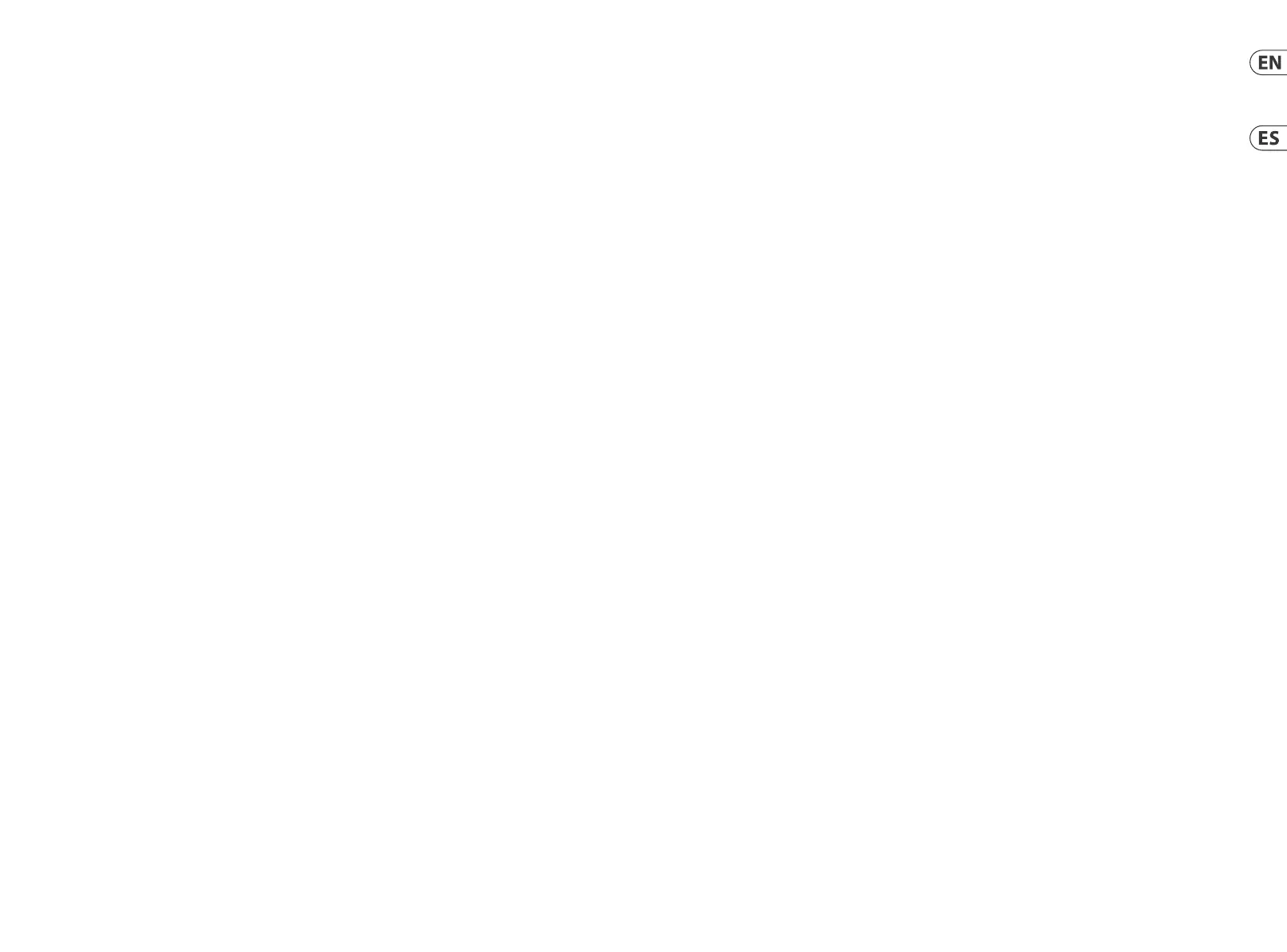X-TOUCH ONE Controles
(7) Master/Channel Select
buttons – these buttons are
used for individual DAW mixer
channel applications:
Master – this allows the
X-TOUCH ONE fader to be used for
ne control of the Master Level.
Select – this selects the current
channel for editing. The mixer
controls are then dedicated to
setting up the selected channel.
Mute – mutes the channel.
Solo – isolates the channel in
the mix.
Rec – arms the channel for
recording.
(8) Transport buttons – the
ve lower buttons have
familiar markings used for
DAW transport applications
(REWIND, FAST FORWARD,
STOP, PLAY, and RECORD).
Note: the STOP button can also be
used to change operation modes.
Press and hold it and then press
the encoder knob. Rotate the knob
to select the operation mode.
(9) Fader Bank and Channel –
the left or right bank buttons
move the channels up and
down by 8 channels at a time.
The channel buttons move
the channels up and down in
single steps.
(10) Jog/Shuttle – the wheel is
used for editing the audio in
the DAW. Press the SCRUB button
to switch the wheel between
Jog and Shuttle.
(11) Navigation buttons – these
allow you to navigate up/down
and left/right, and zoom within
the DAW screen.
Rear Panel
(12) DC IN – securely connect
the supplied 9 VDC power
adapter here. Connect the other
end of the power adapter to your
local AC mains supply. Use only the
supplied power adapter.
(13) USB HUB – these 2 USB type A
connectors are used for connecting
external USB hardware such as a
USB mouse, a keyboard, and USB
MIDI keyboards.
The hub communicates directly
to the computer and not to the
X-TOUCH ONE. Each connector can
supply 5V USB power. The hub is
only active when the X-TOUCH
ONE is powered on, and connected
to a live computer via the
USB MIDI connector.
(14) USB MIDI – this USB type B
connector is used to connect to a
computer’s USB port for MIDI data
transfer (send/receive), and USB
Hub communications.
(15) Foot Switch – this ¼" connector
is used for standard sustain pedals
for MIDI data control.
(16) Kensington Lock – this security
hole allows the connection of
anti-theft devices.
(ES) Paso 2: Controles
Modos operativos
El X-TOUCH ONE admite los protocolos
de comunicación Mackie Control, HUI y
MIDI para una total integración con todos
los paquetes de software de producción
musical compatibles. EL proceso para
el cambio de modo y ajuste del brillo
y contraste de la pantalla aparece en
la sección de Puesta en marcha de
este manual.
La función concreta de los botones del
X-TOUCH ONE variará de un workstation
de audio digital (DAW) a otro.
Le recomendamos que lea el manual
y la documentación de su DAW para
saber cómo actúa con las super cies de
control externo.
Plantillas
Dentro del embalaje del X-TOUCH ONE
encontrará varias plantillas para los DAWs
más habituales. Coloque estas plantillas
sobre el panel superior del X-TOUCH ONE y
verá que vienen marcadas con etiquetas de
texto que le indican las funciones típicas
de los botones para cada DAW.
Si está usando otro diferente DAW, puede
usar la plantilla “MC User” y marcarla con
sus propias asignaciones para lo que hace
cada botón en dicho DAW.
Funcionamiento típico
El X-TOUCH ONE viene de fábrica en el
modo Mackie Control standard y las
etiquetas de su panel superior vienen
indicadas para ese modo. Los detalles
siguientes le muestran algunos de los usos
típicos de los controles del X-TOUCH ONE
en aplicaciones DAW en el modo Mackie
Control standard:
(1) Mando giratorio y de
pulsación – este mando
giratorio dispone de una función
de pulsación (sin piloto) y un
anillo de LEDs de color naranja
de 13 segmentos. Este mando
se usa habitualmente en
aplicaciones DAW para el control
preciso del panorama de canal
izquierdo/derecho.
(2) Pantalla LCD – esta pantalla le
muestra diversos parámetros y
etiquetas tal como aparecen en su
DAW. (El DAW controla totalmente
qué elementos son visualizados
en ella). La pantalla también
le mostrará el modo durante el
proceso de cambio del modo
operativo.
(3) BPM/Time – Pulse este botón
para que la pantalla cambie entre
la indicación del BPM o del tiempo.
(4) Fader – este fader motorizado
de 100 mm y sensible al tacto
se usa habitualmente para el
control preciso del nivel del canal
seleccionado en las aplicaciones
DAW. Si ha activado el botón
MASTER, entonces este fader
ajustará el nivel máster de su DAW.
(5) Medidor de canal – este
medidor de 8 segmentos LED
muestra el nivel de señal del
canal y le indica si hay una señal
presente (piloto SIG) y si la señal
satura (piloto CLIP). La lectura
de este medidor es controlada
totalmente por su DAW.
(6) Pantalla – esta pantalla
le puede mostrar el código
de tiempo SMPTE en horas,
minutos, segundos y fotogramas
o secuencias, o los compases,
tiempos y ticks BBT. El botón BPM/
Time le permite cambiar entre
estos dos modos de visualización
del tiempo.
14 15Quick Start GuideX-TOUCH ONE