
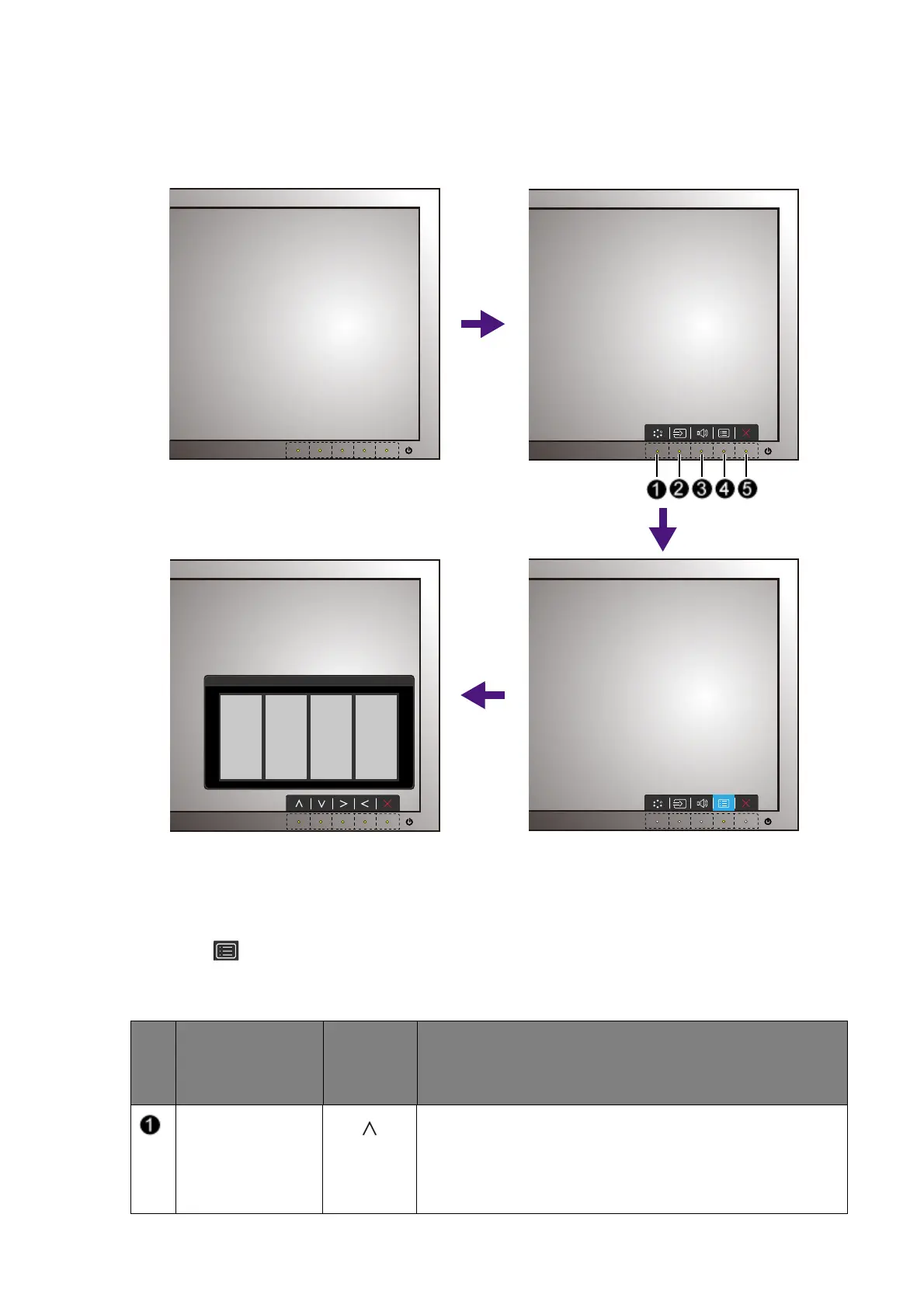 Loading...
Loading...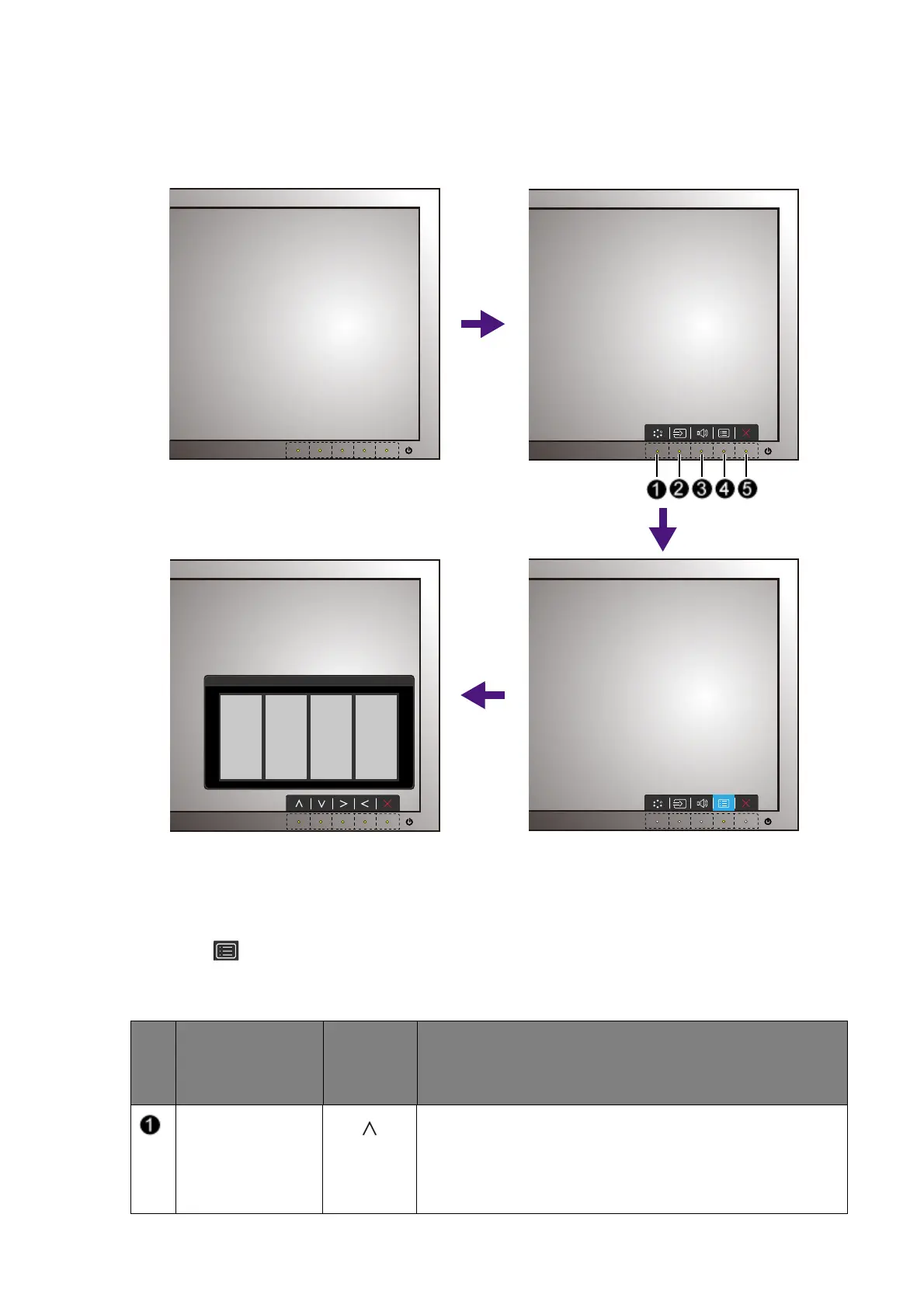
Do you have a question about the BenQ BL2420 and is the answer not in the manual?
| Panel Type | IPS |
|---|---|
| Aspect Ratio | 16:9 |
| Refresh Rate | 60 Hz |
| Response Time | 5 ms (GtG) |
| Brightness | 250 cd/m² |
| Contrast Ratio | 1000:1 |
| Dynamic Contrast Ratio | 20, 000, 000:1 |
| VESA Mount | 100 x 100 mm |
| Viewing Angles | 178° horizontal / 178° vertical |
| Color Support | 16.7 million colors |
| Inputs | D-Sub, DVI, HDMI, DisplayPort |