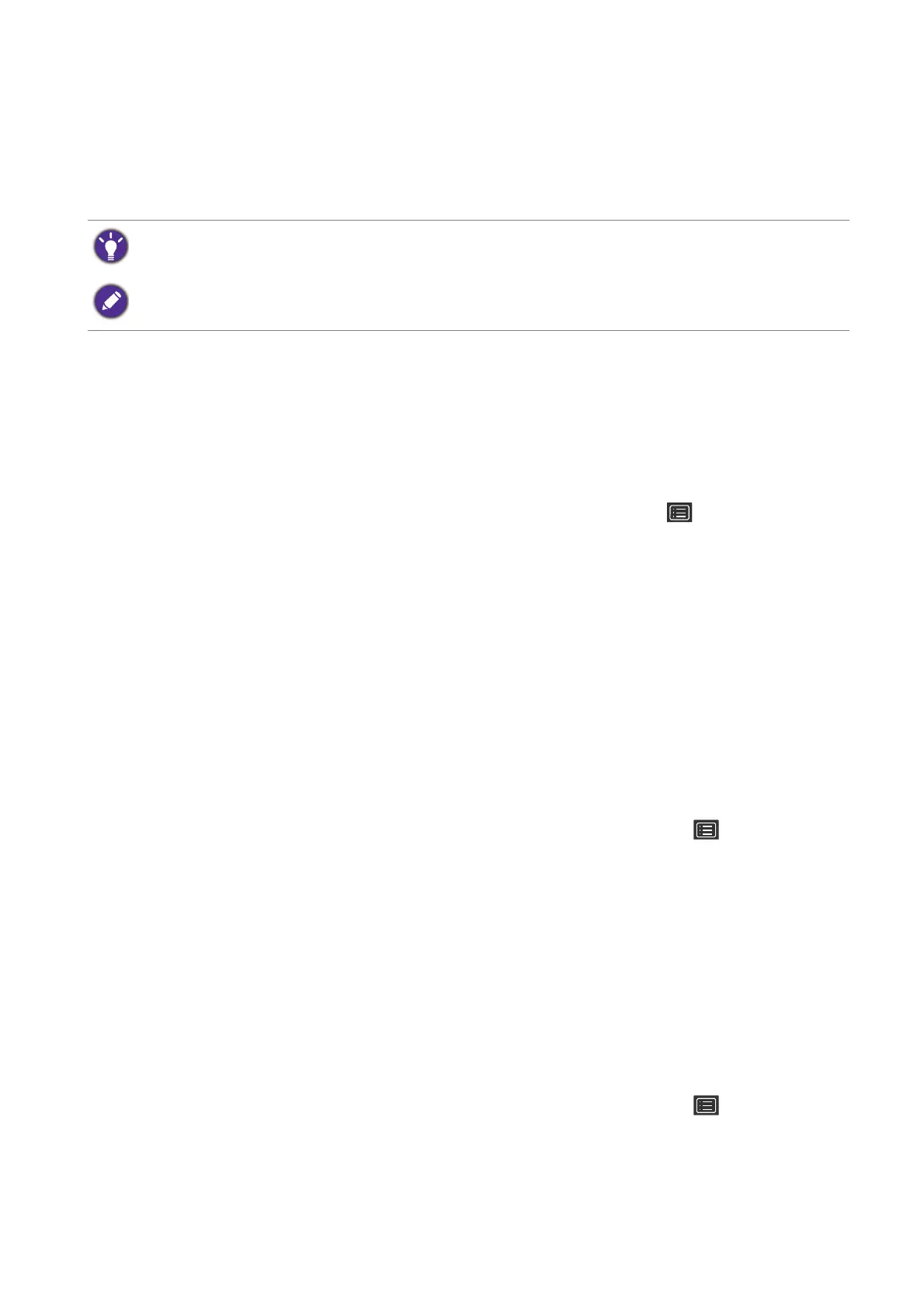35 How to adjust your monitor
Picture optimization (for models with D-Sub inputs)
The easiest way to obtain an optimal display from an analog (D-Sub) input is to use the Auto
Adjustment
function. Go to Display and Auto Adjustment to optimize the currently
displayed image to the screen.
If you wish, you can always adjust the screen geometric settings manually using geometry menu
items. To assist you in this endeavour, BenQ has provided a screen test image utility which you
can use to check for screen color, grayscale and line gradient display.
1. Run the test program auto.exe from CD-ROM. You could also use any other image, such as
the desktop of your operating system. However, we recommend that you use auto.exe. As
you run auto.exe, a test pattern displays.
2. Press any of the control keys to bring up the hot key menu. Select (Menu) to access
the main menu.
3. Go to Display and Auto Adjustment.
4. If you notice a vertical noise (like a curtain effect-shimmering of vertical lines), select Pixel
Clock
and adjust the monitor until the noise disappears.
5. If you notice a horizontal noise, select Phase and adjust the monitor until the noise
disappears.
Customizing the hot keys
The left 3 control keys (also called custom keys) perform as hot keys to provide direct access
to pre-defined functions. You can change the default setting and designate different functions
for these keys.
1. Press any of the control keys to bring up the hot key menu, and press (Menu) to
access the main menu.
2. Go to System.
3. Select the custom key you want to change.
4. In the sub menu, select a function that can be accessed by this key. A pop-up message will
appear, showing that the setup is complete.
Adjusting display mode
To display images of aspect ratio other than 16:9 and size other than the panel size of your
purchased model, you can adjust the display mode on the monitor.
1. Press any of the control keys to bring up the hot key menu, and press (Menu) to
access the main menu.
2. Go to Picture Advanced and Display Mode.
3. Select an appropriate display mode. The setting will take effect immediately.
When you connect a digital input signal using a digital (DVI, HDMI, or DP) cable to your monitor, the Auto
Adjustment
function will be disabled, because the monitor will automatically display the best image.
Please ensure that the connected graphic card on your computer is set to the native resolution of the monitor
when you use the
Auto Adjustment function.
