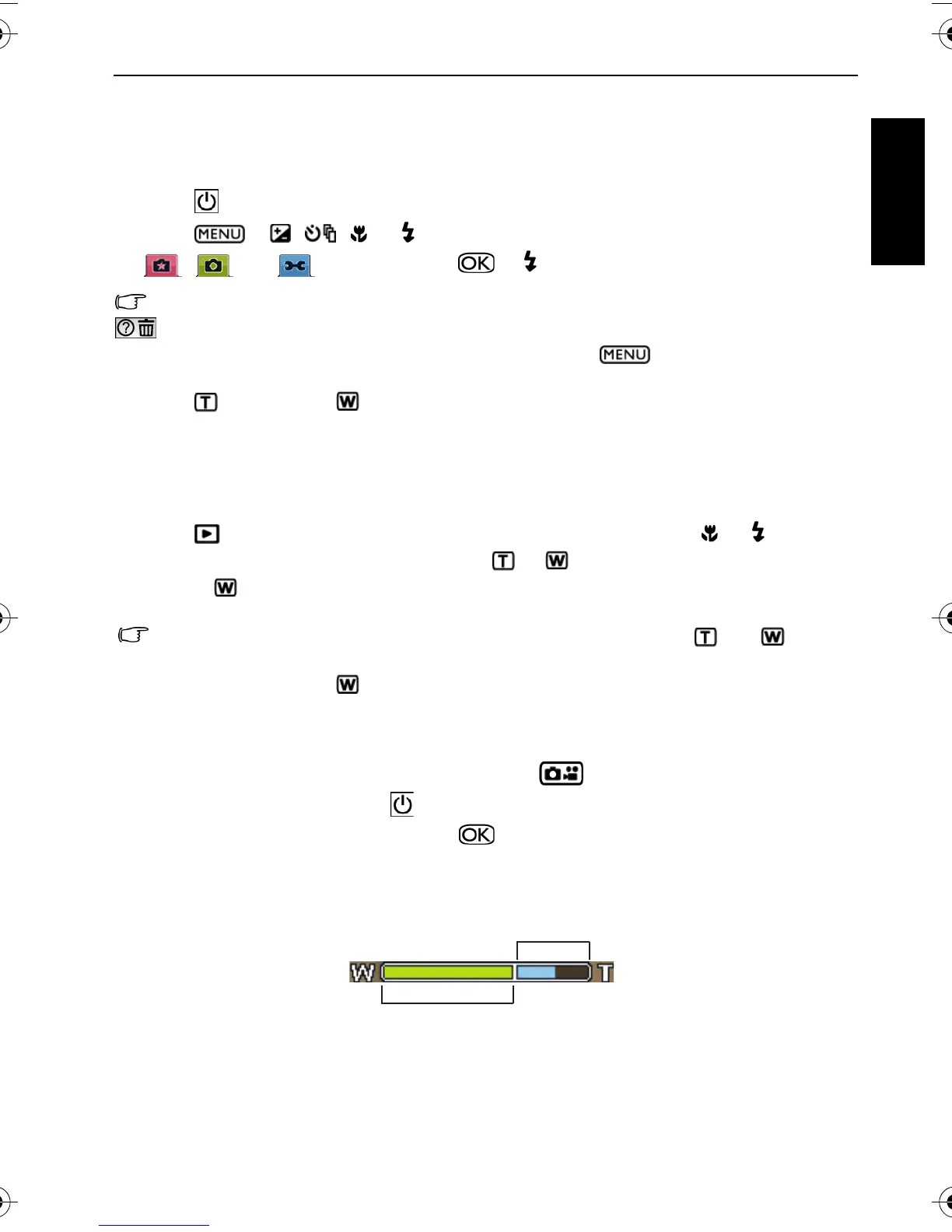Operating the camera 5
English
Operating the camera
The procedure below is a general guideline for basic operation. It is particularly useful if you
are new to the camera.
1. Press .
2. Press > , , , or to locate a desired options (under three different tabs:
, and ), and then press or to make selections.
Remember to follow the on-screen display and instructions (wherever available) or press
for more information. Next, press corresponding buttons to access and set more options.
At any time, you can cancel the current operation by pressing to return to your previous
step.
3. Press to zoom-in or to zoom-out.
4. Press the shutter halfway to set automatic focus. Once the focus is set, the focus frame
color will turn from white (unfocused) to yellow-green (focused).
5. Press the shutter down fully to capture.
6. Release the shutter.
7. In the Movie Record mode, press the shutter to stop video recording.
8. Press to view captured images or recorded videos, and then press , or to move to
different images/videos. You can also press or to zoom-in/out a captured images,
or press to view 9 images on the screen.
• During zoom-in/out, there is a separator in the zoom bar between and . For
best image quality, it is recommended to use optical zoom only by keeping the
magnification within and the separator.
• Flash is automatically turned off in the Movie Record mode.
• The Movie Record mode records both sound and video. The recording time is
continuous, but recording will stop once the SD card space is full.
• Anytime in the playback mode, you can press to switch to the capture mode.
• At any time, you can press to turn off the camera.
• In capture or playback mode, press to decide what information to show on the
screen.
Optical Zoom
Digital Zoom
X725 UM.book Page 5 Friday, March 30, 2007 2:15 PM
