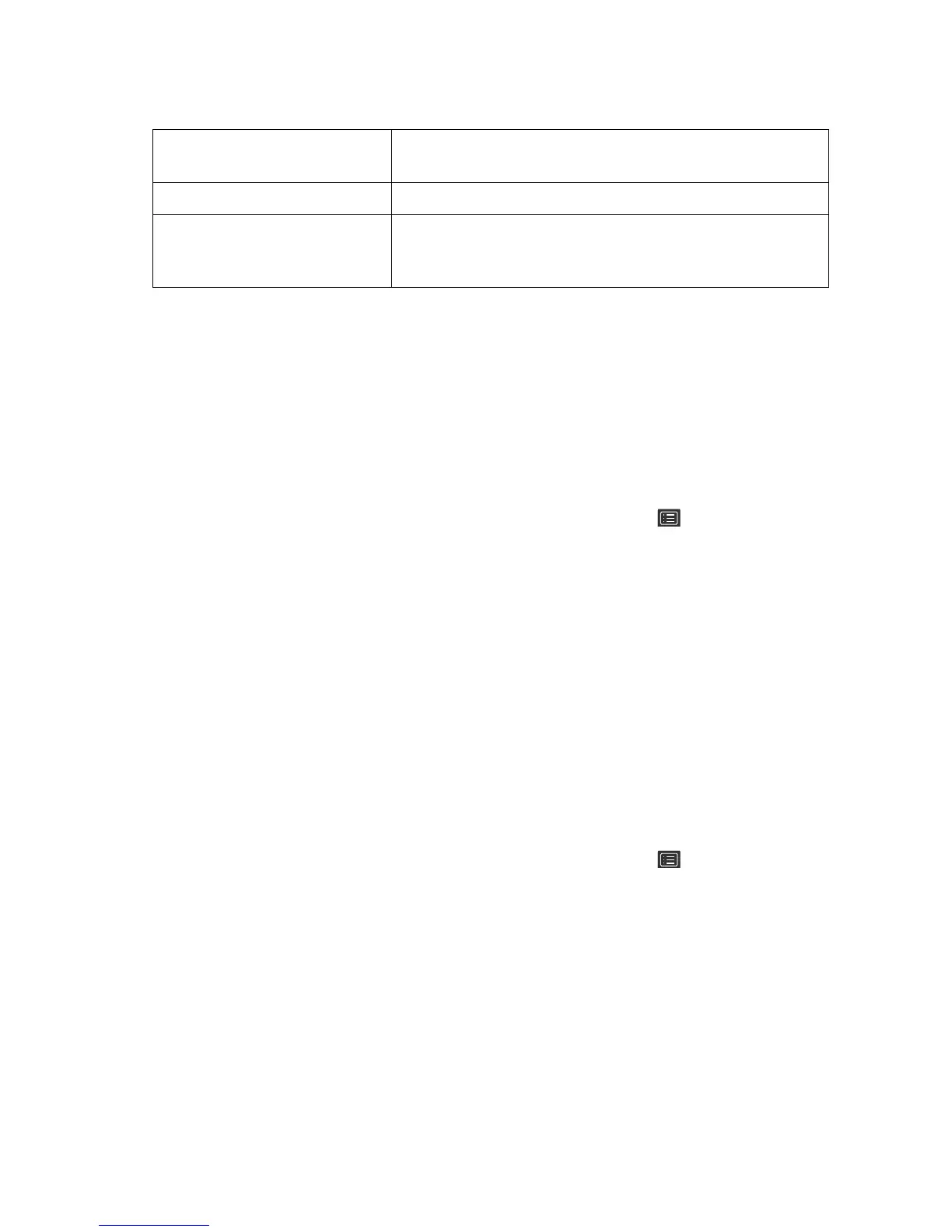28 How to adjust your monitor
1. Make sure a 4K HDR player is ready. Players with the following names and resolutions are
supported.
2. Make sure HDR content is available. Content may come from 4K UHD (Blue-Ray) or new
HDR games on Xbox One S and PS4 Pro.
3. Make sure the player and the monitor have been connected via an appropriate cable:
• the provided HDMI / DP / DP to mini DP cable / USB-C™ cable (if available)
• an HDMI cable that is HDMI High Speed or HDMI Premium certified
• a DP / DP to mini DP cable that is DisplayPort compliance certified
• a certified USB-C™ cable
Enabling HDR function
1. Press any of the control keys to bring up the hot key menu. Select (Menu) to access
the main menu.
2. Go to Picture Advanced and Picture Mode.
3. Select HDR. An OSD message displays.
• HDR: On: This means your content player and content are HDR-compatible and the HDR
function is properly enabled. The monitor is following the ST2084 standard to process the HDR
content.
• HDR: Emulated: This means the input content is not HDR-compatible and the monitor is in
HDR-emulated mode. Refer Working with HDR technology on page 27 to check if a supported
player, content, and the certified cable are used.
Adjusting display mode
To display images of aspect ratio other than 21:9 and size other than the panel size of your
purchased model, you can adjust the display mode on the monitor.
1. Press any of the control keys to bring up the hot key menu. Select (Menu) to access
the main menu.
2. Go to Picture Advanced and Display Mode.
3. Select an appropriate display mode. The setting will take effect immediately.
Choosing an appropriate picture mode
Your monitor provides various picture modes that are suitable for different types of images. See
Picture Mode on page 35 for all the available picture modes.
Go to
Picture Advanced and Picture Mode for a desired picture mode.
Commonly used names for 4K
(may vary by manufacturer)
4K, 4K Ultra HD, UHD, UHD 4K, Ultra HD, 2160p
Supported resolution or modes 3840 x 2160 @ 24 Hz, 50 Hz, or 60 Hz
Commonly used names for
HDR10
(may vary by manufacturer)
HDR Premium, High Dynamic Range, HDR, Ultra HD
Premium
