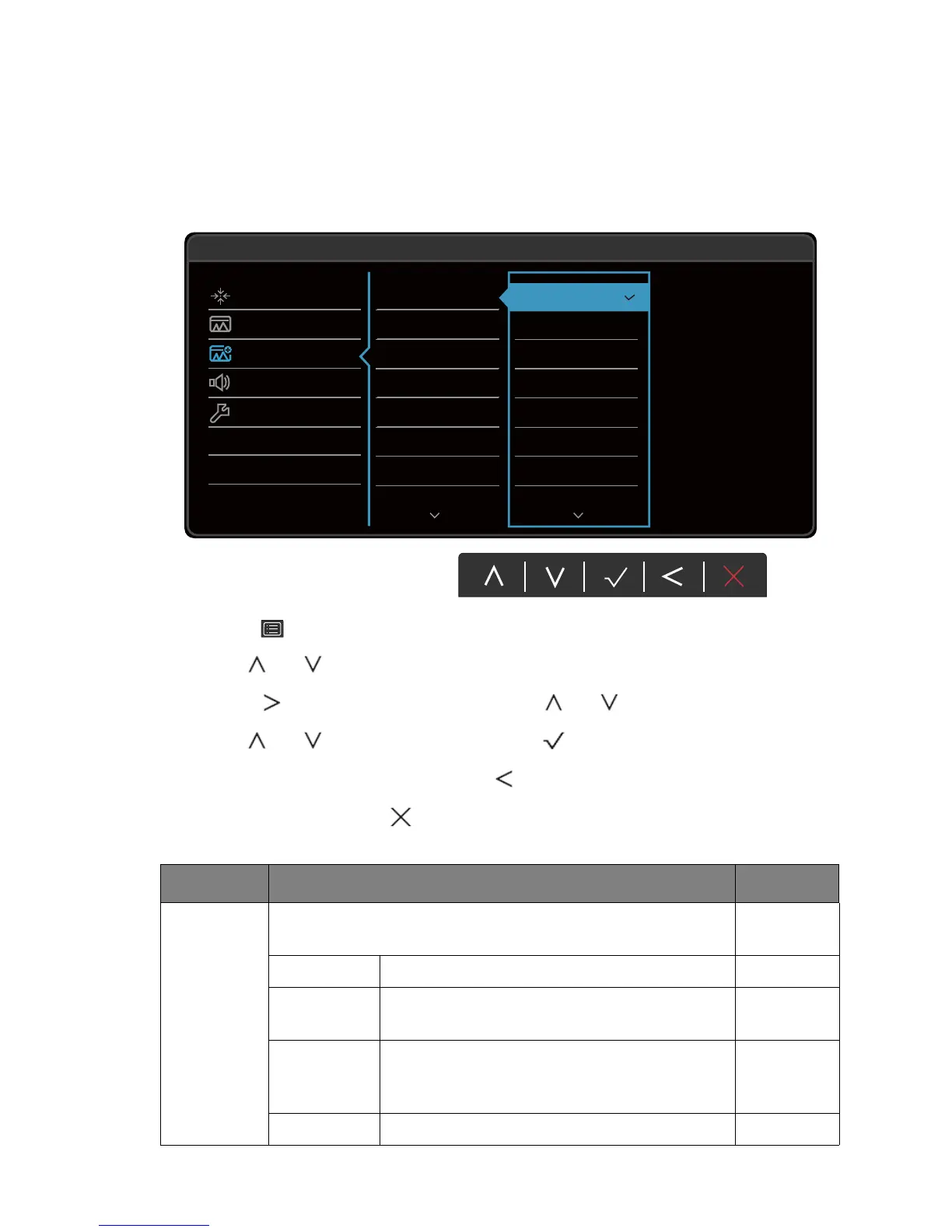35 Navigating the main menu
Picture Advanced menu
Available menu options may vary depending on the input sources, functions and settings. Menu
options that are not available will become grayed out. Keys that are not available will be
disabled and the corresponding OSD icons will disappear. For models without certain
functions, their settings and related items will not appear on the menu.
1. Select (Menu) from the hot key menu.
2. Use or to select Picture Advanced.
3. Select to go to a sub menu, and then use or to select a menu item.
4. Use or to make adjustments, or use to make selection.
5. To return to the previous menu, select .
6. To exit the menu, select .
50
Display
Picture
Picture Advanced
Audio
System
Mode: Standard
Picture Mode
Color Vibrance
Low Blue Light
Super Resolution
Dynamic Contrast
Overscan
Display Mode
HDMI RGB PC Range
Standard
HDR
sRGB
Photo
Gamer1
Gamer2
Gamer3
Custom1
Item Function Range
Picture
Mode
Select a picture mode that best suits the type of images shown
on the screen.
Standard For basic PC application.
HDR For better color matching representation with
High Dynamic Range (HDR) technology.
sRGB For better color matching representation with
the peripheral devices, such as printers, digital
cameras, etc.
Photo For viewing still images.
