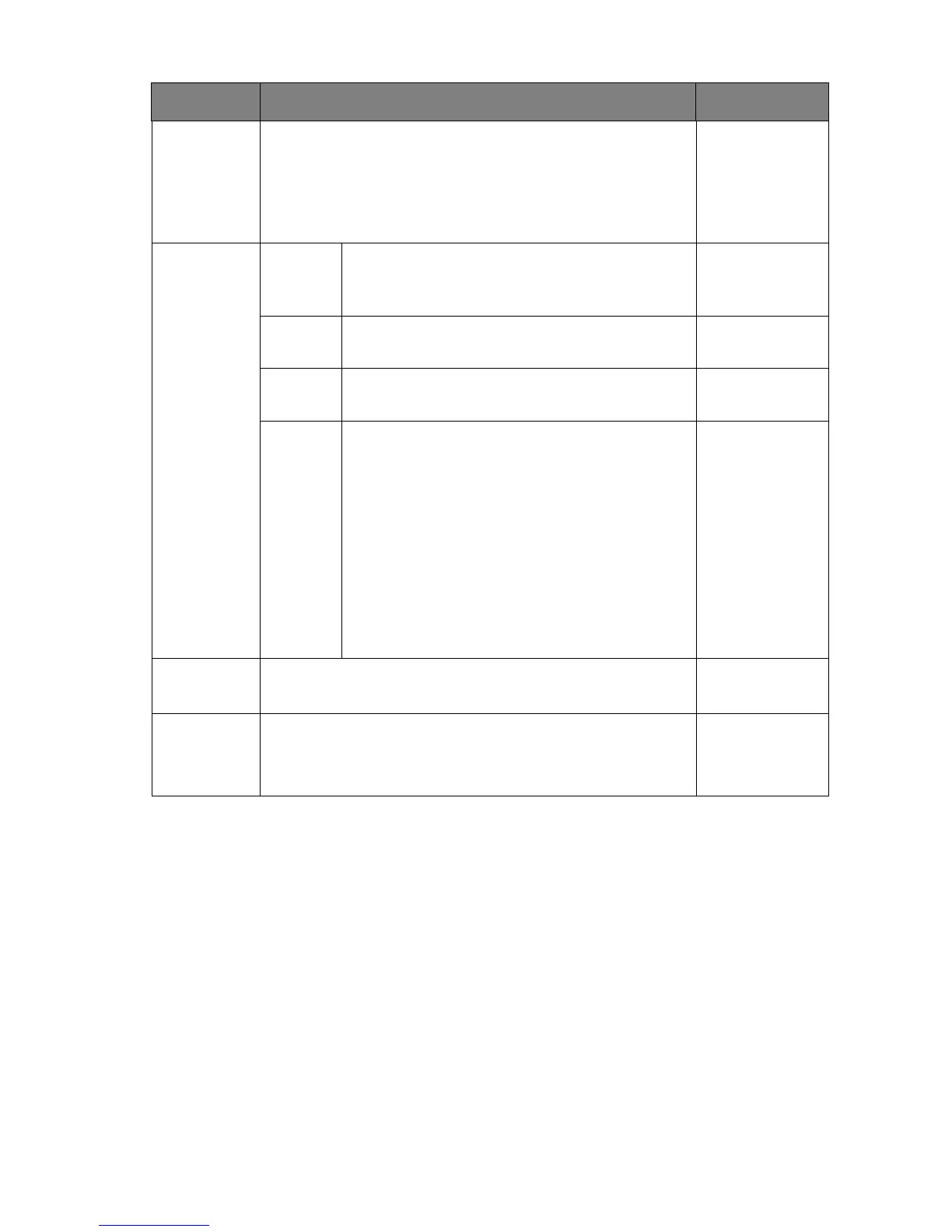34 Navigating the main menu
Gamma Adjusts the tone luminance. The default value is 3 (the
standard value for Windows).
• 1
• 2
• 3
• 4
• 5
Color
Temperature
Normal Allows video and still photographs to be viewed
with natural coloring. This is the factory default
color.
Bluish Applies a cool tint to the image and is factory
pre-set to the PC industry standard white color.
Reddish Applies a warm tint to the image and is factory
pre-set to the news print standard white color.
User
Define
The blend of the Red, Green and Blue primary
colors can be altered to change the color tint of
the image. Go to the succeeding R (red),
G (green), and B (blue) menus to change the
settings.
Decreasing one or more of the colors will
reduce their respective influence on the color
tint of the image. (e.g. if you reduce the Blue
level the image will gradually take on a yellowish
tint. If you reduce Green, the image will become
a magenta tint.)
• R (0~100)
• G (0~100)
• B (0~100)
Reset Color Resets the custom color settings to the factory defaults.
• YES
• NO
AMA Improves the gray level response time of the LCD panel.
• OFF
• High
• Premium
Item Function Range
