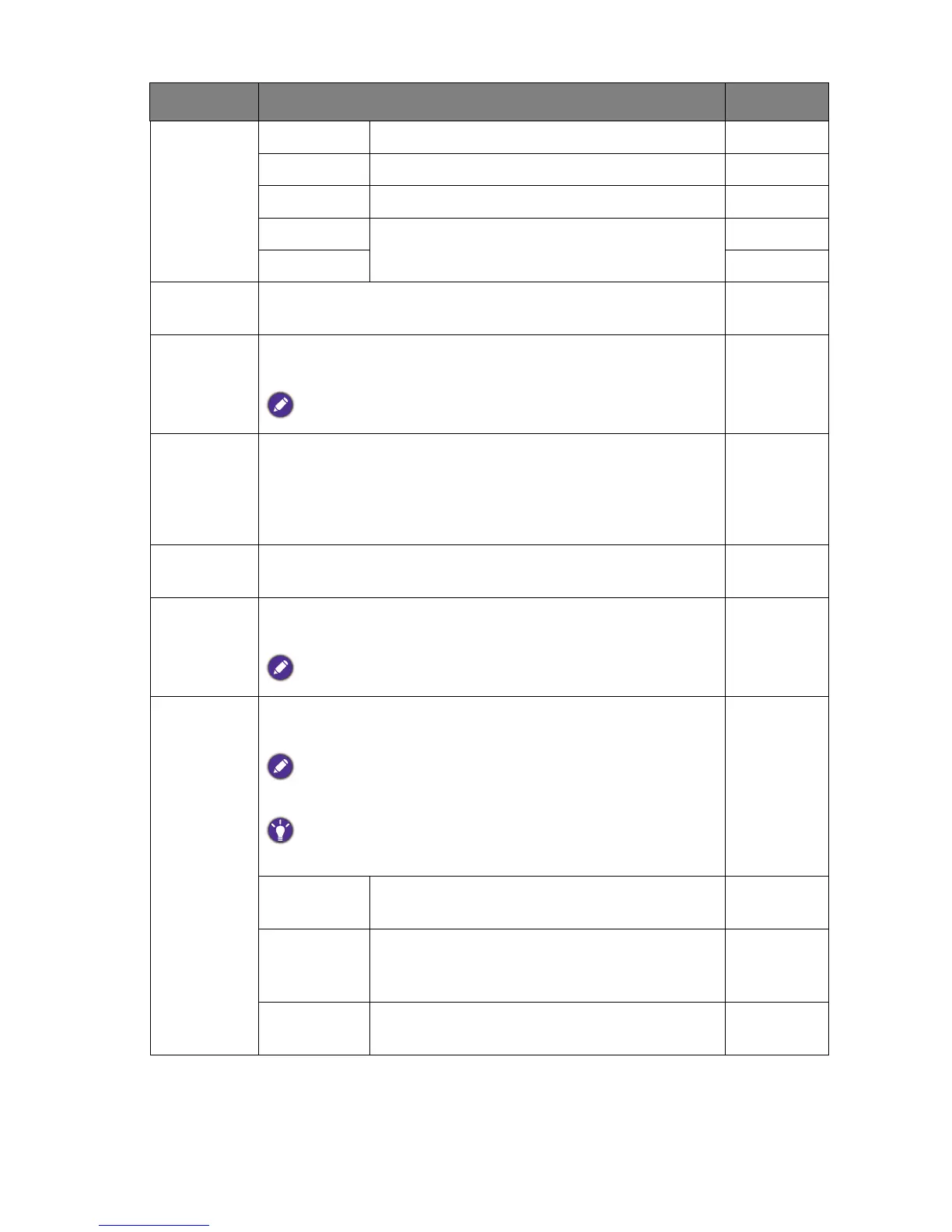36 Navigating the main menu
Gamer1 For playing car racing games.
Gamer2 For playing CS:GO games.
Gamer3 For playing Battlefield games.
Custom 1 Applies a combination of color settings defined
by users.
Custom 2
Color
Vibrance
Provides different sets of color settings. Once applied, you can
adjust some of the color settings in the corresponding menus.
0 ~ 20
Low Blue
Light
Decreases the blue light emitted from the display to reduce the
risk of blue light exposure to your eyes.
The higher the value is, the more blue light has been decreased.
0 ~ 20
Super
Resolution
Simulates high-resolution images by increasing pixel density of
low-resolution ones.
• 0
• 1
• 2
• 3
Dynamic
Contrast
The function is to automatically detect the distribution of an
input visual signal, and then to create the optimal contrast.
0 to 5
Overscan Slightly enlarges the input image. Use this feature to hide
annoying edge noise if present around your image.
Available only when the input source is HDMI.
• ON
• OFF
Display
Mode
This feature is provided to allow aspect ratios other than 21:9
to be displayed without geometric distortion.
The options under Display Mode will be different depending on the
input signal sources.
Depending on your selection of
Picture Mode, different Display Mode
option is pre-set. Change the setting if needed.
Full Scales the input image to fill the screen. Ideal for
21:9 aspect images.
Aspect The input image is displayed without geometric
distortion filling as much of the display as
possible.
1 : 1 Displays the input image in its native resolution
without scaling.
Item Function Range
