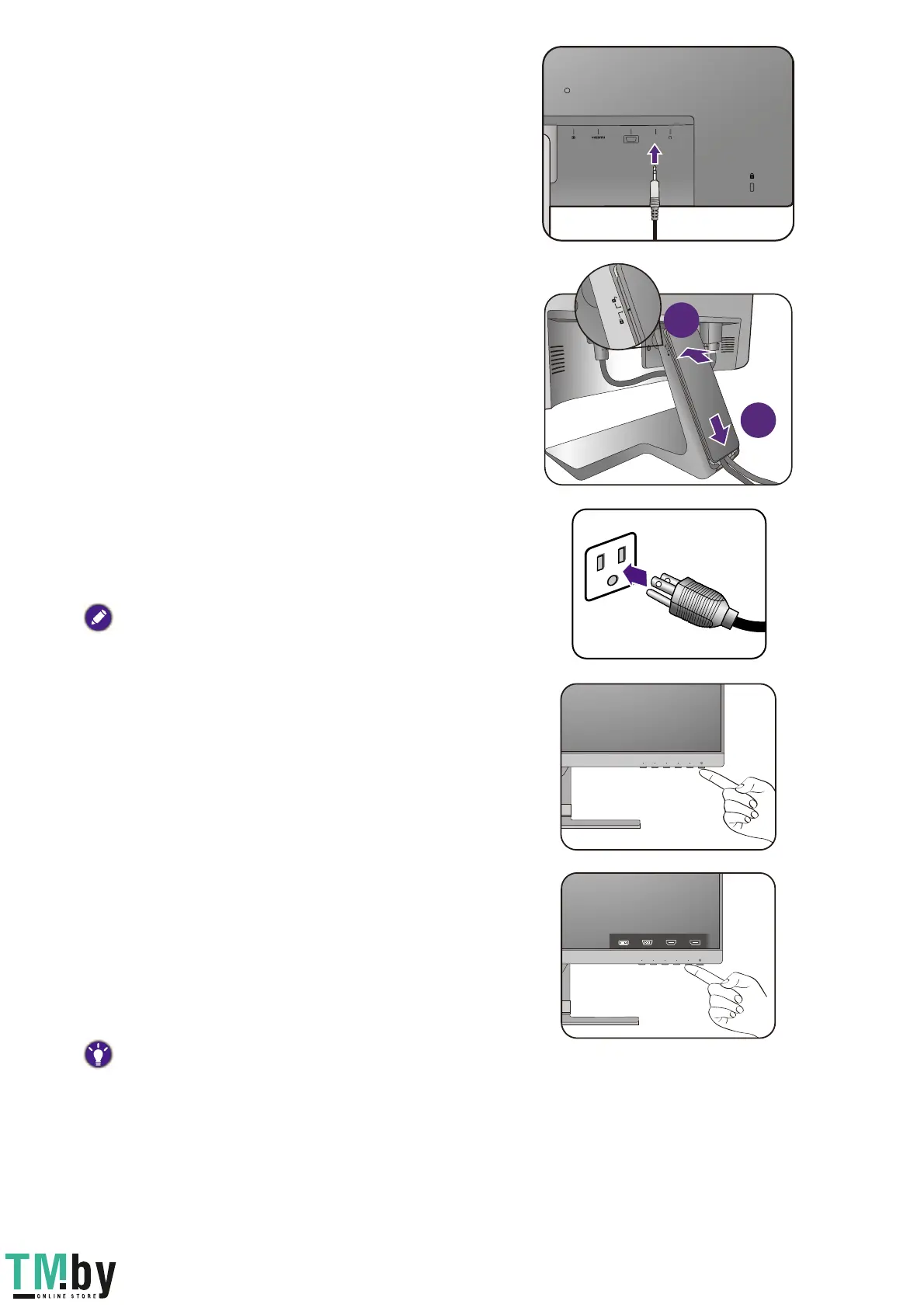23 How to assemble your monitor hardware (for models without height adjustment stand)
6. Connect the audio cable.
Connect the audio cable between the socket on the
rear of the monitor (Line In) and your computer audio
outlet.
7. Install the cable cover.
After all cables have been connected to the monitor,
work with the cable management system to route the
cables properly.
Align the marking on the cable cover to the unlock icon
on the stand arm. Install the cable cover back to the
stand arm, and slide down to lock it into place. The
marking on the cable cover should be aligned with the
lock icon on the stand arm by now.
8. Connect-to and turn-on the power.
Plug the other end of the power cord into a power
outlet and turn it on.
Picture may differ from product supplied for your region.
Turn on the monitor by pressing the power button on
the monitor.
Turn on the computer too, and select an input source
by the OSD control keys. The displayed input icons vary
depending on the available video inputs of the purchased
model.
Follow the instructions in
Getting the most from your
BenQ monitor on page 35
to install the monitor
software.
To extend the service life of the product, we recommend
that you use your computer's power management function.
