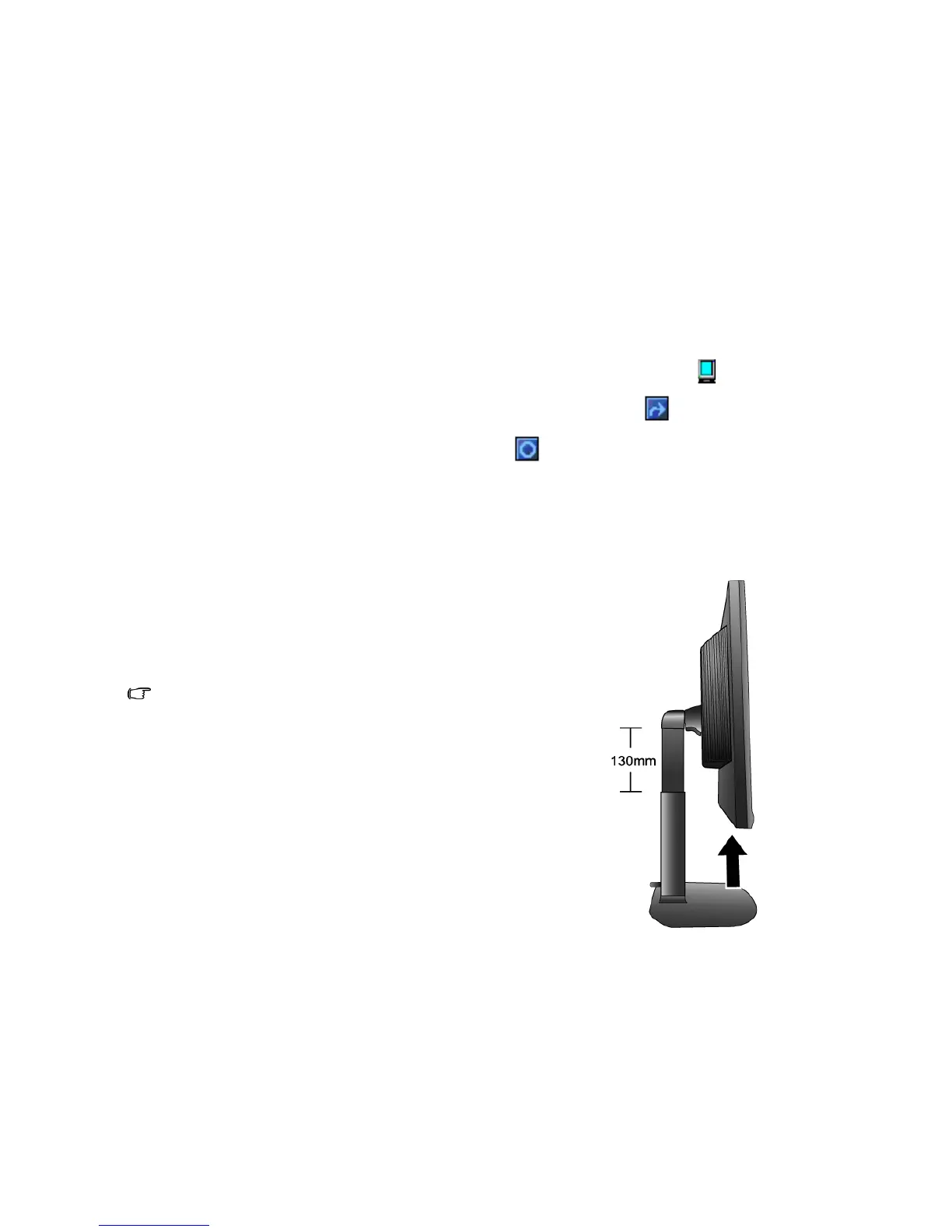9 How to assemble your monitor hardware
Rotating the monitor (optional)
Your LCD monitor also supports portrait viewing orientation, allowing you to fit your specific
desktop application without needing to scroll down.
Before rotating the display with a portrait viewing orientation, please install the Pivot software
from the attached CD first.
To install the Pivot software
1. Execute Pivot-Setup.exe from the folder named Pivot on the attached CD.
2. Follow the on-screen instructions to install the software.
3. After restarting your system, you will see a Pivot Software Control icon, , displaying in
the system tray. Click on the icon and choose Rotate 90 degrees, , to pivot the display.
To cancel this action, choose Rotate 0 degree, .
4. Turn the power off and keep following the steps below.
To rotate the display
1. Fully extend the monitor and tilt it.
Gently lift the display up and extend the stand to the maxi-
mum extended position.
The stand should be vertically extended to allow the
monitor to rotate from landscape to portrait mode.
