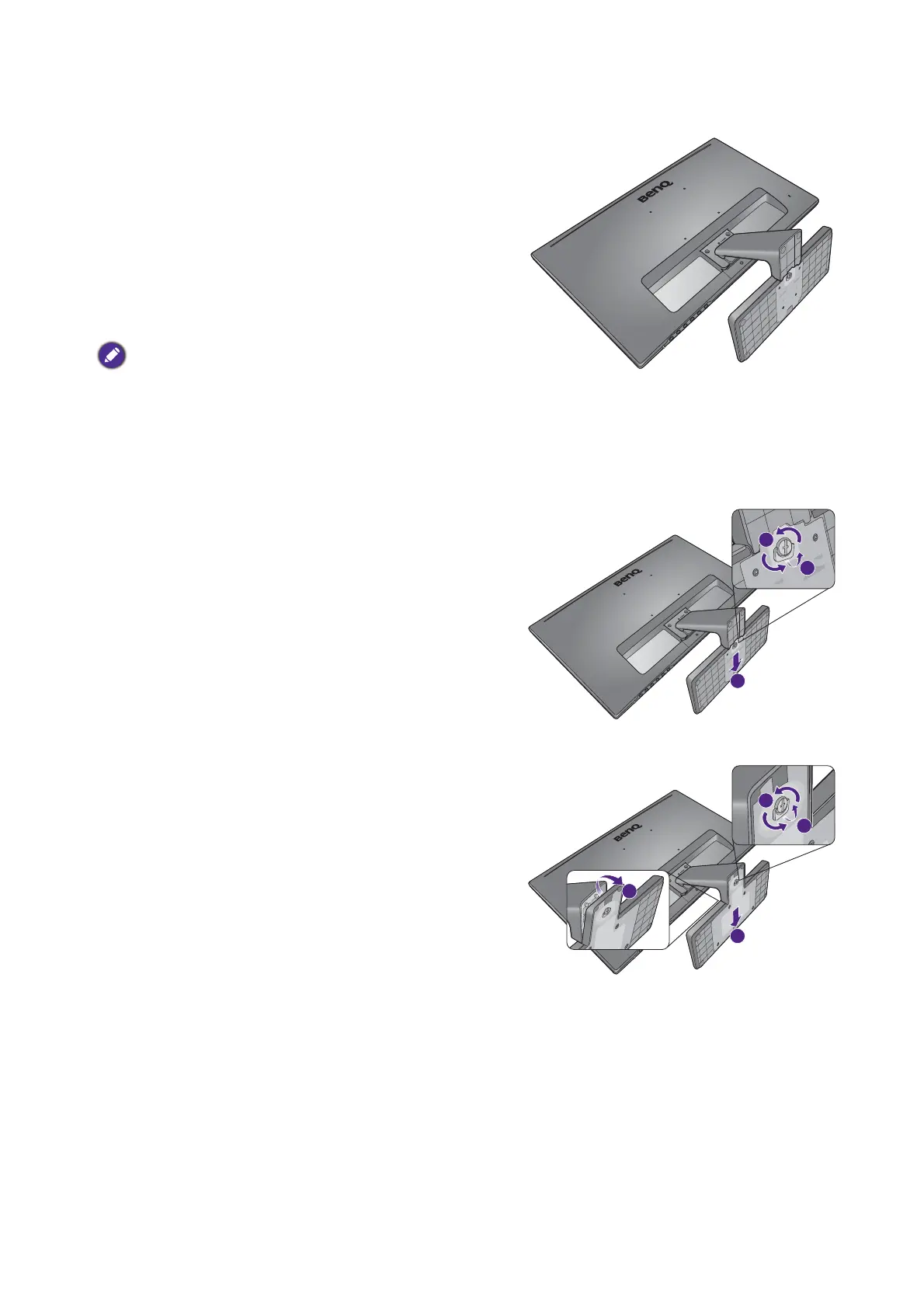13 How to assemble your monitor hardware
How to detach the stand and the base
1. Prepare the monitor and area.
Turn off the monitor and the power before unplugging
the power cable. Turn off the computer before
unplugging the monitor signal cable.
Protect the monitor and screen by clearing a flat open
area on your desk and placing a soft item like a towel on
the desk for padding, before laying the screen face down
on a flat clean padded surface.
Please be careful to prevent damage to the monitor. Placing
the screen surface on an object like a stapler or a mouse will
crack the glass or damage the LCD substrate voiding your
warranty. Sliding or scraping the monitor around on your
desk will scratch or damage the monitor surround and
controls.
2. Remove the monitor base.
• Release the thumbscrew on the bottom of the
monitor base and detach the monitor base as
illustrated.
• Release the thumbscrew on the bottom of the
monitor base. Then pull the stand backward away
from the stand and detach the monitor base as
illustrated.
